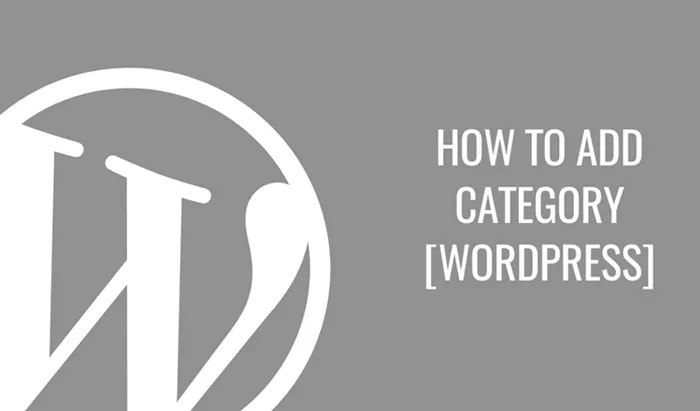Adding categories to your WordPress site is essential for organizing content and enhancing user navigation. Categories help readers find related posts and improve your website’s overall structure. This article will provide a comprehensive guide on adding categories in WordPress, covering various methods, best practices, and tips for effective use.
Categories in WordPress
Categories are a fundamental aspect of WordPress, allowing site owners to group content logically. Unlike tags, which are more specific and can be used liberally, categories provide a broader classification system. They help define the main topics covered on your site and make it easier for visitors to browse related content.
Why Use Categories
Improved Navigation: Categories create a more organized structure, making it easier for visitors to find content that interests them.
SEO Benefits: Properly structured categories can enhance search engine optimization (SEO) by providing clear content hierarchies.
User Experience: A well-categorized site improves user experience, encouraging visitors to explore more content.
Difference Between Categories and Tags
While both categories and tags are used for organizing content, they serve different purposes. Categories are hierarchical, allowing for subcategories, whereas tags are non-hierarchical and typically used to describe specific details of a post. For example, a blog about cooking might have categories like “Desserts” and “Main Courses,” while tags could include “chocolate,” “easy recipes,” or “healthy.”
How To Add a Category in WordPress
Adding a category in WordPress is a straightforward process. Here, we’ll explore various methods to achieve this.
Method 1: Adding Categories via the Dashboard
- Log In to Your WordPress Dashboard: Navigate to your site and enter your admin credentials.
- Go to Posts: In the left sidebar, hover over “Posts” and click on “Categories.”
- Add a New Category:
On the Categories page, you’ll see a form to add a new category.
Enter the Name: This is the name of your category, and it should reflect the content it represents.
Slug: This is the URL-friendly version of the category name. It’s usually lowercase and contains only letters, numbers, and hyphens.
Parent Category: If you want to create a subcategory, select a parent category from the dropdown menu.
Description: Although optional, adding a description can help clarify the purpose of the category.
Click Add New Category: Once you’ve filled out the form, click the “Add New Category” button. You’ll see your new category added to the list on the right.
Method 2: Adding Categories While Creating a Post
You can also add categories when you’re writing a new post. Here’s how:
- Create a New Post: Go to “Posts” > “Add New.”
- Locate the Categories Box: On the right-hand side of the editor, you’ll find the “Categories” box.
- Add New Category:
- If the category you want to use already exists, simply check the box next to it.
- To create a new category, click on the “+ Add New Category” link below the existing categories.
- Enter Category Name and Slug: A new input field will appear where you can enter the name and slug for your new category.
- Select Parent Category: If applicable, select a parent category.
- Add Category: Click the “Add New Category” button to save it.
- Publish Post: Once you’re done, publish or update your post. The new category will now be associated with it.
Method 3: Bulk Adding Categories
If you have several categories to add at once, WordPress allows bulk actions:
- Go to Posts: In the left sidebar, hover over “Posts” and click on “Categories.”
- Add Categories in Bulk:
- You can add multiple categories by entering them in the “Add Multiple Categories” text box, separated by commas.
- Fill in the optional slug and description if desired.
- Click Add Categories: This will add all your new categories simultaneously.
Method 4: Using Plugins for Advanced Category Management
For advanced category management, consider using plugins. Here are a few popular options:
- Category Order and Taxonomy Terms Order: This plugin allows you to easily reorder categories using a drag-and-drop interface.
- WP Category Post List: This plugin helps display categories and the posts within them in a customizable manner.
- Category Management Tools: Various plugins offer additional features for managing categories, such as merging categories or displaying them in widgets.
Managing Categories
Once you’ve added categories, managing them is just as important. Here’s how to keep your categories organized:
Editing Categories
- Navigate to Categories: Go to “Posts” > “Categories.”
- Hover Over the Category: You’ll see options to edit or delete the category.
- Edit the Category: Click “Edit” to change the name, slug, description, or parent category.
- Update Changes: Click the “Update” button to save your changes.
Deleting Categories
- Navigate to Categories: Go to “Posts” > “Categories.”
- Hover Over the Category: Click “Delete” to remove it. Note that deleting a category does not delete the posts associated with it; they will be assigned to the default category.
Best Practices for Using Categories
- Limit the Number of Categories: Having too many categories can overwhelm users. Aim for a manageable number that covers the breadth of your content.
- Use Descriptive Names: Choose category names that are clear and descriptive to help users understand the content.
- Regularly Review Categories: Periodically assess your categories to ensure they still fit your content structure and audience needs.
- Avoid Overlapping Categories: Ensure that each category is distinct to prevent confusion.
- Utilize Subcategories Wisely: Use subcategories to further refine content organization, but avoid creating overly complex hierarchies.
Conclusion
Adding categories in WordPress is a crucial aspect of content organization that benefits both site owners and visitors. By following the methods outlined in this guide, you can create a well-structured site that enhances user experience and improves SEO. Remember to manage and review your categories regularly to ensure they continue to meet your content needs.With these tools and best practices, you are now equipped to effectively use categories in WordPress. Happy blogging!
Related Topics
- How Do I SEO My WordPress Site?
- Creating an Online Store with WordPress: A Comprehensive Guide
- How to Find Your RSS Feed on WordPress