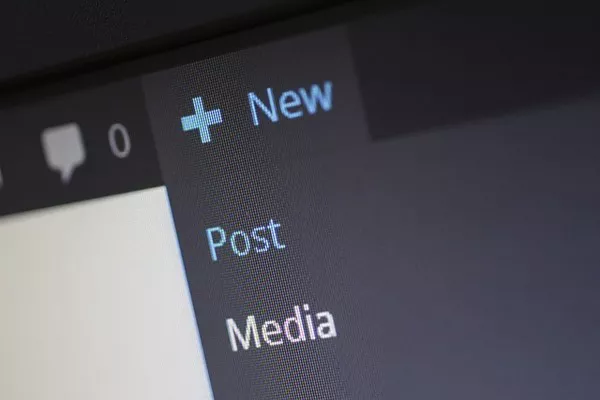In today’s digital age, having a mobile-responsive website is more crucial than ever. With mobile devices accounting for more than half of global web traffic, ensuring your WordPress site displays properly on mobile devices is a top priority for webmasters and business owners alike. However, many users find that their WordPress sites look different on mobile compared to desktop. This article delves into the reasons behind this discrepancy and offers solutions to ensure a seamless user experience across all devices.
Understanding Responsive Design
Before exploring the reasons for discrepancies between mobile and desktop views, it’s essential to understand the concept of responsive design. Responsive design refers to a website’s ability to adapt its layout and content to different screen sizes and resolutions. This adaptability is achieved through a combination of flexible grids, layouts, images, and CSS media queries.
WordPress themes typically use responsive design to ensure that the site’s appearance and functionality are consistent across devices. However, various factors can lead to noticeable differences in how your site appears on mobile compared to desktop. Let’s explore some of these factors in detail.
1. Theme and Layout Settings
The choice of theme plays a significant role in how your WordPress site looks on different devices. Many themes are designed with mobile responsiveness in mind, but not all themes perform equally well across all devices. Here are some key aspects to consider:
a. Mobile-First vs. Desktop-First Design
Some themes are designed with a mobile-first approach, meaning they prioritize mobile usability and gradually enhance features for larger screens. Conversely, desktop-first designs may not transition well to mobile devices, resulting in poor layouts and usability issues.
b. Layout Options
WordPress themes often provide layout options that determine how content is displayed. A theme may have a grid layout on desktop but switch to a single-column layout on mobile. If the theme settings aren’t configured correctly, your content may appear misaligned or improperly formatted.
2. Plugins and Their Impact
WordPress plugins can significantly enhance the functionality of your site but can also cause layout issues. Here’s how plugins can affect your mobile site:
a. Compatibility Issues
Not all plugins are optimized for mobile use. Some may only function correctly on desktop, leading to broken layouts or missing features on mobile devices. It’s essential to check the compatibility of your plugins with mobile responsiveness before installation.
b. Mobile-Specific Plugins
Some plugins are designed specifically for mobile optimization, such as mobile-friendly sliders or responsive galleries. While these can enhance the mobile experience, they may conflict with other plugins, causing display issues.
3. CSS and Custom Code
Custom CSS and code modifications can lead to significant differences in how your site appears on mobile devices. Here are some common pitfalls:
a. Media Queries
CSS media queries allow you to apply different styles based on the device’s screen size. If you’ve added custom media queries but haven’t accounted for all device sizes, you may inadvertently create layout issues.
b. Overriding Styles
If you or your developer have overridden default styles with custom CSS, these changes may not translate well to mobile views. For example, if you set a fixed width for a container, it may look fine on desktop but cause horizontal scrolling on mobile devices.
4. Image Sizes and Optimization
Images are a crucial element of web design, but they can also be a significant source of discrepancies between mobile and desktop views. Here’s how to manage images effectively:
a. Responsive Images
Using the srcset attribute allows browsers to select the most appropriate image size based on the device’s screen resolution. If your images aren’t set up with srcset, they may appear larger than intended on mobile devices.
b. Image Compression
Large image files can slow down loading times, especially on mobile. If your images aren’t compressed correctly, they may lead to layout shifts or loading issues. Using tools or plugins to optimize images for mobile can greatly enhance performance.
5. Viewport Meta Tag
The viewport meta tag is critical for ensuring your site renders correctly on mobile devices. This tag instructs the browser on how to adjust the page’s dimensions and scaling. If you don’t have the viewport meta tag in place, your site may render at a desktop size, making it difficult to navigate on smaller screens.
6. Testing Across Devices and Browsers
Not all devices and browsers render web pages the same way. Here are some testing strategies to ensure consistent presentation:
a. Emulators and Responsive Design Tools
Utilizing responsive design tools and browser emulators can help you visualize how your site appears on different screen sizes without needing multiple physical devices. Tools like Google Chrome’s Developer Tools allow you to simulate various devices and screen resolutions.
b. Real Device Testing
While emulators are useful, nothing beats testing on real devices. Use a variety of smartphones and tablets to check your site’s appearance and functionality. This practice can reveal issues that emulators may not capture.
7. Common Mistakes to Avoid
As you work to ensure your WordPress site looks good on mobile, avoid these common pitfalls:
a. Ignoring Mobile Users
Sometimes, site owners focus solely on desktop performance, neglecting mobile users. Regularly review and optimize your site with mobile users in mind to ensure an excellent experience for all visitors.
b. Overlooking Content Hierarchy
Content that appears well-organized on desktop may not translate the same way on mobile. Prioritize content and ensure your site’s hierarchy makes sense for smaller screens. Use headings and lists to break up text and improve readability.
c. Failing to Update
WordPress themes and plugins regularly receive updates that include mobile optimizations. Neglecting these updates can result in outdated practices that may hinder mobile responsiveness. Ensure you keep your site updated to take advantage of the latest improvements.
8. Best Practices for Mobile Optimization
To ensure your WordPress site looks consistent across all devices, consider implementing the following best practices:
a. Choose a Mobile-Friendly Theme
Select a theme specifically designed for mobile responsiveness. Research user reviews and test the theme’s demo on various devices before making a decision.
b. Optimize Images
Use image optimization plugins or services to compress images without sacrificing quality. Ensure that images use the srcset attribute for better performance on different devices.
c. Regularly Test Your Site
Consistently test your site across devices and browsers to identify and resolve any discrepancies. Tools like Google’s Mobile-Friendly Test can help you check for issues.
d. Use a Content Delivery Network (CDN)
A CDN can improve loading times by caching your site’s static files on servers closer to your users. This is especially important for mobile users who may have slower connections.
See Also What Is WordPress Web Design?
Conclusion
In conclusion, ensuring your WordPress site looks consistent across mobile and desktop devices involves understanding responsive design principles, managing themes and plugins effectively, and regularly testing your site. By being aware of the common issues and implementing best practices, you can create a seamless user experience that accommodates all visitors, regardless of their device. The effort you put into optimizing your site for mobile will not only enhance user satisfaction but also improve your site’s overall performance and search engine ranking.
You Might Be Interested In
- Creating an Online Store with WordPress: A Comprehensive Guide
- What is WordPress Hosting?
- What Websites Use WordPress (Revealed!)