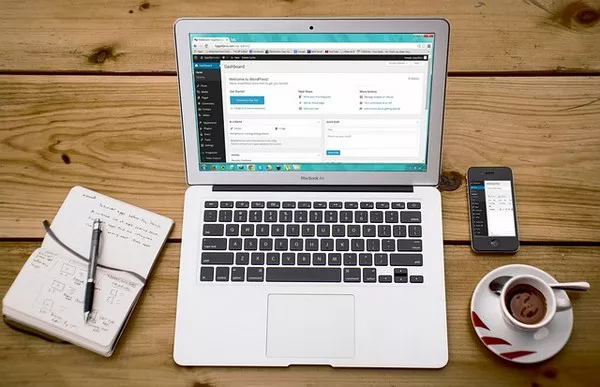Setting up a self-hosted WordPress blog offers you greater control, flexibility, and customization compared to free blogging platforms. This article provides a comprehensive guide to help you get your self-hosted WordPress blog up and running smoothly. We’ll cover everything from choosing a domain name to installing plugins to enhance your blog’s functionality.
Choosing a Domain Name and Web Hosting Provider
Selecting a Domain Name
Your domain name is your blog’s online address, so choosing a memorable and relevant domain name is crucial. Here are some tips to guide you through the selection process:
Keep It Short and Simple: Aim for a domain name that is easy to spell, pronounce, and remember. Avoid complex words or long phrases.
Include Keywords: If possible, incorporate relevant keywords related to your blog’s niche. This can help with search engine optimization (SEO) and make it easier for readers to understand the focus of your blog.
Avoid Special Characters: Stick to letters and numbers. Avoid hyphens or underscores, as these can be confusing and less user-friendly.
Check Availability: Use domain registration tools like GoDaddy, Namecheap, or Google Domains to check if your desired domain name is available. If it’s already taken, consider variations or different domain extensions (.net, .org, etc.).
Choosing a Web Hosting Provider
A reliable web hosting provider is essential for the performance and security of your WordPress blog. Here are some factors to consider when choosing a hosting provider:
Performance and Uptime: Look for a hosting provider that guarantees high uptime (99.9% or better) and offers strong performance metrics. Good performance ensures your blog loads quickly and remains accessible to readers.
Customer Support: Opt for a hosting provider with 24/7 customer support. Reliable support can be invaluable if you encounter technical issues or need assistance with your hosting setup.
Scalability: Choose a hosting provider that offers scalable options. As your blog grows, you may need to upgrade your hosting plan to accommodate increased traffic and resource demands.
Security Features: Ensure the hosting provider offers robust security features such as SSL certificates, firewalls, and malware protection. Security is vital to protect your blog and its data from potential threats.
WordPress Compatibility: Many hosting providers offer WordPress-specific plans with features optimized for WordPress websites. Look for hosting providers that offer one-click WordPress installations and other WordPress-specific features.
Some popular hosting providers for WordPress blogs include Bluehost, SiteGround, and WP Engine. These providers offer excellent performance, customer support, and features tailored to WordPress users.
Installing WordPress
Using One-Click Installation
Many hosting providers offer one-click WordPress installation, which simplifies the process of setting up your blog. Here’s a general outline of how to use this feature:
Log In to Your Hosting Account: Access your hosting account dashboard, often provided by your hosting provider.
Navigate to the One-Click Installer: Look for the one-click installation feature in the hosting control panel. It is usually found under sections like “Website” or “Software.”
Select WordPress: Choose WordPress from the list of available applications for installation.
Fill in Installation Details: Enter your desired domain name, blog title, and admin credentials. You may also be prompted to choose a directory for installation (usually, you should install WordPress in the root directory).
Complete the Installation: Click the installation button and wait for the process to complete. You’ll receive a confirmation message and login details for your new WordPress blog.
Manual Installation
If your hosting provider doesn’t offer one-click installation or if you prefer a more hands-on approach, you can manually install WordPress. Here’s how:
Download WordPress: Visit the official WordPress website (wordpress.org) and download the latest version of WordPress.
Upload WordPress Files: Use an FTP client (such as FileZilla) to upload the WordPress files to your web hosting server. Connect to your hosting account via FTP and upload the files to the root directory of your domain.
Create a Database: Log in to your hosting control panel and create a new MySQL database and user. Note down the database name, username, and password, as you will need these details during the installation process.
Configure wp-config.php: Rename the file wp-config-sample.php to wp-config.php. Open wp-config.php and enter your database details (database name, username, password, and database host).
Run the Installation: Access your domain name in a web browser to start the WordPress installation process. Follow the on-screen instructions to complete the installation by providing your blog title, username, password, and email address.
Login to Your Dashboard: After installation, log in to your WordPress dashboard using the admin credentials you set up. You can now begin customizing and managing your blog.
Customizing Your WordPress Blog
Selecting a Theme
A WordPress theme controls the visual appearance and layout of your blog. Choosing the right theme can significantly impact the look and feel of your site. Here’s how to select and install a theme:
Browse Available Themes: Navigate to the “Appearance” section in your WordPress dashboard and click on “Themes.” You can browse through the available themes or use the search bar to find themes that match your desired style.
Preview Themes: Click on the “Preview” button to see how a theme will look on your blog. This allows you to get an idea of the design and layout before making a final decision.
Install and Activate: Once you’ve found a theme you like, click on the “Install” button and then “Activate” to apply the theme to your blog. You can further customize the theme through the “Customize” option under the “Appearance” section.
Consider Premium Themes: For more advanced features and unique designs, you might consider purchasing a premium theme from marketplaces like ThemeForest or Elegant Themes. Premium themes often come with additional customization options and support.
Installing Essential Plugins
Plugins extend the functionality of your WordPress blog and allow you to add various features without coding. Here are some essential plugins to consider:
Yoast SEO: This plugin helps you optimize your blog for search engines, improving your visibility and ranking. It provides tools for keyword optimization, readability analysis, and meta descriptions.
Akismet Anti-Spam: Protect your blog from spam comments with the Akismet plugin. It automatically filters out spam and keeps your comment section clean.
WP Super Cache: Speed up your blog by caching static versions of your pages with the WP Super Cache plugin. This improves loading times and enhances user experience.
Wordfence Security: Enhance the security of your blog with the Wordfence Security plugin. It provides features like firewall protection, malware scanning, and login security.
Contact Form 7: Add contact forms to your blog with Contact Form 7. This plugin allows you to create and manage multiple contact forms and customize them according to your needs.
To install a plugin, navigate to the “Plugins” section in your WordPress dashboard, click on “Add New,” search for the plugin you want, and click “Install Now.” Once installed, click “Activate” to enable the plugin.
Configuring Basic Settings
After installing your theme and plugins, it’s important to configure some basic settings to ensure your blog functions smoothly. Here are a few key settings to adjust:
General Settings: Go to “Settings” > “General” to set your blog’s title, tagline, and timezone. Ensure your email address and other contact information are correct.
Permalinks: Adjust your permalink structure by navigating to “Settings” > “Permalinks.” Choose a format that is SEO-friendly, such as “Post name,” to improve your blog’s search engine visibility.
Discussion Settings: Configure your discussion settings under “Settings” > “Discussion” to manage comment moderation, trackbacks, and notifications. This helps you control how comments are handled on your blog.
Reading Settings: Set your blog’s homepage and blog page by going to “Settings” > “Reading.” You can choose to display a static page or your latest posts on the homepage.
Media Settings: Adjust the media settings under “Settings” > “Media” to control the size and organization of images and other media files uploaded to your blog.
Creating and Publishing Content
Writing Your First Blog Post
Creating engaging content is the core of a successful blog. Here’s how to write and publish your first blog post:
Create a New Post: In your WordPress dashboard, navigate to “Posts” > “Add New.” This will open the post editor where you can write and format your content.
Add a Title and Content: Enter a compelling title for your blog post and write your content in the editor. You can use formatting options such as headings, bold, italics, and lists to enhance readability.
Insert Media: To add images, videos, or other media, click on the “Add Media” button. You can upload files from your computer or select from the media library.
Set Categories and Tags: Organize your content by assigning categories and tags to your post. This helps readers navigate your blog and find related content.
Preview and Publish: Use the “Preview” button to see how your post will appear on your blog. Once you’re satisfied with the content, click “Publish” to make your post live. You can also schedule the post for future publication or save it as a draft if you need more time to finalize it.
Creating Pages
In addition to blog posts, you may want to create static pages for your blog, such as an About page, Contact page, or Services page. Here’s how to create and manage pages:
Add a New Page: In your WordPress dashboard, go to “Pages” > “Add New.” This will open the page editor where you can enter the page title and content.
Format Your Content: Use the page editor to format your content similarly to how you write blog posts. You can add headings, paragraphs, images, and other elements to create a well-structured page.
Set Page Attributes: Under the “Page Attributes” section, you can choose a parent page if you’re creating a subpage and set the page template if your theme supports multiple templates.
Publish the Page: Click “Publish” to make your page live. You can also preview the page before publishing to ensure it appears as expected.
Manage Pages: You can manage your pages from the “Pages” section in the dashboard. Here, you can edit, delete, or reorder your pages as needed.
Enhancing Your Blog’s Functionality
Customizing Your Blog’s Appearance
To make your blog stand out, you can further customize its appearance beyond the theme settings:
Customize with Widgets: Widgets are small blocks that add content and features to your sidebar, footer, or other widget-ready areas. Go to “Appearance” > “Widgets” to add, remove, or rearrange widgets.
Create Custom Menus: Build custom navigation menus to help readers find important pages or categories. Go to “Appearance” > “Menus” to create and manage menus, adding pages, posts, and custom links.
Use the Customizer: Access the WordPress Customizer by going to “Appearance” > “Customize.” Here, you can adjust your site’s colors, fonts, and other visual elements, and see a live preview of your changes.
Add Custom CSS: For advanced styling, you can add custom CSS code through the Customizer or a child theme. This allows you to make specific design adjustments that aren’t possible through standard theme options.
Implementing SEO Best Practices
Optimizing your blog for search engines helps improve its visibility and attract more readers. Here’s how to implement effective SEO strategies:
Optimize Titles and Meta Descriptions: Use the Yoast SEO plugin to create compelling titles and meta descriptions for your posts and pages. Include relevant keywords and ensure they are engaging to encourage clicks.
Use Header Tags: Structure your content with header tags (H1, H2, H3, etc.) to improve readability and SEO. Use H1 for your main title and H2 or H3 for subheadings.
Optimize Images: Use descriptive filenames and alt text for images to help search engines understand the content. Compress images to improve loading times without sacrificing quality.
Create Quality Content: Focus on producing high-quality, valuable content that addresses your audience’s needs and interests. Regularly updating your blog with fresh content can also positively impact your SEO.
Build Internal Links: Link to other relevant posts or pages within your blog to enhance navigation and distribute link equity. This can help both readers and search engines discover more content on your site.
Ensuring Blog Security and Backups
Keeping your blog secure and maintaining regular backups are crucial for protecting your content and data:
Install Security Plugins: Use plugins like Wordfence Security or Sucuri Security to monitor and protect your blog from security threats. These plugins offer features like firewalls, malware scanning, and login protection.
Update Regularly: Keep WordPress, your themes, and plugins updated to the latest versions. Updates often include security patches and bug fixes that help protect your blog from vulnerabilities.
Use Strong Passwords: Ensure that all user accounts, especially the admin account, use strong, unique passwords. Consider using a password manager to generate and store secure passwords.
Schedule Regular Backups: Implement a backup solution to regularly back up your blog’s data and files. Plugins like UpdraftPlus or BackupBuddy can automate this process and store backups securely in the cloud.
Monitor Activity: Regularly check your blog’s security logs and analytics to identify any unusual activity or potential issues. Monitoring tools can help you respond quickly to any security threats.
Promoting Your Blog and Engaging with Readers
Utilizing Social Media
Social media is a powerful tool for promoting your blog and engaging with readers:
Create Social Media Profiles: Set up profiles for your blog on popular social media platforms like Facebook, Twitter, Instagram, and LinkedIn. Use these profiles to share your blog content and interact with your audience.
Share Your Content: Regularly share your blog posts on social media to drive traffic and increase visibility. Use eye-catching images and compelling headlines to attract attention.
Engage with Your Audience: Respond to comments and messages on social media to build relationships with your readers. Engaging with your audience helps create a loyal community around your blog.
Use Social Media Tools: Tools like Buffer or Hootsuite can help you schedule and manage your social media posts more efficiently. These tools also provide analytics to track the performance of your social media campaigns.
Building an Email List
Building an email list allows you to communicate directly with your readers and keep them informed about new content and updates:
Create an Email Signup Form: Use plugins like Mailchimp for WordPress or ConvertKit to add email signup forms to your blog. Offer incentives such as free eBooks or exclusive content to encourage sign-ups.
Send Regular Newsletters: Keep your subscribers engaged by sending regular newsletters with updates, new blog posts, and special offers. Use an email marketing tool to manage and automate your campaigns.
Segment Your List: Segment your email list based on subscriber interests and behavior to send more targeted and relevant content. This can help increase engagement and improve the effectiveness of your email marketing efforts.
Analyzing Performance and Making Improvements
Regularly analyzing your blog’s performance helps you understand what’s working and identify areas for improvement:
Use Analytics Tools: Install Google Analytics to track visitor behavior, traffic sources, and other key metrics. Analyzing this data can help you make informed decisions about your content and marketing strategies.
Monitor Key Metrics: Pay attention to metrics such as page views, bounce rates, and average session duration. Use this information to identify trends and adjust your content and promotion strategies.
Gather Reader Feedback: Solicit feedback from your readers through surveys, comments, or social media. Understanding your audience’s preferences and needs can help you improve your content and user experience.
Continuously Improve: Based on your analytics and feedback, make regular updates and improvements to your blog. Experiment with different content formats, promotion strategies, and design elements to enhance your blog’s performance.
See Also Where Is WordPress Debug Log
Conclusion
Setting up a self-hosted WordPress blog involves several steps, from choosing a domain name and hosting provider to customizing your blog and promoting it effectively. By following the comprehensive guide outlined in this article, you can successfully create and manage a WordPress blog that meets your needs and engages your audience.
Remember that building a successful blog is an ongoing process that requires regular updates, content creation, and promotion. Stay informed about best practices and trends in blogging and SEO to ensure your blog remains relevant and valuable to your readers. With dedication and effort, your self-hosted WordPress blog can become a powerful platform for sharing your ideas, building an audience, and achieving your blogging goals.
You Might Be Interested In
- Why Is WordPress Maintenance Important
- The Dominance of WordPress: An In-Depth Look
- How to Land Blogging Jobs as a Beginner: A Comprehensive Guide