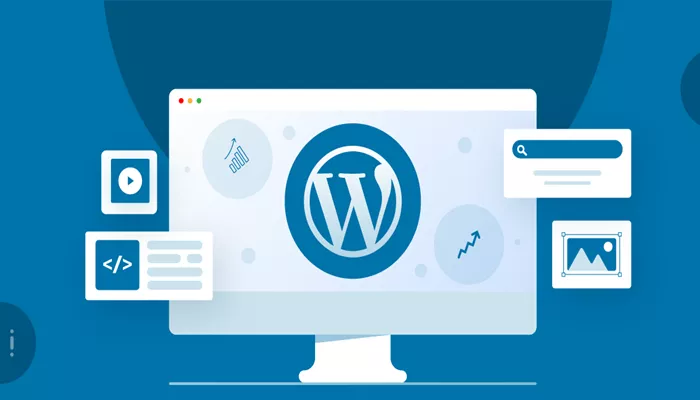WordPress, the world’s most popular content management system, is a powerhouse that allows users to create and manage websites with ease. However, like any powerful tool, it can accumulate unnecessary data over time that affects your site’s performance. This “junk” can build up in various forms—old revisions of posts, unused plugins, expired transients, and even spammy comments. While it’s easy to overlook, this accumulated clutter can negatively impact your website’s speed and user experience.
In this article, we will explore the various types of junk that can accumulate in your WordPress site. We’ll delve into where these files are located, how they affect your site, and most importantly, how to clean them up. By the end of this guide, you’ll have a clearer understanding of how to identify and remove junk from your WordPress website to maintain optimal performance.
What Exactly Is “Junk” in WordPress?
In the context of WordPress, “junk” refers to any unnecessary or outdated data that accumulates over time. While WordPress itself is designed to be user-friendly, it doesn’t automatically clear up all the unused and unneeded files that accumulate as you manage your content. Junk in WordPress can include:
Post Revisions: Every time you edit a post or page, WordPress saves a new revision. These revisions can pile up quickly and take up significant space in your database.
Spam Comments: While you may moderate comments, sometimes spammy comments sneak through and add to the clutter.
Unused Plugins and Themes: Even if you’re not actively using a plugin or theme, WordPress still keeps them in your system.
Expired Transients: Transients are temporary options that store cached data, and some can outlast their usefulness.
Drafts and Pending Posts: Sometimes, unfinished posts, drafts, or posts that are stuck in a pending state, can accumulate, taking up valuable resources.
This junk doesn’t just sit idle—it can slow down your website, make it harder to manage, and even create security risks if left unchecked.
The Hidden Culprits: Where Is the Junk in WordPress?
Now that we know what constitutes “junk,” let’s take a deeper look at where this unwanted data resides and how it affects your WordPress website.
1. Post Revisions: The Silent Accumulation
Every time you update a post or page, WordPress saves a revision. While this feature can be helpful when you need to roll back to a previous version of a post, it can also create unnecessary clutter. Over time, especially on content-heavy websites, these revisions pile up and eat up your database space.
Revisions are stored in the database, so they’re not visible on your site’s front end, but they still consume valuable resources. WordPress doesn’t automatically clean up these revisions, which means that if you’re not actively managing them, they can accumulate over time.
The location of these revisions is in the wp_posts table of your WordPress database. Each revision is stored as a separate entry in the database, with a post type of ‘revision.’ Although revisions themselves don’t directly impact site performance, a large number of them can slow down database queries, especially when your site grows.
2. Spam Comments: The Unwelcome Visitors
Spam comments are a common issue for WordPress websites, especially if you have a popular blog. WordPress has a built-in spam filter through the Akismet plugin, but some spam comments might still slip through the cracks. These comments are stored in the wp_comments table in your WordPress database, and although they don’t affect the front end of your website, they can contribute to database bloat over time.
Moreover, spam comments often include links to questionable sites, which could harm your website’s SEO. If you don’t moderate or delete them, they will accumulate, creating junk in the form of unapproved comments. This excess data not only affects the database size but can also make your site more vulnerable to security risks.
3. Unused Plugins and Themes: Leftover Baggage
Another common source of junk in WordPress is unused plugins and themes. Even if you deactivate a plugin or theme, WordPress doesn’t delete its files. As a result, these inactive plugins and themes take up unnecessary space in your WordPress installation, making it harder to manage your site.
Unused plugins and themes often contain outdated code that could present security vulnerabilities, especially if they haven’t been updated in a while. It’s a good idea to regularly check for unused plugins and themes, removing anything that you no longer need.
These files are stored in the wp-content directory under wp-content/plugins and wp-content/themes. You can delete these unnecessary files manually, but you should be cautious and ensure that no active functionality depends on them.
4. Expired Transients: Temporary Junk
Transients are temporary data that WordPress uses to cache certain values, making your site faster by reducing the need for repeated database queries. However, transients often have expiration dates, and once they’re no longer needed, they can become junk in your system.
Expired transients can accumulate in the wp_options table of your WordPress database. If not cleaned up, they can take up space and slow down your site. Although WordPress does clean up expired transients automatically at times, some may linger, especially if your site has high traffic or uses numerous plugins.
5. Drafts, Pending Posts, and Auto-Drafts: Stuck Content
Another form of junk in WordPress can come from drafts, pending posts, and auto-drafts that you no longer need. These are created when you start writing a post but don’t publish it. Auto-drafts are automatically saved versions of your posts as you’re working on them, and drafts are posts that are saved but not published yet. Pending posts are posts that require approval before they go live.
These types of content are stored in the wp_posts table in your database. While drafts and pending posts might still be useful in some cases, if you have a lot of them, they can add unnecessary bloat to your site’s backend. Cleaning up old drafts and posts that are no longer needed can help keep your site running smoothly.
How to Remove Junk from Your WordPress Site
Now that you understand where the junk lives in your WordPress installation, let’s look at how you can clean it up and keep your site running smoothly.
1. Delete Post Revisions
To manage post revisions, you can use a plugin like WP-Optimize or manually delete revisions through phpMyAdmin. With a plugin, you can configure WordPress to limit the number of revisions stored for each post, which will help reduce the amount of unnecessary data saved.
Alternatively, you can run an SQL query through phpMyAdmin to delete all revisions, this will remove all post revisions from the database, freeing up space.
2. Delete Spam Comments
To remove spam comments, you can use the WordPress admin interface to mark comments as spam and delete them. You can also use a plugin like Akismet, which automatically filters out spam comments, or use WP-Optimize to clean up your comments.
To manually delete spam comments:
Go to Comments > Spam in the WordPress dashboard.
Select the spam comments and click “Delete Permanently.”
3. Remove Unused Plugins and Themes
To remove unused plugins and themes:
Go to Plugins > Installed Plugins and deactivate any plugins you no longer need.
Then, delete the inactive plugins by clicking “Delete.”
Repeat this process for themes by going to Appearance > Themes and deleting any unused themes.
Be sure to check for any dependencies before deleting plugins, as removing certain plugins could affect your website’s functionality.
4. Clear Expired Transients
To remove expired transients, you can use plugins like Transients Manager or WP-Optimize. These plugins allow you to clean up expired transients in just a few clicks. Regularly clearing expired transients helps ensure that your site isn’t burdened by unnecessary cached data.
5. Delete Drafts, Pending Posts, and Auto-Drafts
You can manually delete drafts, pending posts, and auto-drafts by navigating to Posts > All Posts and filtering for drafts and pending posts. Delete anything you no longer need.
You can also use a plugin like WP-Sweep to remove unused drafts and auto-drafts from your WordPress database automatically.
Keeping Your WordPress Site Clean and Efficient
Junk in WordPress may not always be visible on the front end of your site, but it can still have a significant impact on performance and overall site health. By regularly cleaning up post revisions, spam comments, unused plugins, expired transients, and unnecessary drafts, you can ensure that your WordPress site remains fast, secure, and efficient.
Remember, a clean website is not just about improving speed—it’s also about keeping your database organized and ensuring that your content management process runs smoothly. Regular maintenance is key to making the most out of your WordPress site. By identifying and removing the junk, you can help your site perform at its best for years to come.
Related Topics
- How Can You Change Admin Email in WordPress?
- What Are Reusable Blocks in WordPress?
- How to Update PHP Version in Wordpress