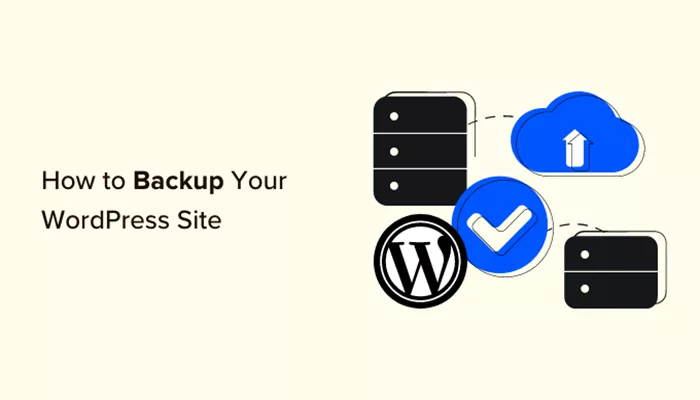When it comes to managing a WordPress website, one of the most important tasks you can perform is backing up your site. Imagine putting weeks, months, or even years of hard work into your website, only to lose it due to a hack, server failure, or accidental deletion. A WordPress backup serves as your safety net, ensuring that your site can be restored quickly if something goes wrong. This article will guide you through the process of backing up your WordPress site, helping you understand why it’s essential, how to do it, and how often you should back up your content.
In this detailed guide, we will cover everything you need to know about WordPress backups. From understanding what a backup is, why it’s important, to exploring the various methods and tools available to back up your site. We’ll also talk about the best practices for backup strategies and how to restore your website from a backup if needed.
Why Backing Up WordPress Is Crucial
Backing up your WordPress site is not just a precaution—it’s a necessity. Websites can face a variety of threats, and having a backup in place ensures you’re ready for any scenario that might disrupt your site. Here’s why it’s crucial:
Protection Against Data Loss
Your WordPress site contains important data, including content, images, user information, and other files. If something goes wrong—like a website hack, server crash, or human error—you could lose everything. Regular backups ensure that you have a copy of your entire site, minimizing the risk of permanent data loss.
Quick Recovery From Unexpected Events
A site backup provides a reliable recovery solution if your website experiences issues. Whether it’s a server failure, a security breach, or a failed plugin update, having a backup means you can quickly restore your site to its previous state with minimal downtime.
Safeguarding Against Security Threats
Cyberattacks on WordPress sites are unfortunately common. Hackers often exploit security vulnerabilities to compromise websites, and in some cases, they may delete or corrupt files. A backup gives you the peace of mind that, if your site is hacked, you can restore it to a safe, clean version before the attack occurred.
Peace of Mind for Website Owners
Knowing that you have a backup in place reduces anxiety when making changes to your website. Whether you’re installing new plugins, updating themes, or making design adjustments, having a backup ensures that you can easily undo any mistakes or issues that may arise.
Different Methods to Back Up Your WordPress Site
There are several ways to back up a WordPress site. Each method comes with its own set of advantages, so it’s important to choose the one that works best for your needs. The three primary ways to back up your WordPress site are using plugins, manual backups, and automated backups.
Using WordPress Backup Plugins
One of the most convenient ways to back up a WordPress site is by using a backup plugin. There are a variety of plugins available that can help you back up your entire website, including your database, themes, plugins, and media files. Plugins allow you to automate the backup process, making it simple to ensure that your website is backed up regularly.
Some popular WordPress backup plugins include:
UpdraftPlus – A highly recommended plugin for creating full backups of your WordPress site. It offers both free and premium versions and allows you to store backups on cloud services like Google Drive, Dropbox, and Amazon S3.
BackupBuddy – Another popular plugin that provides reliable backups and allows for easy restoration. BackupBuddy also lets you schedule backups and store them remotely for additional security.
Jetpack Backup – Known for its ease of use and automatic backups, Jetpack is another solid option for backing up WordPress sites. It offers both manual and automatic backup options and provides an intuitive interface.
Using these plugins, you can set up automated backups on a schedule, ensuring that your site is always backed up without requiring manual intervention.
Manual Backups via cPanel or FTP
For those who prefer a more hands-on approach, manual backups are another option. Manual backups involve downloading your website files and database, which can then be stored safely. This method offers greater control, but it also requires a more technical understanding of your hosting environment.
To manually back up your WordPress site, you’ll typically need to use cPanel (a common hosting control panel) or FTP (File Transfer Protocol). The basic steps for a manual backup include:
Backup WordPress Files: Using FTP or cPanel’s file manager, download all your WordPress files. This includes your themes, plugins, media files, and WordPress core files.
Backup the Database: Using phpMyAdmin (accessible through cPanel), export your WordPress database. This file contains all your posts, pages, comments, settings, and user data.
Store Your Backups: After downloading the files and database, make sure to store them in a secure location. You can use cloud storage services like Google Drive, Dropbox, or an external hard drive for safe keeping.
While manual backups give you complete control over your data, they can be time-consuming, especially if you’re running a large site with frequent updates.
Using Hosting Provider Backup Services
Some hosting providers offer backup services as part of their hosting plans. These services may include automatic backups at regular intervals, such as daily or weekly. Hosting providers that offer backup solutions often give you easy access to restore your website with a single click.
For example, managed WordPress hosting providers like Kinsta and WP Engine include daily automatic backups of your website. If your website is hosted on a platform that offers backup services, it’s worth taking advantage of these features. However, keep in mind that relying solely on hosting backups may not be enough, as these backups may only be available for a limited time or may not include all your website’s data.
Best Practices for WordPress Backups
While backing up your WordPress site is crucial, how you manage your backups is equally important. Here are some best practices to ensure that your backup strategy is effective:
1. Schedule Regular Backups
One of the most important aspects of a backup plan is consistency. Set up automated backups through plugins or your hosting provider and schedule them at regular intervals. For websites with frequent content updates, consider daily backups. For smaller, less frequently updated sites, weekly backups may be sufficient.
Scheduling regular backups ensures that you always have an up-to-date copy of your website ready to restore.
2. Store Backups in Multiple Locations
To minimize the risk of losing your backups, store them in multiple locations. For example, you can use cloud storage services like Google Drive, Dropbox, or Amazon S3, along with physical storage like an external hard drive. By having backups stored in multiple places, you reduce the risk of data loss due to hardware failure or online service disruptions.
3. Test Your Backups
It’s essential to test your backups regularly to ensure they work when you need them. While it may seem like a hassle, performing periodic restoration tests can save you a lot of stress if your website goes down. Try restoring your backup to a staging environment to confirm that the files and database are intact.
4. Include Both Files and Database in Your Backups
A complete WordPress backup includes both the website files (themes, plugins, media) and the database (posts, pages, comments). Make sure your backup strategy covers both. Some backup solutions might only back up one part, so always verify that your backups are comprehensive.
5. Keep Backup Versions
Instead of overwriting old backups with new ones, keep several versions of your backups. This way, if something goes wrong with a new version of your website, you can easily revert to an earlier backup. Storing multiple backup versions gives you added flexibility when restoring your website.
How to Restore Your WordPress Site From a Backup
Restoring your website from a backup is an important part of your recovery plan. Here’s a general overview of how to restore your site:
Identify the Backup: Choose the correct backup version you want to restore from your backup location.
Restore Files: If you’re using FTP, upload the backup files to your WordPress root directory, replacing the current files.
Restore Database: Access phpMyAdmin (or the database management tool provided by your host) and import your backup database file. This will restore your posts, pages, and settings.
Verify Your Site: Once the restoration is complete, check your website to ensure everything is working properly. Look for missing content or broken links, and test the functionality of your site.
Conclusion
Backing up your WordPress site is a critical part of website maintenance. Whether you choose to use a plugin, perform manual backups, or rely on hosting provider services, having a solid backup strategy in place will give you peace of mind and protection against data loss, hacking, or system failures.
Remember, the key to successful backups is consistency and security. By regularly backing up your site, storing backups in multiple locations, and testing them periodically, you can ensure that your website will be safe and easy to restore in case of any issues. Protect your valuable content and user data today, and you’ll be prepared for whatever comes your way.
Related Topics
- How to Backup a WordPress Site on SiteGround?
- How To Backup A WordPress Site On GoDaddy?
- How To Backup WordPress Database?