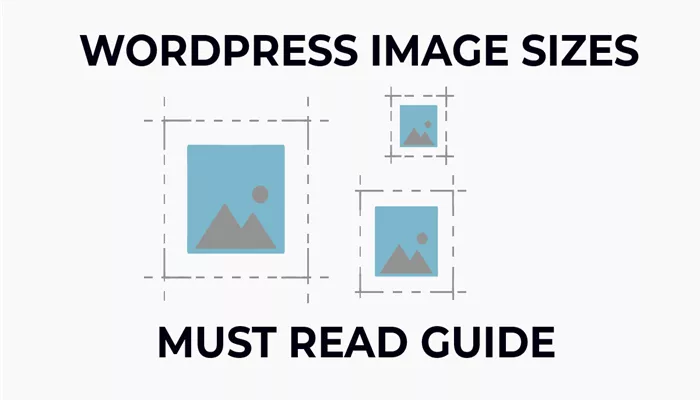Images play an essential role in modern web design, particularly when it comes to creating an engaging and visually appealing website. WordPress, as one of the most popular content management systems, makes it easy for users to upload and manage images. However, it’s crucial to understand how to select the right image size for your website. Whether you’re uploading photos for blog posts, product pages, or galleries, the size of your images can significantly affect both the look and the performance of your site.
In this article, we will delve into the concept of image sizes in WordPress. We will explain the different default image sizes that WordPress generates, how to customize these sizes, and the impact of image size on SEO and user experience. By understanding how to select the right image size for your WordPress site, you can improve site performance, user engagement, and SEO rankings.
The Importance of Image Size in WordPress
When you upload an image to WordPress, it automatically generates several different sizes of that image. The importance of image size cannot be overstated, as it directly influences the performance of your website. Large image files take longer to load, which can lead to slow page load speeds. Slow-loading websites are less likely to retain visitors and may have a higher bounce rate, which can ultimately hurt your SEO rankings.
On the other hand, very small images may lack the visual quality and sharpness needed for your website. This can make your site look unprofessional or unappealing to visitors. The key is to find the right balance: high-quality images that load quickly without sacrificing too much performance. Optimizing your image sizes can help you achieve this balance, providing a better experience for both users and search engines.
Website Speed and Performance
One of the most significant factors affected by image size is website speed. Larger images consume more bandwidth, which leads to slower load times. Google and other search engines prioritize fast-loading websites in their rankings, making website speed a critical aspect of SEO. By ensuring that your images are properly optimized for size and quality, you can improve your site’s loading time and, consequently, its ranking in search results.
Moreover, slow loading speeds can negatively impact user experience. When users have to wait too long for a page to load, they are more likely to abandon the site. This results in a higher bounce rate and reduced engagement, both of which can harm your overall website performance. Optimizing image size not only helps with SEO but also enhances user satisfaction and retention.
Mobile User Experience
In today’s digital world, more users are browsing the web via mobile devices. Mobile internet connections are often slower than those of desktop devices, so large images can significantly slow down the browsing experience on mobile. WordPress automatically generates responsive images for various screen sizes, but ensuring your images are properly sized for mobile users is key to maintaining a seamless browsing experience.
Responsive images adapt to different screen resolutions, allowing users to view the content without having to zoom in or out. By selecting the right image sizes and optimizing them for mobile devices, you ensure that your website is mobile-friendly, which is essential for attracting and retaining a mobile audience.
WordPress Default Image Sizes
When you upload an image to WordPress, the platform automatically generates several different sizes of that image. These default sizes are designed to offer flexibility, making it easy for you to use the image in various places on your website. WordPress creates these sizes to ensure that images look good on different screen types, from small mobile devices to large desktop monitors.
The default sizes that WordPress generates for each uploaded image are as follows:
Thumbnail Size
The Thumbnail is the smallest image size, primarily used for displaying a small preview of the image. By default, WordPress creates a 150×150 pixel thumbnail. This size is ideal for displaying images in grids, galleries, or as an icon for posts and pages.
While this size is quite small, it is useful for showcasing images in list-style layouts or as featured images in your blog posts. Thumbnails should be used for small previews and not for high-quality display purposes. The small file size also helps maintain fast page load speeds.
Medium Size
The Medium size is slightly larger than the thumbnail but still intended for smaller sections of the page, such as in blog post excerpts or sidebars. WordPress typically generates medium-sized images at 300×300 pixels by default. These images strike a balance between file size and visual quality, offering better resolution without overly taxing website performance.
This size is ideal when you want a slightly larger image than a thumbnail but don’t need the full-size image. It’s perfect for situations where an image will be used in a smaller format and doesn’t need to occupy a large portion of the page.
Large Size
The Large size is used for displaying larger images within your posts or pages. WordPress typically generates large images at 1024×1024 pixels by default. These images are best suited for use in blog posts, product pages, and other areas where a larger image is needed, but you still want to maintain fast load times.
While large images are great for showcasing high-quality visuals, they can have a larger file size, which may slow down page load times if used too frequently or without proper optimization. However, using the large image size for most of your on-page images helps you maintain a good balance between image quality and website performance.
Full Size
The Full Size image is the original, unmodified version of the image that you uploaded. WordPress does not resize this image, so it retains its original dimensions and file size. Full-size images are ideal for situations where you need the image to be displayed at its highest resolution, such as in image galleries or featured image sections.
However, you should be cautious when using full-size images, as they can be quite large in terms of file size. Uploading full-size images without optimization can drastically affect page load times, especially for pages with multiple images. It’s often a good idea to resize the image before uploading to ensure it doesn’t unnecessarily slow down the site.
Managing Image Size Settings in WordPress
While WordPress automatically generates different image sizes, you may want to customize these settings based on your needs. Whether you want to use larger or smaller images, or you have a specific layout in mind, WordPress provides several options for adjusting the default image sizes.
Accessing Media Settings
To adjust the default image sizes in WordPress, go to the Settings menu on the left-hand side of the dashboard and click on Media. This page allows you to change the width and height of the Thumbnail, Medium, and Large image sizes. For example, if you prefer larger thumbnails for your site, you can increase the dimensions here.
When you change these settings, WordPress will generate images according to the new dimensions for any new uploads. Keep in mind that this will not affect images that are already uploaded to your site. If you want to resize existing images, you’ll need to regenerate your thumbnails (more on that below).
Customizing Image Sizes
If you need more flexibility, you can add custom image sizes to your WordPress theme. This allows you to define image dimensions that are specific to your site’s layout and design. Custom image sizes can be added to your theme’s file.
For instance, if you have a unique section of your website that requires a different image size, such as a special carousel or gallery, you can create a custom image size to fit the design. This is a useful feature for advanced users or developers who need precise control over image sizes.
Regenerating Thumbnails
If you’ve changed the default image sizes after uploading images, you might need to regenerate the thumbnails for those images to reflect the new settings. You can use a plugin like Regenerate Thumbnails to do this automatically.
The Regenerate Thumbnails plugin scans your site for all existing images and generates new sizes based on your current image settings. This ensures that all your images are optimized according to the new size specifications, which can be especially helpful when switching themes or adjusting layout settings.
Best Practices for Image Optimization in WordPress
Selecting the right image size for your WordPress site is crucial for both website performance and SEO. Here are some best practices to help you optimize your images:
1. Resize Before Uploading
Before uploading an image to WordPress, resize it to match the size it will be displayed on the page. For example, if your theme displays featured images at 800×600 pixels, upload an image that matches these dimensions. Avoid uploading larger images and letting WordPress resize them, as this can increase the file size unnecessarily.
2. Compress Your Images
Use image compression tools like TinyPNG or Smush to reduce the file size of your images before uploading them to WordPress. Compression reduces the file size without significantly impacting image quality, helping to improve load times and performance.
3. Choose the Right File Format
The format of your image also affects its size and quality. JPEG is great for photographs, while PNG is better for images that require transparency or have text and logos. WebP is an emerging format that offers superior compression and quality but may not be supported in all browsers.
4. Use Responsive Images
WordPress automatically generates responsive images, meaning it will serve the appropriately sized image based on the device the user is using. This ensures that mobile users don’t have to download large desktop-sized images, improving load time and user experience.
5. Leverage Lazy Loading
Lazy loading is a technique that ensures images are only loaded when they are about to appear in the user’s viewport. This reduces initial page load times, making your website feel faster.
Conclusion
Managing image size in WordPress is a critical task for anyone looking to optimize their website for both performance and SEO. By understanding the different image sizes generated by WordPress and customizing them to meet your needs, you can create a visually appealing site that loads quickly and provides an excellent user experience. Remember to compress your images, choose the right file format, and utilize responsive images to ensure that your site performs optimally across all devices.
Related Topics
- How To Change Image Size In WordPress?
- How to Fix the HTTP Error When Uploading Images to WordPress?
- How To Optimize Images For SEO?