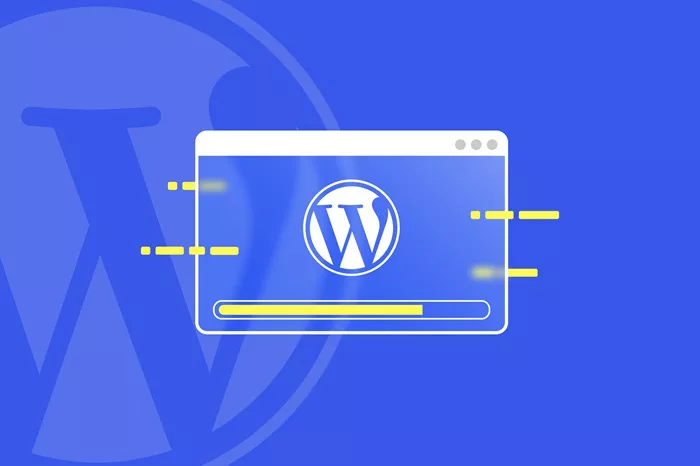WordPress is a powerful and popular content management system that powers millions of websites across the globe. One of the features it offers is the ability to enable comments on posts and pages, allowing visitors to engage in discussions. However, there are various reasons why you might want to disable comments on your WordPress site. Maybe you’re running a personal blog and don’t want the hassle of moderating comments, or perhaps you’re managing a corporate website where comments aren’t necessary. In this article, we’ll explore different methods to disable comments on WordPress, catering to both beginners and more advanced users.
Reasons for Disabling Comments
Spam and Moderation Hassles
One of the most common reasons for disabling comments is the constant influx of spam. Spammers often target comment sections to leave links to their own websites, which can be a nuisance for site owners. Moderating these comments can be time – consuming, especially if you have a high – traffic site. By disabling comments, you can save a significant amount of time that would otherwise be spent weeding out spam.
Privacy Concerns
In some cases, allowing comments can pose privacy risks. Visitors may share personal information in the comments, which could potentially be misused. Disabling comments helps protect both your visitors and your website from such privacy – related issues.
Content Focus
If your website is mainly focused on providing information rather than facilitating discussions, having comments can distract from the main content. By removing comments, you can ensure that visitors focus solely on the information you’re presenting.
Disabling Comments Site – Wide
Using the WordPress Dashboard
The simplest way to disable comments site – wide is through the WordPress dashboard. Log in to your WordPress admin panel. Navigate to “Settings” and then click on “Discussion”. On this page, you’ll see a section titled “Default article settings”. Uncheck the box next to “Allow people to post comments on new articles”. This setting will apply to all new posts you create from now on.
If you want to disable comments on existing posts and pages, you can use the Bulk Edit feature. Go to “Posts” or “Pages” in the left – hand menu. Check the boxes next to the posts or pages you want to modify. Then, select “Edit” from the “Bulk Actions” dropdown menu and click “Apply”. In the “Quick Edit” section, uncheck the “Allow Comments” box and click “Update”.
Using a Plugin
There are several plugins available that can help you disable comments site – wide with just a few clicks. One popular plugin is “Disable Comments”. After installing and activating the plugin, you’ll see a new menu item called “Disable Comments” in the left – hand sidebar. From there, you can choose to disable comments on all post types, including posts, pages, media, and custom post types. The plugin also allows you to redirect users who try to access the comment section to a custom URL.
Disabling Comments on Specific Posts or Pages
Manual Method
If you only want to disable comments on specific posts or pages, you can do it manually. Edit the post or page you want to modify. Scroll down to the “Discussion” section in the post editor. Uncheck the “Allow Comments” box. This will prevent users from leaving comments on that particular post or page.
Using Conditional Logic
For more advanced users, you can use conditional logic in your WordPress theme’s functions.php file to disable comments based on certain criteria.
Disabling Comments on Custom Post Types
Editing the Post Type Registration
If you have custom post types on your WordPress site, you can disable comments when registering the post type.
Using a Plugin
If you’ve already registered a custom post type and want to disable comments on it, you can use a plugin like “Disable Comments”. This plugin allows you to manage comment settings for all post types, including custom ones.
Removing Comment – Related Elements from the Theme
Editing the Theme Files
To completely remove all comment – related elements from your WordPress theme, you can edit the theme files. Look for files like comments.php, single.php, and archive.php in your theme’s directory. In the comments.php file, you can delete the entire code block related to displaying comments. In the single.php and archive.php files, you can remove any code that calls the comments template.
However, be careful when editing theme files. Any changes you make can affect the functionality of your website. It’s recommended to create a child theme before making any modifications.
Using CSS
If you don’t want to edit the theme files, you can use CSS to hide comment – related elements.
Conclusion
Disabling comments on your WordPress site can be a simple and effective way to manage your website better. Whether you choose to disable comments site – wide, on specific posts or pages, or on custom post types, there are multiple methods available to suit your needs. By following the steps outlined in this article, you can ensure that your website is free from unwanted comments, spam, and privacy concerns, allowing you to focus on providing high – quality content to your visitors. Remember to test any changes you make to ensure that they don’t cause any issues with your website’s functionality.
Related topics:
- What Is the Working Principle of WordPress Search?
- How Does WordPress Search Work?
- How Can You Create a Free Blog on WordPress?