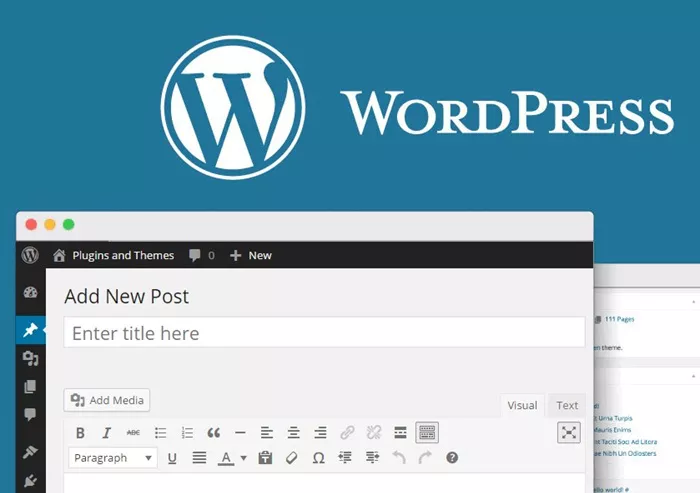WordPress is a powerful and widely – used content management system (CMS) that powers a significant portion of the web. Whether you’re a budding blogger, a small business owner looking to create a website, or a web developer aiming to expand your skills, learning WordPress can open up a world of opportunities. In this article, we’ll explore the best ways to learn WordPress effectively and comprehensively.
Understanding the Basics of WordPress
What is WordPress?
WordPress is an open – source CMS written in PHP and paired with a MySQL database. It offers a user – friendly interface that allows individuals with little to no technical knowledge to create and manage websites. There are two main versions: WordPress.com and WordPress.org. WordPress.com is a hosted service, which means it takes care of server management for you. On the other hand, WordPress.org is self – hosted, giving you more control over your website but also requiring you to manage your own hosting and server.
The Importance of WordPress
WordPress’s popularity stems from its flexibility, extensibility, and ease of use. It has a vast library of themes and plugins that can transform a basic website into a fully – functional e – commerce store, a blog, or a corporate website. Additionally, WordPress is SEO – friendly, which is crucial for getting your website to rank well in search engines.
Setting Up Your Learning Environment
Choosing the Right Hosting
If you opt for a self – hosted WordPress site (WordPress.org), choosing the right hosting provider is essential. Look for a provider that offers reliable uptime, good customer support, and scalable resources. Some popular hosting providers include Bluehost, SiteGround, and HostGator. Bluehost, for example, is officially recommended by WordPress and offers a simple one – click WordPress installation process.
Installing WordPress
Once you’ve selected a hosting provider, the next step is to install WordPress. Most hosting providers offer a one – click installation option. If not, you can manually download the WordPress files from WordPress.org and upload them to your server using an FTP client like FileZilla. After uploading the files, you’ll need to create a database and configure the wp - config.php file with your database details.
Selecting a Theme
The theme determines the look and feel of your WordPress site. There are thousands of free and premium themes available in the WordPress theme directory. When choosing a theme, consider factors such as responsiveness (it should look good on all devices), SEO – friendliness, and ease of customization. For beginners, themes like Twenty Twenty – One are a great choice as they are simple, clean, and easy to modify.
Learning the WordPress Dashboard
Navigating the Dashboard
The WordPress dashboard is the control center of your website. It provides access to all the features and settings you need to manage your site. Familiarize yourself with the main menu on the left – hand side, which includes sections like Posts, Pages, Media, Appearance, Plugins, and Settings. Each section has its own sub – menus and options.
Managing Posts and Pages
Posts are typically used for blog – style content, while pages are for static content like an “About Us” or “Contact” page. To create a new post or page, click on the respective menu item in the dashboard and then click the “Add New” button. You can add text, images, and other media to your content using the WordPress editor.
Working with Media
The Media section in the dashboard allows you to upload and manage images, videos, and other files. You can organize your media into folders and add captions and descriptions to your files. When uploading images, it’s important to optimize them for web use to ensure fast loading times.
Customizing Your WordPress Site
Using the Customizer
The WordPress Customizer is a powerful tool that allows you to customize the appearance of your site without writing any code. You can change the colors, fonts, layout, and other visual elements of your theme. To access the Customizer, go to Appearance > Customize in the dashboard.
Installing and Using Plugins
Plugins are like apps for your WordPress site. They can add new functionality, such as contact forms, social media integration, or e – commerce capabilities. To install a plugin, go to Plugins > Add New in the dashboard, search for the plugin you want, and click the “Install Now” button. After installation, activate the plugin to start using it.
Creating a Child Theme
A child theme is a theme that inherits the functionality and appearance of a parent theme. It allows you to make customizations without affecting the original theme files. This is useful when you want to update the parent theme without losing your customizations. To create a child theme, you’ll need to create a new folder on your server, add a style.css file with the necessary information, and then activate the child theme in the dashboard.
Learning WordPress Coding
Understanding PHP and MySQL
While it’s possible to use WordPress without knowing how to code, learning PHP and MySQL can give you more control over your site. PHP is the programming language used to build WordPress, and MySQL is the database management system. You can use PHP to create custom plugins and themes, and MySQL to manage your site’s database.
Modifying Themes and Plugins
Once you have a basic understanding of PHP, you can start modifying existing themes and plugins. For example, you can add custom functionality to a theme by editing the functions.php file. However, it’s important to make a backup of your files before making any changes, in case something goes wrong.
Creating Custom Plugins
Creating a custom plugin allows you to add unique functionality to your WordPress site. To create a plugin, you’ll need to create a new folder in the wp - content/plugins directory, add a PHP file with the necessary code, and then activate the plugin in the dashboard.
Learning Resources
WordPress Documentation
The official WordPress documentation is an excellent resource for learning about all aspects of WordPress. It provides detailed information on installation, configuration, theme development, plugin development, and more. The documentation is regularly updated and is written in a clear and easy – to – understand manner.
Online Courses
There are many online courses available that can teach you WordPress. Platforms like Udemy, Coursera, and Lynda.com offer a wide range of courses for beginners to advanced users. These courses often include video tutorials, quizzes, and hands – on projects to help you learn effectively.
WordPress Communities
Joining WordPress communities such as the WordPress.org forums, Reddit’s r/WordPress, and local WordPress meetups can be a great way to learn from other WordPress users. You can ask questions, share your experiences, and get advice from more experienced users.
Practice and Project – Based Learning
Starting a Practice Site
One of the best ways to learn WordPress is by starting a practice site. You can use a free hosting service or a local development environment like XAMPP or WAMP to set up a test site. Experiment with different themes, plugins, and customizations on your practice site to gain hands – on experience.
Building Real – World Projects
Once you’re comfortable with the basics, start building real – world projects. This could be a personal blog, a small business website, or an e – commerce store. Working on real projects will help you apply your knowledge and learn how to solve real – world problems.
Analyzing Existing WordPress Sites
Analyze existing WordPress sites that you admire. Look at their design, functionality, and the plugins they use. You can use tools like GTmetrix and Google PageSpeed Insights to analyze the performance of these sites and learn how to optimize your own.
Staying Updated with WordPress
Following WordPress News
WordPress is constantly evolving, with new features, themes, and plugins being released regularly. Follow WordPress news sites such as WordPress Tavern and WPBeginner to stay updated on the latest developments.
Participating in WordPress Conferences
WordPress conferences, such as WordCamp, are great opportunities to learn from industry experts, network with other WordPress users, and discover new trends. There are WordCamp events held all over the world, both in – person and online.
Troubleshooting and Problem – Solving
Common WordPress Issues
Some common WordPress issues include slow loading times, plugin conflicts, and security vulnerabilities. To troubleshoot slow loading times, you can optimize your images, use a caching plugin, and choose a reliable hosting provider. For plugin conflicts, deactivate all plugins and then activate them one by one to identify the problematic plugin.
Using Debugging Tools
WordPress has several debugging tools that can help you identify and fix issues. The wp - debug constant can be enabled in the wp - config.php file to display error messages. Additionally, tools like Query Monitor can provide detailed information about database queries and PHP errors.
Conclusion
Learning WordPress is a journey that requires patience, practice, and a willingness to learn. By following the steps outlined in this article, you can master WordPress and create amazing websites. Remember to start with the basics, set up a proper learning environment, and continuously practice and stay updated. Whether you’re a beginner or an experienced developer, there’s always something new to learn in the world of WordPress.
In summary, the best way to learn WordPress involves a combination of understanding the fundamentals, hands – on practice, leveraging learning resources, and staying updated with the latest trends. With dedication and effort, you’ll be well on your way to becoming a WordPress expert.
Related topics:
- How Hard Is It to Make Money Blogging
- What Are The Benefits of Blogging for Small Business
- How Can You Use WordPress CSS Effectively?