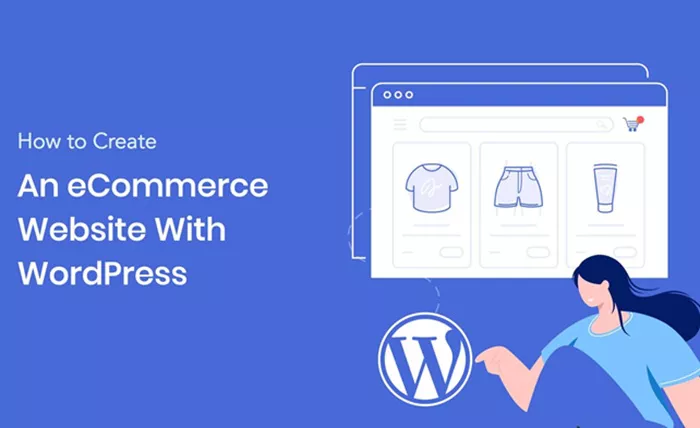Creating an ecommerce website has become a powerful way to bring products and services to a global audience. With the ease of WordPress and its versatile features, building an online store has never been simpler. Whether you are an entrepreneur looking to start your business or an established company aiming to expand its reach, WordPress offers the tools necessary to create an efficient, scalable, and professional ecommerce website.
How to Create an Ecommerce Website in WordPress? In this guide, we’ll walk through each step of creating an ecommerce website with WordPress, focusing on the best practices and key elements to ensure your store is functional, visually appealing, and optimized for sales. This includes setting up WordPress, selecting the right theme and plugins, customizing your store, and optimizing for SEO. Let’s dive into the process.
1. Why Choose WordPress for Ecommerce?
WordPress is a powerful content management system (CMS) that powers a vast number of websites globally. It is flexible, user-friendly, and customizable. With the addition of plugins and themes, WordPress can be transformed into a fully functional ecommerce platform. Below are some key reasons why WordPress is an excellent choice for building an online store:
User-friendly Interface: WordPress is known for its intuitive user interface, making it easy for both beginners and seasoned developers to create and manage a website. The platform allows store owners to upload products, manage orders, and perform other essential tasks with minimal effort.
Wide Range of Themes and Plugins: WordPress offers a variety of themes and plugins designed specifically for ecommerce websites. This helps users customize their store’s design and functionality without needing to write complex code.
SEO Capabilities: WordPress is optimized for search engines, offering various tools and plugins that enhance SEO performance. An optimized ecommerce site can attract more traffic, which is critical for online sales.
Scalability: Whether you’re selling a handful of products or running a large online store, WordPress can scale to accommodate your business’s growth. With powerful plugins and the ability to integrate with various third-party services, WordPress ecommerce sites can handle high volumes of traffic and transactions.
2. Choosing a Domain and Hosting Provider
Before you can start building your ecommerce website, you’ll need to choose a domain name and a reliable hosting provider. These elements are critical for your site’s success, as they impact loading speed, security, and overall performance.
Choosing a Domain Name: Your domain name should be short, memorable, and relevant to your business. Ideally, it should also include keywords that describe what your store sells. For example, if you sell eco-friendly products, try incorporating “green” or “eco” in the domain name.
Selecting a Hosting Provider: The quality of your hosting can directly affect your website’s speed and reliability. A reputable hosting provider like Bluehost, SiteGround, or WP Engine offers specialized WordPress hosting that ensures optimal performance and customer support.
When selecting a hosting plan, make sure it includes sufficient resources like storage, bandwidth, and SSL certificates. SSL certificates are essential for securing sensitive customer information, such as payment details.
3. Installing WordPress
Once you have your domain and hosting set up, it’s time to install WordPress. Most hosting providers offer a one-click installation process, making it easy to get started. Here’s a brief overview of how to install WordPress:
Login to Your Hosting Account: Access your hosting account’s control panel (cPanel).
Find the WordPress Installer: Look for a one-click installation tool, often labeled as “Install WordPress” or “Softaculous.”
Complete the Installation: Follow the prompts to complete the installation. You’ll need to set up an admin username, password, and email address for the WordPress dashboard.
After installation, you can log into your WordPress dashboard by visiting your domain’s URL followed by “/wp-admin.”
4. Installing an Ecommerce Theme
Choosing the right theme for your ecommerce website is crucial for creating a visually appealing and user-friendly store. WordPress offers both free and premium themes, many of which are designed specifically for ecommerce.
Choosing a Theme: When selecting an ecommerce theme, consider factors like responsiveness (the theme should look good on mobile devices), customization options, and support for ecommerce plugins such as WooCommerce. Some popular themes for ecommerce sites include Astra, Storefront, and OceanWP.
Installing the Theme: Once you’ve selected a theme, install it by going to the WordPress dashboard, selecting “Appearance” > “Themes,” and then clicking “Add New.” Search for your chosen theme, click “Install,” and then “Activate.”
5. Installing WooCommerce Plugin
WooCommerce is the most popular plugin for creating ecommerce websites on WordPress. It turns your WordPress site into a fully functional online store, allowing you to manage products, track orders, accept payments, and more.
Installing WooCommerce: To install WooCommerce, navigate to the WordPress dashboard, click on “Plugins” > “Add New,” search for “WooCommerce,” and then click “Install Now” followed by “Activate.”
Configuring WooCommerce: Once activated, WooCommerce will guide you through a setup wizard where you can configure important settings such as currency, shipping options, payment gateways, and tax rates. It’s important to set up these options correctly from the start to ensure your store functions smoothly.
6. Adding Products to Your Store
Once your store is set up, the next step is adding products. WooCommerce allows you to add products one by one or import them in bulk using CSV files.
Adding a Single Product: To add a product, navigate to “Products” > “Add New” in your dashboard. You’ll need to provide details such as product title, description, price, SKU (stock keeping unit), and images. You can also assign categories and tags to help customers find your products easily.
Product Variations: For products with multiple options (like size or color), you can set up variations within the product page. WooCommerce allows you to offer different product variations and manage inventory for each one separately.
Product Images: High-quality images are essential for ecommerce success. WooCommerce lets you upload multiple images for each product, including a main image and a gallery for other views.
7. Setting Up Payment Gateways
For an ecommerce site to be successful, you need to offer payment options that are secure, easy to use, and trusted by customers. WooCommerce supports a variety of payment gateways, including PayPal, Stripe, and credit card payments.
Configuring Payment Gateways: To set up payment gateways, go to “WooCommerce” > “Settings” > “Payments.” From there, you can enable and configure various payment methods. For example, to use PayPal, you’ll need to enter your PayPal email address, and for Stripe, you’ll need to connect your Stripe account.
Testing Payments: Before launching your store, test the payment process to ensure everything works smoothly. WooCommerce has a “Sandbox” mode that lets you test transactions without using real money.
8. Customizing Your Store Design
Customization is key to ensuring your ecommerce website reflects your brand and provides a seamless user experience. WordPress offers various customization options, allowing you to tweak colors, fonts, layouts, and more.
Theme Customizer: Most ecommerce themes come with a built-in customizer, which can be accessed through “Appearance” > “Customize” in your dashboard. Here, you can modify your store’s appearance, including the header, footer, and homepage layout.
Adding Widgets and Menus: You can add widgets to the sidebar, footer, and other areas of your store. For example, you might add a product search bar, shopping cart, or featured products. You can also create custom menus for easier navigation.
9. Managing Shipping and Taxes
Setting up shipping options and tax rates is an important part of running an ecommerce store. WooCommerce offers built-in tools to handle shipping and taxes based on your store’s location and the products you sell.
Shipping Zones: WooCommerce allows you to define shipping zones, which are regions where certain shipping methods and rates apply. For example, you can set different rates for domestic and international shipping.
Tax Settings: WooCommerce can automatically calculate taxes based on your location. You can set up tax rates for different regions and decide whether to include taxes in product prices or charge them separately.
10. Optimizing Your Ecommerce Website
Once your ecommerce site is set up, it’s essential to focus on optimizing it for performance, security, and SEO.
SEO: Optimize your product pages by using relevant keywords in titles, descriptions, and image alt tags. You can also install an SEO plugin like Yoast SEO to help guide your optimization efforts.
Speed Optimization: A slow website can drive potential customers away. Use caching plugins like W3 Total Cache and optimize images to improve your site’s speed.
Security: Use SSL certificates to encrypt customer data and protect transactions. Additionally, install security plugins like Wordfence to prevent unauthorized access and attacks.
11. Launching Your Ecommerce Website
After setting up and testing your ecommerce website, it’s time to launch. Before going live, make sure to:
Test All Functions: Ensure that all payment, shipping, and product features work as expected.
Check Mobile Responsiveness: Test your site on mobile devices to ensure it looks great and functions well on smaller screens.
Announce the Launch: Promote your new ecommerce site through social media, email newsletters, and other marketing channels.
Conclusion
Building an ecommerce website with WordPress is an effective and accessible way to launch your online store. By following these steps, you can create a functional, user-friendly site that appeals to customers and drives sales. Whether you’re starting small or have big plans for the future, WordPress provides the tools and flexibility to support your growth and success.
Related Topics
- How to Optimize A Page For SEO?
- How to Optimize A Landing Page For SEO?
- How to Increase Your SEO Traffic in 30 Days?