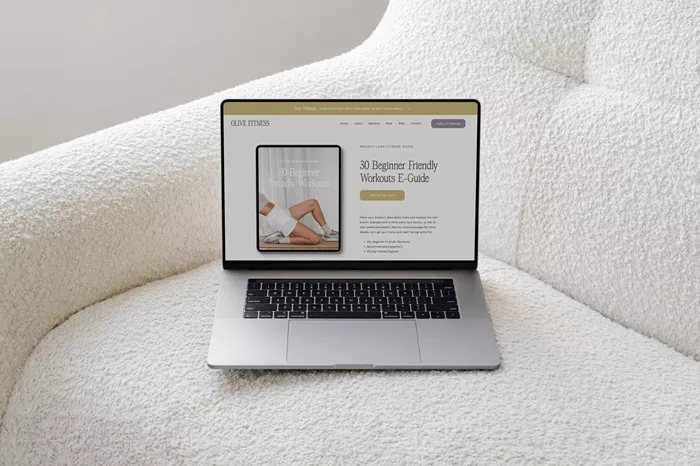Showit is a highly customizable website builder that allows you to create stunning websites with an easy-to-use drag-and-drop interface. Whether you’re a professional blogger, business owner, or creative entrepreneur, Showit gives you the tools you need to craft an exceptional online presence. One of the key features that makes Showit stand out is its seamless integration with WordPress, giving users the best of both worlds—design freedom from Showit and robust blogging functionality from WordPress.
How To Set Up A Showit Blog? In this guide, we will walk you through the steps of setting up a Showit blog from start to finish. This detailed article will explain how to get started, set up your Showit account, customize your design, and optimize your blog for performance and SEO. By the end, you’ll have a fully functional Showit blog ready to engage and captivate your audience.
Getting Started with Showit: Creating an Account
The first step to setting up your Showit blog is to sign up for an account. Showit offers various pricing plans, depending on the level of features you need. To begin:
Visit the Showit Website: Open your browser and go to the official Showit website (www.showit.co).
Sign Up: Click on the “Start Your Free Trial” button to begin the sign-up process. You’ll need to provide basic information, including your name, email address, and a password.
Choose a Plan: After signing up, you’ll be asked to select a plan. If you’re just starting, Showit offers a 14-day free trial, which is a great way to explore its features before committing to a paid plan.
Choose a Domain: Showit will prompt you to choose a domain name for your blog. You can use a free Showit subdomain (e.g., yourname.showit.site), or you can connect a custom domain if you already own one.
Once you’ve completed these steps, you’ll be taken to the Showit dashboard, where you can begin customizing your website and blog.
Choosing and Customizing a Template
Showit offers a wide range of templates specifically designed for blogs. These templates give you a professional starting point, and you can easily customize them to match your style and branding. Here’s how to select and customize your blog template:
Browse Templates: In your Showit dashboard, navigate to the “Templates” section. You will find various pre-designed templates categorized by style, such as minimal, modern, or creative.
Preview Templates: Hover over the templates to see a live preview. This allows you to get a sense of how the template will look when applied to your blog.
Select a Template: Once you find a template you like, click on it to apply it to your website.
Customize the Design: Showit’s drag-and-drop editor makes it easy to change elements on your template. You can:
Edit Text: Click on any text box to modify the font, size, and content.
Change Images: Drag and drop images from your computer to replace the default photos in the template.
Adjust Layouts: Move elements around to create a layout that works best for you. You can add or remove sections like headers, footers, and sidebars.
Remember that customization is key to making your blog stand out. Even if you choose a template, you can make it uniquely yours by adjusting colors, fonts, and images to reflect your personal or business brand.
Connecting WordPress for Blogging
While Showit provides the design and layout flexibility, WordPress powers the blogging functionality. To set up your blog with Showit, you will need to integrate it with WordPress. Here’s how you can connect your Showit site to WordPress:
Install WordPress: If you don’t already have WordPress installed on your domain, you can do this from your hosting provider’s control panel. Most hosting services offer one-click installations for WordPress.
Connect Showit to WordPress: In your Showit dashboard, go to the “Settings” section and find the “WordPress” tab. Enter your WordPress login credentials and connect your site to Showit. This integration ensures that your blog posts are managed through WordPress while your website’s design is handled by Showit.
Set Up Blog Pages: After connecting WordPress, create your blog’s main page and individual post pages. These pages can be designed and customized within the Showit editor, but the content (posts, categories, comments) will be managed through WordPress.
Creating Blog Content in WordPress
Now that your Showit blog is set up, it’s time to start creating content. WordPress makes it easy to write, publish, and organize blog posts. Here’s how to start blogging with WordPress:
Create New Posts: From the WordPress dashboard, go to the “Posts” section and click on “Add New.” Here, you can write your post title, content, and add images or media.
Categories and Tags: Organize your blog posts using categories and tags. Categories allow you to group posts into broad topics, while tags help users find related content.
Formatting and Media: WordPress provides an easy-to-use editor where you can add text, images, videos, and links. Make sure your posts are visually appealing and well-formatted.
Publish: Once your post is ready, click on the “Publish” button to make it live on your blog. You can also schedule posts to be published at a later date.
Optimizing Your Showit Blog for SEO
Search engine optimization (SEO) is crucial for increasing your blog’s visibility on search engines like Google. To help your Showit blog rank higher, here are some SEO tips:
Use SEO-Friendly URLs: Ensure your blog post URLs are clean and descriptive. For example, instead of a URL like www.yourblog.com/?p=123, use something like www.yourblog.com/how-to-set-up-a-showit-blog.
Optimize Titles and Meta Descriptions: Showit allows you to edit SEO titles and meta descriptions for each page and post. Write clear, keyword-rich titles and descriptions that encourage clicks.
Alt Text for Images: Always add descriptive alt text to images. This not only helps with accessibility but also improves SEO.
Mobile Optimization: Ensure your Showit blog is fully optimized for mobile devices. Showit’s templates are responsive, but it’s a good idea to check your design on different screen sizes to ensure everything looks great.
Adding Widgets and Plugins
Showit’s design capabilities are enhanced by WordPress plugins and widgets. These tools can add extra functionality to your blog. Some useful plugins include:
Yoast SEO: This plugin helps optimize your blog’s SEO and provides real-time suggestions for improving your content.
Akismet Anti-Spam: This plugin helps protect your blog from spam comments.
Jetpack: Offers various features such as site stats, social media sharing, and performance improvements.
To install plugins in WordPress, go to the “Plugins” section and click “Add New.” From there, you can search for plugins and install them directly into your site.
Customizing Your Blog’s Navigation and Menus
Good navigation ensures that visitors can easily find your blog posts and other important pages. In Showit, you can create custom navigation menus that link to your blog, about page, contact page, and more.
Create Menus: From the Showit dashboard, go to “Settings” and click on the “Menus” tab. Here, you can create new menus and assign them to different areas of your site, such as the header or footer.
Add Links: When creating a menu, you can add links to your blog categories, individual posts, or any other pages on your website.
Submenus: If you have a lot of content, you can create submenus to organize your pages and posts into categories.
Conclusion
Once you’ve set up your Showit blog, customized its design, connected it to WordPress, and added content, you’re ready to go live. Before launching, make sure to:
Test your website on different devices (desktop, tablet, mobile) to ensure it’s responsive.
Check all internal links to make sure they work.
Proofread your blog posts and ensure there are no spelling or grammatical errors.
Launching your Showit blog is an exciting milestone, and with the steps outlined in this article, you’ll be well on your way to running a successful blog that attracts and engages readers. Enjoy blogging with Showit and WordPress!
Related Topics
- Does Wix Pay You for Blogging?
- Can You Make Money Blogging On Squarespace?
- Can You Make Money Blogging On Medium?