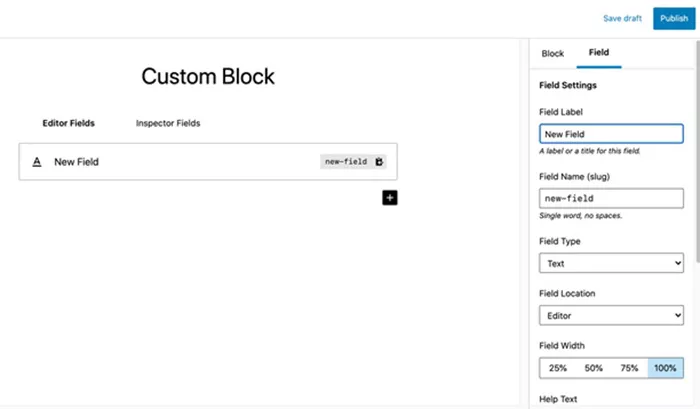Creating custom Gutenberg blocks in WordPress allows you to enhance the content editing experience and add functionality tailored to your website’s needs. Whether you’re a developer or a WordPress enthusiast looking to build your own reusable blocks for different projects, the process is straightforward. How to Create Custom Gutenberg Blocks in WordPress? This guide will walk you through the necessary steps to create custom Gutenberg blocks without requiring deep technical expertise, providing insights into best practices and considerations for successful implementation.
What Are Gutenberg Blocks?
Gutenberg is the block editor introduced in WordPress 5.0, designed to replace the traditional WordPress editor. It enables users to build and customize posts and pages using a block-based approach, where every element on the page, such as paragraphs, images, galleries, and buttons, is a separate “block.” The flexibility of the Gutenberg editor allows for a more modular and intuitive way of managing content.
Custom Gutenberg blocks are specially crafted elements designed to meet the specific needs of a website. They offer unique functionality and styling options beyond the default blocks provided by WordPress. By creating your own blocks, you can improve user experience and streamline content creation for clients, teams, or yourself.
Why Create Custom Gutenberg Blocks?
Custom blocks allow you to tailor the content creation experience to your website’s specific requirements. Here are a few reasons you might want to create custom blocks:
Branding and Custom Design: You can create blocks that align with your website’s design and branding.
Advanced Functionality: Custom blocks can add advanced features, such as forms, sliders, or complex layouts, that the default blocks do not offer.
Reusability: Once you create a custom block, you can use it repeatedly across your site, saving time and ensuring consistency.
Enhanced User Experience: Blocks can streamline the content creation process for non-technical users, making it easier to add advanced elements to pages and posts without any coding knowledge.
Prerequisites for Creating Custom Gutenberg Blocks
Before getting started with building your own blocks, ensure you have the following prerequisites in place:
WordPress Setup: Ensure that you’re using WordPress 5.0 or above, as Gutenberg is only supported in these versions.
Development Environment: Set up a local development environment for WordPress using tools like XAMPP, MAMP, or Local by Flywheel. This allows you to work on your custom blocks without affecting a live website.
Basic Knowledge of Web Development: Familiarity with JavaScript (particularly React), HTML, and CSS will help you create and style your blocks. While PHP is not mandatory, it is useful for integrating your blocks into WordPress.
Node.js and npm: You will need Node.js and npm (Node Package Manager) to build and compile your custom block’s JavaScript files.
Setting Up a Plugin for Gutenberg Blocks
The most effective way to create a custom Gutenberg block is by developing it within a WordPress plugin. This keeps the block separate from your theme and ensures it can be reused across different WordPress installations. Here’s an overview of the process:
Create a Plugin Folder: In your WordPress installation, go to the wp-content/plugins directory and create a new folder for your plugin (e.g., custom-gutenberg-blocks).
Create the Main Plugin File: Inside this folder, create a PHP file to serve as the entry point for your plugin. The file should contain necessary WordPress plugin headers and setup functions.
Set Up JavaScript for the Block: Create a JavaScript file where you will define the functionality and appearance of your block. This file will contain React-based code that dictates how the block behaves in the editor.
Building the Block with JavaScript
Once you have your plugin structure set up, the next step is to write the JavaScript for the block. Gutenberg blocks are built using JavaScript and React. You will need to register the block, define its behavior in the editor, and determine how it is saved and displayed on the front end.
Here are some key steps involved in building the block:
Register the Block: Use WordPress’s JavaScript APIs to register your custom block in the editor. This allows you to define its title, category, icon, and other important settings.
Create the Block’s Editor Interface: Define how the block should appear when users add it to a post or page. This often involves setting up editable fields, like text areas or image uploaders, that users can interact with in the editor.
Define the Save Function: The save function dictates how the block’s content is stored in the database and displayed on the front end of the site.
Enqueuing the Block Script
After creating the JavaScript file for your block, it’s time to enqueue it in WordPress. Enqueuing means loading the JavaScript file so that it can be used in the block editor. To do this, you will modify your plugin’s PHP file to reference the JavaScript file. This ensures that your block script is loaded only when necessary and is properly registered within the WordPress environment.
Testing the Custom Block
Once everything is set up, it’s time to test your custom block. Here’s how to proceed:
Activate the Plugin: Go to the WordPress dashboard, navigate to Plugins > Installed Plugins, and activate your custom Gutenberg blocks plugin.
Use the Block in the Editor: Create or edit a post or page. Your custom block should now appear in the block inserter. Add it to the post, and you should be able to see it in action.
Make Adjustments: Test the block’s functionality by editing its content and checking how it displays on the front end. Make adjustments to the design or functionality as needed.
Advanced Customizations and Enhancements
While the basic process involves creating a simple block, there are many advanced techniques you can use to enhance your block:
Custom Styling: You can add custom CSS styles to your block to match the design of your website. This can be done either in your plugin’s PHP file or through separate CSS files.
Dynamic Block Content: For more complex blocks, you may need to use server-side code in PHP to fetch dynamic content, such as recent posts or custom fields, to be displayed in your block.
Block Variations: You can create multiple variations of the same block with different settings. For example, you could have a button block that comes in different sizes or colors.
Block Settings: Use the block editor’s sidebar to add additional settings and controls for your block. These settings might include options like colors, fonts, or visibility on specific pages.
Conclusion
Creating custom Gutenberg blocks in WordPress is a great way to enhance the functionality of your website and provide a tailored content creation experience. While the process requires a bit of setup, it’s quite manageable, especially with the powerful tools available in WordPress’s block editor.
By following the steps outlined in this guide, you can create simple or complex custom blocks that improve both the design and functionality of your site. Whether you’re looking to add a custom button, a dynamic form, or an entirely new content layout, custom Gutenberg blocks give you the freedom to implement whatever features you need without relying on external plugins.
Once you’ve mastered the basics of block creation, you can expand your knowledge further by exploring advanced JavaScript techniques and integrating third-party libraries to make your blocks even more powerful. Custom blocks can significantly improve your website’s user experience and help you stand out in a competitive online landscape.
Related Topics
- How To Create A Sitemap In WordPress?
- How To Create A Resource Library In WordPress?
- How To Create a Pop-Up in WordPress?