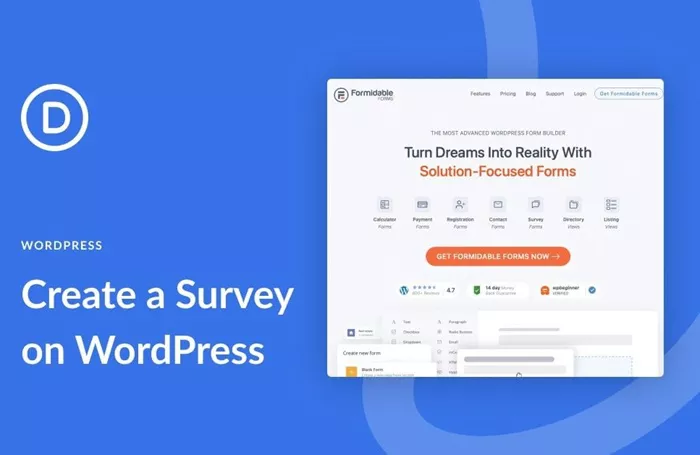Creating a survey form on your WordPress website is a great way to gather valuable feedback from visitors, customers, or users. Whether you want to learn more about your audience, improve your product or service, or collect insights about how your site is performing, surveys are an essential tool. WordPress provides a variety of options for building and integrating survey forms, ranging from simple plugin-based methods to custom solutions that provide advanced functionality.
This comprehensive guide will walk you through the entire process of creating a survey form in WordPress, explaining the different tools and strategies available. Whether you’re a beginner or an experienced WordPress user, you’ll find useful insights to help you effectively implement a survey on your website.
Why Create a Survey Form in WordPress?
Before diving into the process of creating a survey, it’s important to understand the value that surveys bring to your WordPress website. Surveys can help you collect feedback, measure customer satisfaction, and better understand your audience. By creating surveys on your WordPress site, you can easily gather insights to improve the user experience and make informed decisions.
Some key reasons for creating a survey form on your website include:
Collecting Feedback: Surveys are an effective way to understand your users’ opinions about your products or services.
Measuring Satisfaction: You can measure customer satisfaction through surveys to know how happy your users are with your offerings.
Improving User Experience: Surveys help identify potential pain points and areas for improvement in your website or content.
Increasing Engagement: By offering surveys, you engage users with your website, and they may appreciate the opportunity to voice their opinions.
Collecting Data for Research: Surveys allow you to collect data that can be used for market research or content development.
How To Create A Survey Form in WordPress
Step 1: Choose the Right Survey Plugin
The first step in creating a survey form in WordPress is selecting the right plugin. There are many WordPress plugins available to help you create custom survey forms. Some of the best survey plugins include:
WPForms: WPForms is a beginner-friendly plugin that allows you to create custom survey forms without any coding knowledge. It comes with a drag-and-drop builder, making it easy to design and customize your forms. It also provides various survey templates and advanced features for more complex surveys.
Formidable Forms: Formidable Forms is a powerful form builder plugin that offers advanced features for creating surveys. It has a visual drag-and-drop interface and allows you to create conditional logic forms, making it an excellent choice for more sophisticated surveys.
SurveyMonkey for WordPress: SurveyMonkey is a popular survey tool, and it offers a plugin that integrates easily with WordPress. If you’re already using SurveyMonkey, this plugin is a great option to integrate your surveys with your WordPress site.
Gravity Forms: Gravity Forms is another powerful plugin that lets you create surveys with ease. It has a lot of customization options and can be used to create multi-page surveys, collect payment, and more.
Each of these plugins has its strengths, and your choice depends on your specific needs and level of technical expertise.
Step 2: Install and Activate Your Survey Plugin
Once you’ve selected your preferred plugin, the next step is to install and activate it on your WordPress website. Here’s how you can do this:
Go to your WordPress dashboard.
Navigate to Plugins > Add New.
Search for the plugin you’ve chosen (e.g., WPForms, Formidable Forms).
Click Install Now next to the plugin you want to install.
Once the plugin is installed, click Activate to enable the plugin on your site.
Step 3: Create a New Survey Form
Once your plugin is activated, you can start creating your survey form. Most survey plugins offer a user-friendly interface with drag-and-drop features, so you can easily create a form. Here’s a general process for creating a survey form:
Go to the Plugin’s Settings: After activation, you’ll find the plugin’s settings in your WordPress dashboard, usually under the “Forms” or “Surveys” menu.
Create a New Form: Click the button to create a new form or survey. You may be prompted to choose from templates or start from scratch.
Add Fields: Depending on your plugin, you can add various fields to your form, including text fields, multiple-choice questions, rating scales, and more. The fields you choose will depend on the type of data you want to collect.
For example, you might want to ask questions like:
What do you think of our website?
How likely are you to recommend our service to a friend? (on a scale of 1 to 5)
What features would you like to see on our site in the future?
Customize the Questions: After adding fields, customize the questions according to your survey’s goal. Be sure to keep your questions clear and concise to avoid confusing the respondents.
Configure Logic: Advanced plugins like Formidable Forms and Gravity Forms allow you to add conditional logic to your forms. For example, you can show or hide certain questions based on previous answers.
Set Up Notifications: Most plugins let you configure email notifications. You can set it up so that you get an email whenever someone submits a response to your survey.
Step 4: Design the Survey Form
Designing your survey form ensures it looks appealing and is easy for your users to navigate. Most survey plugins allow you to customize the appearance of your forms.
Here are a few design tips to make your survey form visually appealing:
Use a clean layout: Avoid clutter by keeping the design simple and straightforward.
Choose a legible font: Make sure the font size and style are easy to read.
Use contrasting colors: Make buttons and form fields stand out by using contrasting colors.
Brand your survey: You can add your brand logo or adjust colors to match your site’s overall aesthetic.
Step 5: Embed the Survey on Your WordPress Site
After creating your survey form, it’s time to embed it on your WordPress website. Most plugins offer several embedding options:
Using a Shortcode: Most WordPress survey plugins provide a shortcode that you can paste into any page or post. To do this, simply copy the shortcode provided by the plugin, and paste it where you want the form to appear in your content.
Using a Widget: Some plugins provide a widget that you can add to your sidebar, footer, or any other widgetized area of your website.
Using a Dedicated Page or Post: If you want to dedicate an entire page to your survey, simply create a new page and paste the shortcode there.
Once you’ve embedded the survey, you can preview it to ensure everything looks and functions as expected.
Enhancing Your Survey Form with Additional Features
1. Email Notifications and Automations
To make the survey process more efficient, consider setting up email notifications. You can receive an email notification whenever someone submits their answers. This ensures you never miss a response and helps you stay on top of your feedback collection.
Additionally, you can create automated follow-up emails for participants, thanking them for completing the survey or offering a discount code or incentive for their participation.
2. Add Conditional Logic
Conditional logic enables you to display certain questions based on users’ previous answers. For example, if a user rates their experience as poor, you can prompt them with additional questions about what went wrong. This helps you gain more specific feedback.
3. Displaying Survey Results
Some WordPress survey plugins allow you to display the survey results on your website in real-time. This feature can be useful for sharing insights with your visitors and encouraging more users to take the survey.
4. Integrate with Google Sheets or CRM
If you’re gathering a lot of data, integrating your survey with Google Sheets or your CRM system can help you organize and analyze responses. Many survey plugins offer these integration options, allowing you to store data in a more accessible format.
Best Practices for Survey Forms in WordPress
To ensure the success of your survey, here are a few best practices:
Keep It Short and Simple: Users are more likely to complete a survey if it is short and easy to understand. Focus on asking the most important questions to get the data you need.
Use Clear and Unbiased Questions: Ensure that your questions are clear and do not lead the respondent to a particular answer.
Offer Incentives: To increase response rates, consider offering an incentive, such as a discount or a chance to win a prize, for completing the survey.
Test Your Survey: Before launching your survey, test it on different devices to make sure it’s mobile-friendly and works properly on all browsers.
Respect Privacy: Always let your users know that their responses will remain confidential. If you’re collecting personal data, ensure your site is GDPR-compliant.
Conclusion
Creating a survey form in WordPress is a straightforward process, especially with the wide range of plugins available. By following the steps outlined in this guide, you can create an effective survey form that helps you collect valuable feedback from your audience. Whether you use a simple survey tool or integrate advanced features, surveys are a powerful way to enhance your WordPress website and engage with your users more effectively.
Remember to choose the right plugin, design your survey with your audience in mind, and implement best practices to ensure a seamless survey experience for both you and your respondents. With these steps, you’re well on your way to building surveys that provide useful insights for your business or project.
Related Topics
- How To Create a Pop-Up in WordPress?
- How to Create a Mailchimp Signup Form for WordPress?
- How To Create A Pinterest-Like Website With WordPress?