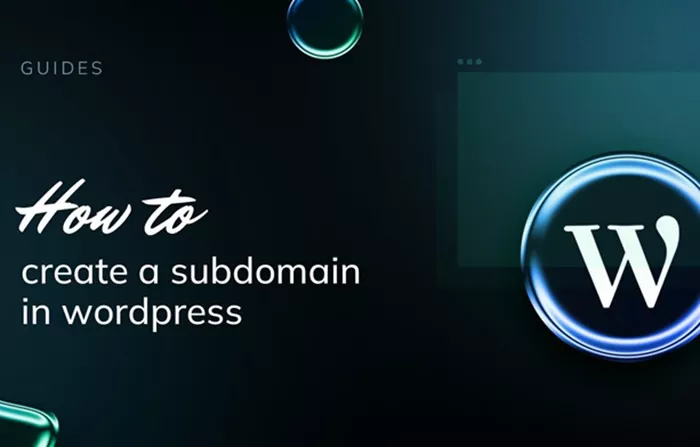Creating a subdomain in WordPress is a powerful technique that enables you to extend the functionality of your website. Subdomains can be used for a variety of purposes, such as setting up separate sections for blogs, forums, e-commerce stores, or even distinct language versions of your website. How to Create a Subdomain in WordPress? This guide provides a step-by-step process for creating a subdomain and linking it to your WordPress site, without using complex code blocks, and ensuring a seamless integration.
What Is a Subdomain?
A subdomain is a domain that is part of a larger domain. It is used to organize or categorize different parts of a website. For example, in the domain name blog.example.com, “blog” is the subdomain, and example.com is the main domain. Subdomains are commonly used for creating dedicated areas within a website, such as blogs, support pages, or product categories, making them an essential tool for enhancing the structure and usability of a WordPress site.
Why Should You Create a Subdomain in WordPress?
There are several reasons why you might want to create a subdomain in WordPress. Here are some key advantages:
Organization: Subdomains help you organize content more effectively. For example, you can have a subdomain like shop.example.com for your online store, separating it from the main website content.
SEO Benefits: Subdomains can improve your SEO efforts by targeting specific keywords and serving as separate entities in search engine rankings.
Localization: If you have a global audience, subdomains can be used to serve content in different languages or for different regions, such as fr.example.com for French content.
Separate Branding: Subdomains allow for branding separation. You can create an entirely different identity for a section of your site without affecting the main brand.
Performance and Security: Subdomains can sometimes offer better site performance and security, as they allow you to isolate content and resources, reducing the risk of a single point of failure.
How to Create a Subdomain in WordPress
Creating a subdomain in WordPress is a straightforward process, involving steps in both your web hosting control panel (such as cPanel) and the WordPress dashboard. Below are the essential steps to follow:
Step 1: Log in to Your Web Hosting Account
Before you can create a subdomain in WordPress, you must first access your hosting account. Most hosting providers offer an intuitive control panel, such as cPanel, which allows you to manage your domain and site settings.
Log in to your hosting account dashboard.
Navigate to the cPanel or any other control panel your hosting provider uses.
Locate the Domains section within the cPanel. This is where you can manage your domains, subdomains, and related settings.
Step 2: Create a Subdomain
Once you are in the Domains section, you can proceed to create a subdomain. Here’s how to do it:
Click on the Subdomains option. This will open a page where you can create and manage subdomains.
In the Subdomain field, enter the desired name for your subdomain. For example, if you want to create a subdomain for your blog, you can type blog in this field, which will create blog.example.com.
Choose the main domain under which you want the subdomain to reside. The cPanel will automatically append this to the subdomain name you entered.
Select the directory where the subdomain’s files will be stored. In most cases, you can leave this as the default directory provided by the cPanel. If you plan to install a new WordPress site, the system will create a folder with the same name as the subdomain.
Click Create to finalize the process. Once created, your subdomain will appear in the list of active subdomains.
Step 3: Install WordPress on the Subdomain
After creating the subdomain, you need to install WordPress on it to get it running. The installation process is similar to installing WordPress on your main domain.
Go to your hosting control panel and locate the Softaculous Apps Installer or the WordPress Installer option.
Select WordPress and choose to install it on the newly created subdomain. During installation, you will be asked to choose a subdomain from the drop-down list of your available subdomains.
Complete the rest of the installation process by providing your site name, username, password, and email address.
Once installed, you can access the WordPress dashboard for your subdomain by visiting subdomain.example.com/wp-admin.
Step 4: Configure Your WordPress Subdomain
With WordPress installed, you can now configure your subdomain’s WordPress site. This step involves setting up the theme, plugins, and any other customizations you want to make to your subdomain’s website.
Choose a Theme: Start by selecting a theme for your subdomain site. You can choose a free theme from the WordPress theme repository or upload a custom theme.
Install Plugins: Enhance the functionality of your subdomain site by installing plugins. Some essential plugins include SEO tools, security measures, and performance optimization plugins.
Create Content: Add pages, posts, and other content to your subdomain website. You can structure it just like your main website or give it a unique design and feel.
Customize Settings: Adjust the settings of your subdomain site in the WordPress dashboard. You can configure the permalink structure, time zone, and other settings to suit your needs.
Step 5: Link Your Subdomain to Your Main Domain
Once your WordPress subdomain is up and running, you may want to link it to your main domain in some way. This can be done through various methods:
Navigation Links: Add links to your main website’s menu or footer to point users to your subdomain. This can make it easier for visitors to navigate between the main site and the subdomain.
SEO Strategy: Ensure that your subdomain is indexed by search engines and optimized for SEO. You may need to adjust the settings in Google Search Console to include your subdomain.
Branding: Consider adding a logo or branding element that ties the subdomain to your main site.
Best Practices for Managing WordPress Subdomains
While creating a subdomain in WordPress is a relatively simple process, managing multiple subdomains requires careful consideration. Here are some best practices to ensure smooth management:
Use Clear Naming Conventions: Name your subdomains logically to avoid confusion. For example, if your subdomain is for your online store, choose a name like shop.example.com.
Keep Content Organized: Just like the main website, make sure your subdomain is organized with a clear structure. Use categories and tags effectively to manage content.
Regular Backups: Since subdomains are treated as separate websites, make sure to perform regular backups of each subdomain to avoid data loss.
Optimize Performance: Monitor the performance of your subdomains to ensure fast loading times. Use caching plugins and image optimization techniques to enhance site speed.
Stay Secure: Implement security measures like SSL certificates, firewalls, and regular updates to protect your subdomain and its visitors.
Troubleshooting Common Issues with Subdomains in WordPress
While creating and managing subdomains in WordPress is typically smooth, there are some issues you might encounter along the way. Here are a few common problems and their solutions:
Subdomain Not Appearing in Browser: If your subdomain isn’t showing up in the browser, it may take some time for DNS records to propagate. If the issue persists, check your domain’s DNS settings or contact your hosting provider for assistance.
WordPress Installation Errors: If you encounter issues during the installation process, ensure that the subdomain directory has the correct permissions and that your database is properly configured.
Security Problems: If you notice unusual activity on your subdomain, ensure that you have proper security measures in place. This includes using strong passwords, updating plugins, and employing security plugins like Wordfence.
Conclusion
Creating a subdomain in WordPress is an essential skill for anyone looking to expand their website’s functionality. By following the steps outlined in this guide, you can easily create a subdomain, install WordPress on it, and customize it to meet your needs. Whether you’re launching a blog, online store, or regional site, subdomains offer a powerful way to organize and optimize your content. By following best practices and ensuring your subdomain is well-maintained, you can enhance both the user experience and SEO of your WordPress site.
Related Topics
- How to Create a Staging Site for WordPress?
- How To Create A Sitemap In WordPress?
- How To Create A Resource Library In WordPress?