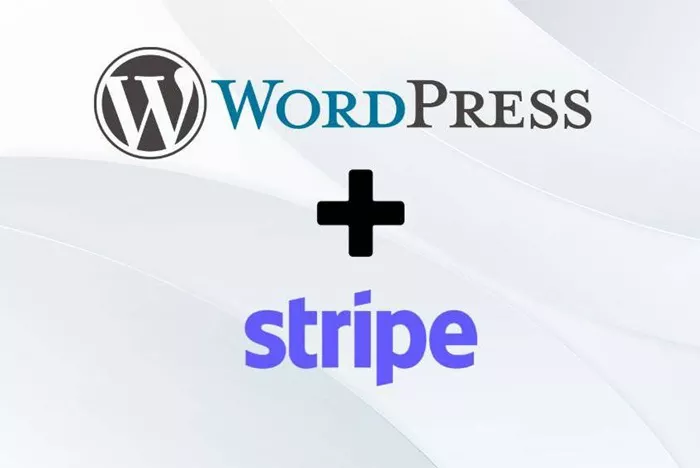Stripe is one of the most popular online payment gateways for businesses. It offers an easy, secure way to accept payments online, and integrating it into your WordPress website can be an excellent choice for online stores or services that require payment processing. By following this comprehensive guide, you’ll learn the necessary steps to connect Stripe to WordPress, covering everything from installation to customization, and best practices for a smooth payment experience.
What is Stripe?
Stripe is a payment processing platform that allows businesses to accept payments online. It supports credit and debit card payments, ACH transfers, and other forms of online payments. Founded in 2010, Stripe has become a major player in the online payment space because of its user-friendly interface, competitive pricing, and ability to integrate with many websites and platforms. It provides the necessary tools for both small businesses and large enterprises to accept payments efficiently.
Why Use Stripe with WordPress?
WordPress is one of the most popular content management systems (CMS) in the world, and integrating a payment gateway like Stripe makes sense for WordPress website owners who want to receive payments directly on their site. Here are some reasons why you should consider using Stripe with WordPress:
Ease of Use: Stripe’s simple, clear interface and robust API make it easy to integrate with WordPress, especially when using a plugin.
Security: Stripe is PCI-compliant and uses strong encryption to protect your customers’ payment information.
Global Reach: Stripe supports payments in multiple currencies and countries, making it a great choice for businesses with a global customer base.
Recurring Payments: Stripe supports subscription-based payments, making it a good fit for businesses that offer subscription services.
Customization: With the right tools, you can fully customize your Stripe integration to match the look and feel of your WordPress site.
Setting Up Stripe on WordPress
Before you can begin receiving payments via Stripe, you need to set up the necessary tools on your WordPress website. The easiest way to do this is by using a plugin. WordPress plugins simplify the process and ensure that everything is set up properly.
There are several Stripe plugins available, but we will focus on two of the most popular options:
WooCommerce Stripe Payment Gateway: This is the most common choice for WordPress store owners who are already using WooCommerce to run their online stores.
WP Simple Pay: A simpler Stripe integration plugin for non-eCommerce websites, ideal for accepting one-time payments, donations, or subscriptions.
Step 1: Install and Activate the Stripe Plugin
The first step in connecting Stripe to WordPress is to install and activate the plugin of your choice. Here’s how to do it:
Log in to your WordPress dashboard.
Navigate to the “Plugins” section and click on “Add New.”
Search for the plugin you want to install (e.g., “WooCommerce Stripe Payment Gateway” or “WP Simple Pay”).
Click “Install Now,” and once installed, click “Activate.”
Step 2: Set Up Stripe Account
To use Stripe, you need a Stripe account. If you don’t have one, you’ll need to sign up for an account at Stripe’s website.
After registering and logging in to your Stripe account, you will need to obtain your API keys. These keys are required for the plugin to communicate with Stripe’s payment gateway.
Go to the “Developers” section of your Stripe dashboard.
Navigate to “API Keys.”
Copy the Publishable Key and Secret Key; you will need these in the next step.
Step 3: Configure Plugin Settings
Once your Stripe account is ready, go back to your WordPress dashboard and navigate to the settings of the Stripe plugin you installed.
For WooCommerce Stripe Payment Gateway, follow these steps:
Navigate to WooCommerce > Settings.
Select the Payments tab.
Enable Stripe by ticking the checkbox next to it.
Enter your Publishable Key and Secret Key that you obtained from your Stripe account.
Configure the other settings such as payment methods, payment action, and webhook URL if necessary.
For WP Simple Pay, the steps are similar:
Go to WP Simple Pay > Settings.
Paste your Publishable Key and Secret Key into the respective fields.
Customize additional settings such as currency, payment form style, and email notifications.
After you have configured the plugin, save the settings.
Step 4: Test Stripe Integration
Before going live, it’s important to test the integration to ensure everything works properly. Stripe provides a test mode that allows you to make test payments without processing real transactions.
To enable test mode:
Go to your Stripe account.
Enable the “View test data” option in your account settings.
In the plugin settings on WordPress, switch to Test Mode.
Use the test card numbers provided by Stripe to make a test transaction.
You can find these test card numbers in the documentation section of the Stripe dashboard. If everything works as expected, you can proceed to go live.
Step 5: Go Live with Stripe
After confirming that your test payments are processed correctly, you can switch from Test Mode to Live Mode in your plugin settings.
Make sure to:
Double-check your API keys to ensure you’re using the correct live keys from your Stripe account.
Test one more transaction using a real payment method to ensure everything is functioning smoothly.
Once you confirm that your live payments are working, you’re ready to accept payments from customers on your WordPress website.
Customizing Stripe Payment Forms
Depending on your business type, you might want to customize how the payment forms appear on your site. Most Stripe plugins, including WooCommerce Stripe Payment Gateway and WP Simple Pay, allow you to design and style payment forms.
For example, you can:
Add custom fields to capture additional information from customers (e.g., phone numbers, addresses).
Style the forms using CSS to match your website’s design.
Use pre-built templates that come with your plugin or design custom forms to improve the user experience.
Securing Your Payments
Security is a crucial aspect of online payments. Stripe is known for its strong security features, but as a website owner, you must also ensure that your site is secure. Here are some tips:
Use SSL Encryption: SSL certificates encrypt the data exchanged between your users and your website. It’s critical for any website that processes payments to have an SSL certificate.
Enable Two-Factor Authentication: Enable two-factor authentication (2FA) in your Stripe account for an added layer of security.
Regularly Update WordPress and Plugins: Keep WordPress, your themes, and plugins updated to the latest versions to prevent security vulnerabilities.
Optimizing the Checkout Experience
The checkout experience is one of the most critical components of your online store or service. Stripe offers a seamless, secure payment experience for your customers, but there are additional steps you can take to make it even better:
Minimize Checkout Steps: Streamline your checkout process to make it as quick as possible. Avoid unnecessary steps, and ensure your forms are intuitive and user-friendly.
Enable Multiple Payment Methods: Stripe supports a variety of payment options, including credit and debit cards, Apple Pay, Google Pay, and others. Enabling multiple payment methods increases the chances of conversion.
Offer Subscription Plans: If you’re offering subscription services, Stripe’s recurring billing functionality allows you to set up and manage recurring payments with ease.
Troubleshooting Common Issues
Even with a simple integration process, issues can arise when connecting Stripe to WordPress. Here are some common problems and their solutions:
API Keys Not Working: Double-check your API keys to ensure they are entered correctly in the plugin settings. You may also need to generate new keys from your Stripe dashboard.
Payments Not Going Through: Ensure you are in Live Mode and not Test Mode. Also, verify that your SSL certificate is active.
Plugin Conflicts: Sometimes, other plugins or themes may conflict with your Stripe integration. Deactivate other plugins one by one to identify the source of the conflict.
Conclusion
Integrating Stripe with WordPress is an essential step for any online business that needs to accept payments securely and efficiently. By following the steps outlined in this guide, you can easily set up and configure Stripe on your WordPress website. Whether you’re running a WooCommerce store or offering services through WP Simple Pay, Stripe offers a flexible, reliable, and secure way to handle payments.
Taking care of security, customizing the payment forms, and providing a smooth checkout experience will ensure that your customers enjoy a hassle-free payment process. With Stripe’s broad payment options and WordPress’s flexibility, you can create a robust online store or service platform ready to accept payments globally.
Related Topics
- How to Create an SEO Analysis Report in Rank Tracker?
- How to Index Backlinks Fast in Google?
- How to Rank a Website Without Backlinks?