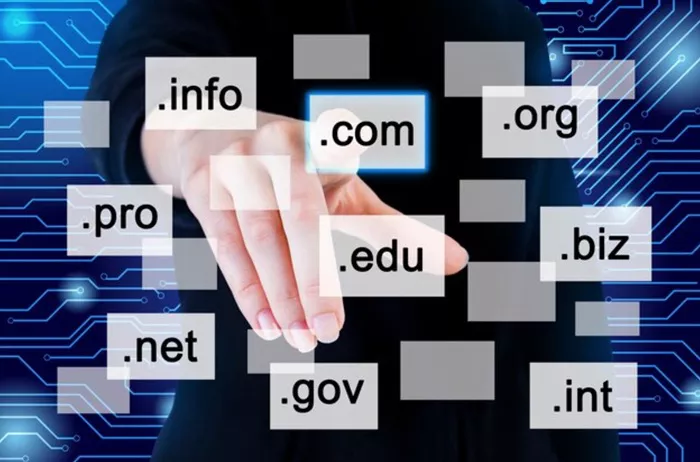Creating a website with WordPress is a popular choice for businesses, bloggers, and entrepreneurs. However, for your site to be accessible to the world, you must connect it to a domain name. A domain name is your website’s address on the internet, such as www.yourwebsite.com. Connecting a domain to WordPress involves several steps, from registering a domain to configuring the necessary DNS settings.
This guide provides a detailed, step-by-step process on how to connect a domain to WordPress, whether you are using WordPress.com or self-hosted WordPress (WordPress.org).
The Basics of Domain and WordPress Hosting
Before connecting a domain to WordPress, it is essential to understand the difference between WordPress.com and WordPress.org, as the process varies slightly for each.
WordPress.com: A fully managed platform where hosting and domain settings are handled by WordPress itself. Users can connect custom domains but may require a paid plan.
WordPress.org (Self-Hosted): A platform that allows users to install WordPress on their own hosting provider. This setup requires manually configuring the domain and hosting.
If you have not yet registered a domain name, you can purchase one from registrars such as GoDaddy, Namecheap, Google Domains, or directly through your hosting provider.
Step 1: Register a Domain Name
A domain name must be unique and registered with an accredited domain registrar. To register a domain, follow these steps:
Choose a Domain Name: Pick a name that reflects your brand, business, or website purpose.
Check Availability: Use a domain registrar’s search tool to check if your desired name is available.
Purchase the Domain: Once you find an available name, proceed to purchase it. Most registrars offer domain privacy protection to hide your personal information from public WHOIS databases.
Once registered, you will receive login credentials and access to the domain’s control panel.
Step 2: Select a Hosting Provider (For Self-Hosted WordPress)
If you are using WordPress.org, you must have a web hosting provider to store your website files. Some popular hosting providers include:
- Bluehost
- SiteGround
- HostGator
- DreamHost
- Kinsta
When signing up for a hosting plan, ensure it supports WordPress installation. Many providers offer a one-click WordPress setup.
Step 3: Connect the Domain to WordPress.com
If you are using WordPress.com and have purchased a custom domain from a third-party registrar, follow these steps:
Upgrade Your Plan: WordPress.com requires a paid plan (e.g., Personal, Premium, or Business) to connect a custom domain.
Access the WordPress Dashboard: Log in to WordPress.com and go to Settings > Domains.
Add Your Custom Domain: Click Add a domain, then select Use a domain I own.
Update DNS Settings at the Registrar: After entering your domain, WordPress.com will provide you with nameservers (e.g., ns1.wordpress.com, ns2.wordpress.com).
Modify Nameservers in Your Domain Registrar: Log into your domain registrar’s dashboard, navigate to DNS settings, and update the nameservers to match the ones provided by WordPress.com.
Verify and Wait: DNS changes can take up to 48 hours to propagate. After this period, your domain should point to your WordPress.com site.
Step 4: Connect the Domain to Self-Hosted WordPress (WordPress.org)
If you are using WordPress.org, connecting your domain requires pointing it to your hosting provider. The process includes:
1. Find Your Hosting Provider’s Nameservers
Most hosting providers have specific nameservers that must be added to your domain registrar. These nameservers typically look like:
ns1.hostingprovider.com
ns2.hostingprovider.com
To find the nameservers:
Log in to your hosting account.
Go to the Domain Management or Hosting Settings section.
Copy the nameservers provided by your host.
2. Update Nameservers at Your Domain Registrar
Log into your domain registrar’s account.
Navigate to Domain Management > DNS Settings.
Select Use Custom Nameservers and enter the nameservers from your hosting provider.
Save changes and wait for DNS propagation, which can take up to 24-48 hours.
3. Link the Domain in Your Hosting Account
Once DNS changes take effect, you must link the domain in your hosting account:
Go to your hosting dashboard.
Navigate to Domain Management or Add Domains section.
Enter your domain name and save changes.
Step 5: Install WordPress and Configure Domain Settings
If you have chosen a self-hosted WordPress setup, you must install WordPress on your hosting provider. Many hosts provide an automatic installation tool.
Log in to Your Hosting Dashboard: Access cPanel or the hosting control panel.
Find the WordPress Installer: Look for options such as Softaculous, One-Click Install, or WordPress Installer.
Run the Installation: Enter your domain name, site title, and admin credentials.
Complete the Setup: Once installed, access your WordPress site by visiting yourdomain.com/wp-admin.
Step 6: Configure SSL Certificate (HTTPS Security)
An SSL certificate secures your website with HTTPS encryption. Many hosting providers offer free SSL certificates via Let’s Encrypt.
To activate SSL:
Log in to your hosting account.
Navigate to Security > SSL/TLS.
Enable the free SSL certificate.
Update WordPress settings to use https://yourdomain.com instead of http://yourdomain.com.
After applying SSL, your site will be more secure and trusted by search engines.
Step 7: Test and Verify the Domain Connection
Once the domain is connected to WordPress, verify that everything is working correctly.
Clear Browser Cache: If you cannot see changes, try clearing your browser cache or using an incognito window.
Check DNS Propagation: Use online tools like WhatsMyDNS.net to confirm if your domain is pointing to the correct server.
Ensure SSL is Working: Visit https://yourdomain.com and verify that your site loads securely with a padlock icon in the browser.
Conclusion
Connecting a domain to WordPress is a crucial step in launching a website. Whether you use WordPress.com or WordPress.org, the process involves updating nameservers, configuring DNS settings, and verifying the connection.
By following this guide, you can ensure a smooth setup, improve site security with SSL, and make your website accessible to visitors worldwide. If you encounter any issues, contacting your domain registrar or hosting provider’s support team can help resolve technical difficulties.
With your domain successfully connected, you can now focus on customizing your site, adding content, and growing your online presence.
Related Topics
- How To Collect Email Addresses On WordPress?
- How to Clone a WordPress Site to Another Domain?
- How To Clone A Page In WordPress?