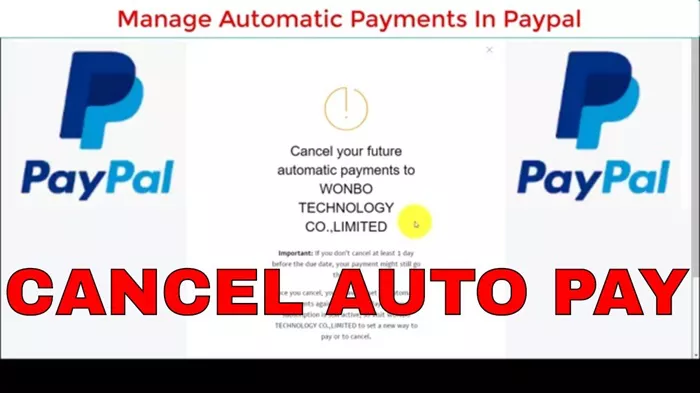PayPal provides a convenient platform for online transactions, but there are times when you may need to cancel a payment. Whether it’s due to an error, a change in circumstances, or any other reason, understanding how to cancel a PayPal payment can help you navigate these situations effectively. This guide will walk you through the process step-by-step.
Understanding PayPal Payments
Before delving into cancellation procedures, it’s crucial to grasp the types of PayPal payments and their implications:
Sending Money: Initiating a transfer of funds to another PayPal account or email address.
Goods and Services: Paying for purchases made through online stores or services.
Subscriptions: Recurring payments for services or memberships.
Invoices: Payments made in response to a merchant’s invoice.
Common Scenarios for Canceling a PayPal Payment
Reasons for Cancelation
Mistaken Transactions: Accidentally sending money to the wrong recipient or an incorrect amount.
Change of Plans: Deciding not to proceed with a purchase or subscription.
Disputes or Issues: Resolving disputes with a seller or service provider.
Unauthorized Transactions: Recognizing and preventing unauthorized payments.
Cancellation Eligibility and Time Frame
PayPal offers cancellation options based on the payment’s status:
Pending Payments: Payments that have not been claimed or completed can typically be canceled directly.
Completed Payments: Once a payment is completed, cancellation options may vary depending on the recipient’s actions and PayPal’s policies.
Steps to Cancel a PayPal Payment
1. Logging into Your PayPal Account
Access PayPal’s official website or mobile app.
Enter your credentials (username and password) to log in securely.
2. Navigating to the Transaction
Locate the payment you wish to cancel within your transaction history or activity log.
Ensure you are viewing the correct transaction details for accurate cancellation.
3. Initiating the Cancellation
Select the specific transaction and look for options to cancel or request a refund.
Follow PayPal’s prompts and guidelines for cancellation procedures.
4. Confirming the Cancellation
Review the cancellation request details carefully before finalizing.
Confirm your decision to cancel the payment to proceed effectively.
Detailed Steps Based on Payment Types
Canceling a Payment to Another PayPal Account
Pending Payments: Click on the pending transaction and select “Cancel” or “Cancel Payment” to halt the transfer.
Completed Payments: Contact the recipient directly and request a refund through PayPal’s messaging system if the recipient is willing to refund the payment.
Canceling Payments for Goods and Services
Pending Payments: Access the transaction in your PayPal account and select the cancellation option provided.
Completed Payments: Communicate with the seller to discuss the possibility of a refund. If unsuccessful, consider opening a dispute through PayPal’s Resolution Center.
Canceling Subscription Payments
Recurring Subscriptions: Navigate to the “Automatic Payments” section in your PayPal account settings.
Subscription Services: Select the subscription you wish to cancel and follow the prompts to terminate future payments.
Canceling Invoice Payments
Invoice Payments: Open the specific invoice within your PayPal account and review the cancellation options available.
Payment Status: Cancel the invoice payment before it’s processed by the recipient to avoid unnecessary transactions.
Managing Canceled Payments and Refunds
Confirmation and Documentation
Email Notifications: Monitor your email for PayPal notifications confirming the cancellation request.
Transaction Details: Keep records of canceled payments and refunds for future reference and reconciliation.
Resolution Center and Disputes
Dispute Resolution: Utilize PayPal’s Resolution Center for unresolved issues or disputes related to canceled payments.
Communication: Maintain open communication with recipients or sellers to facilitate smooth refunds or resolution.
See also: Distributing Hostinger Webmail: A Comprehensive Guide
Tips for Smooth Cancellation
Timely Action
Prompt Response: Act quickly to cancel pending payments before they are completed or claimed by the recipient.
Contact Information: Ensure accurate contact details for recipients or sellers to facilitate communication.
Security and Verification
Account Security: Protect your PayPal account with strong passwords and two-factor authentication.
Verification: Verify recipient details and transaction information to prevent errors.
Conclusion
Canceling a PayPal payment involves navigating through different transaction types and statuses, each requiring specific actions and considerations. By following this comprehensive guide, you can effectively manage and cancel payments on PayPal, ensuring your financial transactions are handled securely and efficiently.
This guide provides a detailed walkthrough on how to cancel various types of PayPal payments, empowering users with the knowledge to navigate cancellation procedures confidently and effectively.
Related topics:
- How To Make Money Using AI: A Comprehensive Guide
- Blog Post Examples: A Comprehensive Guide
- Jake Paul’s Net Worth Distribution: A Comprehensive Guide