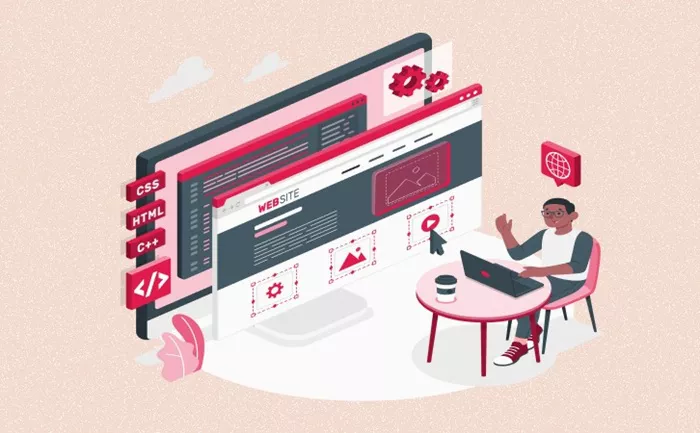WordPress, one of the most popular Content Management Systems (CMS), is widely used to create websites of all kinds, from personal blogs to fully-fledged corporate websites. Initially designed as a blogging platform, WordPress now supports a variety of website types, including e-commerce stores, portfolios, and corporate websites. However, many WordPress users start with a blog and later decide to expand their site into a fully-functional website.
Converting a WordPress blog into a full-fledged website can seem like a daunting task, especially for users who are not familiar with web design or development. Fortunately, WordPress makes it relatively easy to transition from a blog to a professional-looking website with just a few steps. This article will guide you through the process of turning your WordPress blog into a website, step-by-step.
Understanding the Difference Between a Blog and a Website
Before diving into the transition process, it’s essential to understand the difference between a blog and a website. The primary distinction lies in their structure and purpose.
Blog: A blog is a website that primarily features regular updates, typically in the form of articles, posts, or entries. Blogs tend to have a chronological structure, with the most recent posts displayed at the top of the homepage. The focus of blogs is usually on content creation and regular updates.
Website: A website is more comprehensive and serves as an online presence for a business, organization, or individual. While websites may include a blog section, they also feature static pages, such as “About,” “Contact,” and “Services.” A website is typically designed to represent a brand, provide information, and facilitate user interaction through contact forms, e-commerce capabilities, and more.
When you switch from a blog to a website, you’re essentially moving from a content-focused structure to a more complex one that includes additional pages, professional design elements, and improved functionality.
Step 1: Choose a Suitable WordPress Theme for Your Website
One of the first steps in converting your WordPress blog into a website is to change your theme. Themes control the overall look and feel of your site, and while many blog themes may work well for personal use, they may not suit the design requirements of a professional website.
WordPress offers a wide range of themes, both free and premium, that can transform your blog into a sleek and modern website. To choose a suitable theme for your website, follow these steps:
Explore the WordPress Theme Repository: Log into your WordPress dashboard and go to Appearance > Themes. From here, you can browse through thousands of free themes that can be activated directly on your site. Look for themes that are designed for business websites, portfolios, or corporate sites.
Consider Premium Themes: While free themes can be sufficient for many sites, premium themes often offer more customization options, better support, and more advanced features. Consider investing in a premium theme from a marketplace like ThemeForest or Elegant Themes.
Ensure Responsiveness: A responsive theme adjusts to different screen sizes, which is crucial for modern websites. Make sure the theme you choose is mobile-friendly.
Check for Website Functionality: When selecting a theme, make sure it supports the features you need for your website, such as e-commerce capabilities, contact forms, or a gallery for portfolios. Many themes come with pre-built demos, allowing you to see how they might look and function on your website.
Once you’ve selected a theme, install it by clicking Add New in the Themes section, searching for the theme, and clicking Install. After installation, click Activate to apply the theme to your website.
Step 2: Create Essential Pages for Your Website
A blog typically consists of posts and categories, but a full website requires additional pages that provide vital information to your visitors. These pages are static, meaning they don’t change frequently. Here are some key pages that you should create for your website:
Home Page: The home page serves as the introduction to your website. Unlike a blog homepage, which usually displays recent posts, the home page of a website should provide a clean, professional overview of your business or brand. This could include a brief welcome message, a value proposition, and a call to action.
About Page: An About page is crucial for giving visitors information about you, your business, or your organization. This page should include details like your mission, values, background, and goals.
Contact Page: Make it easy for visitors to reach out to you by creating a contact page. Include a contact form, phone number, email address, and even links to your social media profiles.
Services or Products Page: If your website is for a business, you should create a dedicated page for your services or products. Include detailed descriptions, images, and pricing, if applicable. This is essential for converting visitors into clients or customers.
Portfolio or Gallery Page: If you are a freelancer or creative professional, a portfolio or gallery page is a great way to showcase your work. You can use WordPress plugins or theme options to create visually stunning galleries that highlight your best projects.
To create a page in WordPress, go to Pages > Add New and start creating your content. Be sure to add navigation links to these pages in your site’s menu.
Step 3: Customize Your Website’s Navigation
Your WordPress blog may have a simple navigation menu, typically featuring categories or recent posts. As a website, however, your navigation should be organized and easy to use. This helps visitors find the information they need without confusion.
To customize your WordPress website’s navigation, follow these steps:
Create Menus: Go to Appearance > Menus in the WordPress dashboard. Create a new menu and add pages, categories, or custom links to it. Be sure to include links to important pages like the Home, About, and Contact pages.
Add the Menu to Your Theme: Once you’ve created your menu, you need to assign it to a location in your theme. WordPress themes typically have specific areas where the menu can be displayed, such as the header, footer, or sidebar.
Use Submenus: To keep your navigation clean and organized, consider using submenus for categories or services. This way, visitors can easily navigate to related content or sections.
Test User Experience: Once your menu is set up, navigate through your site as a user. Make sure the links are working properly and the structure makes sense. A well-organized navigation menu will help your visitors have a positive experience.
Step 4: Install Necessary Plugins for Website Functionality
WordPress plugins are essential for adding features and functionality to your website. While blogs often focus on content, websites require more advanced capabilities, such as SEO optimization, security, contact forms, and e-commerce functionality. Here are some important plugins you should consider installing:
Yoast SEO: SEO (Search Engine Optimization) is crucial for any website that wants to rank well in search engine results. Yoast SEO helps you optimize your content for search engines and provides recommendations for improving your website’s SEO.
Contact Form 7: If you want to include a contact form on your website, Contact Form 7 is a popular and easy-to-use plugin. It allows you to create customizable forms for visitors to fill out.
WooCommerce: If you plan to sell products on your website, WooCommerce is the most popular WordPress plugin for e-commerce. It transforms your website into a full-fledged online store with features like product catalogs, shopping carts, and payment gateways.
Elementor: If you want to take control of your website’s design, Elementor is a powerful page builder plugin that allows you to create custom layouts without coding. It’s especially useful for users who want more flexibility in designing their pages.
WPForms: Another excellent plugin for creating forms on your website, WPForms is user-friendly and versatile. You can create not just contact forms, but also surveys, payment forms, and more.
To install a plugin, go to Plugins > Add New, search for the plugin by name, and click Install Now. After installation, click Activate to enable the plugin on your website.
Step 5: Optimize Your Website for Speed and Performance
Once you’ve set up your website, it’s crucial to ensure that it loads quickly and performs well. Slow-loading websites can frustrate visitors and hurt your SEO rankings. Here are some tips for improving your website’s performance:
Choose a Reliable Web Host: The performance of your website largely depends on your web hosting provider. Choose a reliable hosting service that offers fast load times, security, and uptime. Many managed WordPress hosts specialize in optimizing WordPress websites.
Use Caching: Caching helps speed up your website by storing a static version of your pages. WordPress caching plugins like W3 Total Cache or WP Super Cache can help improve load times significantly.
Optimize Images: Large images can slow down your website. Use an image optimization plugin like Smush to compress images without losing quality. Additionally, use image formats like WebP for better performance.
Minimize CSS and JavaScript: Minifying CSS and JavaScript files removes unnecessary spaces and characters, making the files smaller and faster to load. You can use plugins like Autoptimize to automate this process.
Use a Content Delivery Network (CDN): A CDN stores copies of your website on multiple servers around the world, ensuring that users access your site from a server that is geographically closer to them, which can significantly improve load times.
Step 6: Review and Launch Your Website
After completing all the steps, review your website to make sure everything is functioning as expected. Test all links, forms, and features. Make sure the content is accurate and well-organized. Once you’re satisfied, it’s time to launch your website!
You can announce your new website on your blog, social media, and email newsletters to let your audience know about the change. If you had a blog previously, consider migrating your blog posts to the appropriate pages of your new website or keeping them in a separate blog section.
Conclusion
Converting a WordPress blog into a full website is a rewarding process that allows you to expand your online presence. With the right theme, essential pages, navigation structure, and plugins, you can create a professional-looking website that serves your needs, whether for a business, personal portfolio, or e-commerce store.
By following the steps outlined in this article, you’ll be well on your way to transforming your WordPress blog into a fully functional website that provides value to your visitors.
Related Topics
- How to Change Time Zone in WordPress?
- How Can You Change The Size Of A Block In WordPress?
- How To Change The Order Of Pages In WordPress?