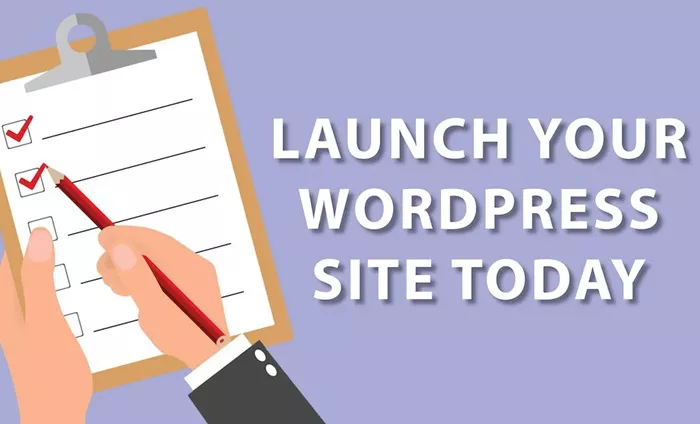Launching a WordPress site can be a highly rewarding experience, whether you’re building a personal blog, a business website, or an e-commerce store. WordPress is a flexible, user-friendly platform that allows individuals to create powerful websites with ease. In this article, we’ll walk you through the essential steps to launch your WordPress site, from initial setup to customizing your site and optimizing it for performance and SEO.
Choose Your Domain Name and Hosting Provider
Before diving into the technical aspects of WordPress, the first step is to choose a domain name and hosting provider. These are foundational elements that will support your website throughout its lifecycle.
Domain Name
Your domain name is the web address where visitors can find your site. It is essential to pick a name that is memorable, easy to type, and relevant to your content or business. To check if your desired domain is available, you can use services like GoDaddy, Namecheap, or Bluehost.
Here are some tips to help you choose the perfect domain name:
Keep it short and simple. Avoid long, complex names.
Use keywords. If possible, include a relevant keyword in your domain name, but don’t force it.
Choose a .com extension. While there are other domain extensions available, .com remains the most common and trustworthy.
Avoid hyphens and numbers. These can confuse potential visitors and look unprofessional.
Web Hosting
Web hosting is where your WordPress site will live. A good hosting provider ensures that your site will load quickly, be secure, and stay online without frequent outages. Several hosting providers cater specifically to WordPress, offering optimized performance and security features.
Some popular hosting options include:
- Bluehost: Known for its excellent customer service, performance, and WordPress integration.
- SiteGround: Offers high-speed hosting with great support and advanced features.
- HostGator: A reliable hosting provider that offers affordable plans for WordPress users.
When selecting a hosting provider, make sure you consider the following factors:
- Speed and performance: Choose a host that guarantees fast loading times.
- Customer support: 24/7 support is crucial for troubleshooting.
- Security features: Ensure that your host provides SSL certificates, backups, and firewall protections.
Install WordPress
Once you’ve secured your domain and hosting, it’s time to install WordPress. Most reputable hosting providers offer one-click WordPress installations, making the process incredibly simple. Here’s a general outline of what you need to do:
Log into your hosting account: Access the cPanel (or control panel) from your hosting provider’s dashboard.
Find the WordPress installer: In cPanel, look for an option like “One-Click Install” or “Install WordPress.”
Select the domain: Choose the domain you want to install WordPress on (if you have multiple domains).
Set up your WordPress login details: Enter your admin username, password, and email address. Make sure to store this information securely.
Start the installation: Click “Install” and wait for the process to complete. After the installation, you’ll receive a link to access your WordPress dashboard.
Choose a Theme for Your WordPress Site
One of the major advantages of using WordPress is the wide selection of themes that allow you to control your site’s design. A theme is a pre-built design template that you can easily customize to suit your brand or personal style.
To choose a theme for your site, follow these steps:
Access the WordPress dashboard: Go to your website’s login page (typically www.yourdomain.com/wp-admin) and log in with your credentials.
Navigate to Appearance > Themes: Here, you can browse through free and premium themes.
Select a theme: WordPress offers a variety of free themes, but you can also purchase premium themes from websites like ThemeForest or Elegant Themes.
Activate the theme: Once you’ve found a theme you like, click “Activate.” Your site will immediately adopt the theme’s design.
Customize Your Site’s Appearance
Once you’ve selected your theme, you can start customizing it to fit your needs. WordPress provides a built-in customizer that allows you to change various aspects of your site’s appearance without writing any code.
Header and Logo
Add a logo: Go to the “Site Identity” section in the customizer to upload your site’s logo. Your logo should be high-quality and represent your brand.
Change the site title and tagline: You can edit the text for your site’s title and tagline here.
Colors and Fonts
Many WordPress themes allow you to customize the colors and typography of your site. You can select color schemes that reflect your brand’s identity and ensure your content is easy to read by choosing legible fonts.
Menus and Widgets
Menus: In the “Menus” section, you can set up navigation menus to help visitors easily find your content. A well-organized menu structure is crucial for usability.
Widgets: Widgets are small blocks that add functionality to your site, such as a search bar, recent posts, or social media links. You can add them by going to the “Widgets” section of the customizer.
Install Essential Plugins
WordPress plugins are small pieces of software that add functionality to your site. There are thousands of plugins available for nearly every type of feature you might need, from SEO optimization to security enhancements.
Some essential plugins to consider installing are:
Yoast SEO: Helps you optimize your content for search engines.
WP Super Cache or W3 Total Cache: Improves site speed by caching content.
Akismet Anti-Spam: Prevents spam comments from appearing on your site.
Wordfence Security: Adds an extra layer of security to your WordPress site.
Contact Form 7: Adds a simple contact form to your site.
To install a plugin:
Go to the WordPress dashboard.
Navigate to Plugins > Add New.
Search for the plugin you want, and click “Install Now.”
After the plugin is installed, click “Activate.”
Create Core Pages for Your Site
Now that your site design is set up, it’s time to add some essential pages. These pages are vital for providing important information to your visitors.
Home Page
Your homepage is the first thing people will see when they visit your site. It should provide a welcoming introduction to your website and encourage visitors to explore more. Most WordPress themes offer customizable homepage layouts, so take advantage of these options to make a great first impression.
About Page
An “About” page is essential for introducing yourself or your business to visitors. This page should describe who you are, what your site is about, and what visitors can expect. It’s an opportunity to connect with your audience on a personal level.
Contact Page
A contact page allows visitors to get in touch with you. It’s a must-have for businesses and bloggers alike. Include a contact form, your email address, and any other relevant information, such as phone numbers or office locations.
Blog Page (Optional)
If you’re planning to run a blog, you should create a blog page that will list your posts. WordPress automatically generates a blog page for you when you publish your first post, but you may want to customize it further.
Optimize for SEO
Search engine optimization (SEO) is critical for making sure your site gets found on Google and other search engines. WordPress offers many tools to help optimize your content, especially when combined with SEO plugins like Yoast SEO.
Some important SEO tips include:
Optimize page titles and meta descriptions: Ensure your titles are descriptive and contain relevant keywords.
Use proper heading tags: Structure your content with H1, H2, and H3 tags for better readability and SEO performance.
Add alt text to images: Alt text helps search engines understand what your images are about and improves accessibility.
Build backlinks: Obtain backlinks from other reputable websites to increase your site’s authority in search results.
Test Your Site Before Launching
Before you officially launch your site, it’s essential to test its functionality and performance. Here’s a checklist of things to test:
Mobile responsiveness: Ensure your site looks good on mobile devices.
Page speed: Use tools like Google PageSpeed Insights to check your site’s loading speed and make necessary improvements.
Functionality: Test all links, forms, and buttons to make sure they work as expected.
Cross-browser compatibility: Ensure your site appears correctly in popular browsers like Chrome, Firefox, Safari, and Edge.
Launch Your Site
After completing all the above steps, you’re ready to launch your WordPress site! Here are a few final steps to make sure your launch goes smoothly:
Set your site to public: In the WordPress dashboard, navigate to Settings > Reading and ensure that the option “Discourage search engines from indexing this site” is unchecked.
Announce your launch: Promote your new website through social media, email newsletters, or any other channels that can drive traffic to your site.
Ongoing Maintenance and Updates
Once your site is live, ongoing maintenance is essential to keep everything running smoothly. Regularly check for plugin updates, WordPress core updates, and security patches. Backing up your site regularly is also crucial to prevent data loss.
Conclusion
Launching your WordPress site may seem like a daunting task at first, but by following the steps outlined above, you can set up a beautiful, functional website with ease. From choosing the right domain and hosting to customizing your theme and optimizing your content for SEO, these tasks will lay the groundwork for a successful online presence. With the flexibility and power of WordPress, the possibilities are endless. Good luck with your website launch!
Related Topics
- How To Set Your Homepage In WordPress?
- How To Change A Template In WordPress?
- How To Add A Dropdown Menu In WordPress?