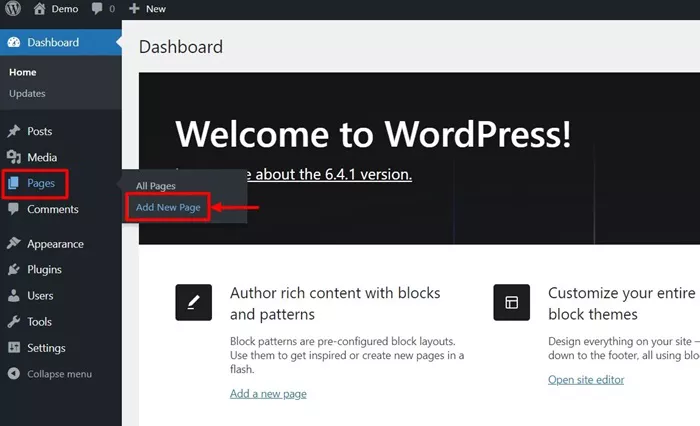WordPress is one of the most popular content management systems (CMS) on the internet. It’s widely used for blogs, business websites, and even eCommerce stores. One of the first things you’ll want to customize when you set up your WordPress website is the homepage. Setting the homepage properly is crucial because it creates the first impression of your website. In this guide, we will walk you through the process of setting up your homepage in WordPress with detailed instructions.
What Is a Homepage in WordPress?
Your homepage is the first page visitors will see when they visit your website. It’s often the landing page that provides an introduction to your site’s content and serves as a gateway to other sections of the site. You can configure WordPress to display either your latest posts or a static page as the homepage. It all depends on the purpose of your site and how you want to present the content.
Why You Need to Set a Homepage?
Setting the homepage of your WordPress site gives you greater control over the user experience and makes your site look more professional. By default, WordPress displays your latest blog posts on the homepage, but for some websites—like business websites or portfolios—this may not be ideal. You might prefer a static page that introduces your business, displays a gallery of your work, or showcases your products and services.
Choosing the right homepage for your website is essential for brand consistency, usability, and search engine optimization (SEO). Without setting a homepage, visitors may feel disoriented or not know how to navigate your site.
Steps to Set Your Homepage in WordPress
Now, let’s dive into the process of setting a homepage in WordPress. We’ll explore the two most common options—setting a static homepage or using a dynamic homepage with recent posts.
1. Set a Static Homepage
A static homepage is one that does not change automatically, and it is often used by businesses, portfolio websites, and landing pages. If you want to set a static homepage, here’s how you can do it:
Log into Your WordPress Dashboard: Start by logging into the admin panel of your WordPress website. You can do this by going to www.yoursite.com/wp-admin and entering your username and password.
Create a Static Page: To set a static page as your homepage, you first need to create the page that will serve as your homepage. You can do this by navigating to the “Pages” section in the dashboard and clicking on “Add New.” Write your content, insert images, and design the page the way you want. You can create a welcome page, a product listing, or any content that best represents your site. Once you’re done, click “Publish.”
Set the Static Page as Homepage: Now that you have created your static homepage, go to the “Settings” menu on your WordPress dashboard and click on “Reading.” Under the “Your homepage displays” section, choose the option labeled “A static page (select below).” You will now see two dropdown menus:
- Homepage: Choose the page you just created as the homepage.
- Posts page: If you want a separate page for blog posts, you can select a different page for your blog posts here.
Save Your Settings: Once you have selected the appropriate pages, scroll down and click the “Save Changes” button. Your static homepage is now live!
2. Set a Dynamic Homepage
A dynamic homepage, on the other hand, displays your most recent blog posts. This is typically used by blogs, news websites, and magazines. If you want your homepage to display your latest blog posts, follow these steps:
Log into Your WordPress Dashboard: As with setting a static homepage, you need to first log into your WordPress website’s admin panel.
Navigate to the Settings Page: From the WordPress dashboard, go to “Settings” and select “Reading.”
Select Your Homepage Option: In the “Your homepage displays” section, select the option labeled “Your latest posts.” This option will automatically display the most recent blog posts you’ve published on your homepage. You do not need to create a special page for this; WordPress will pull the latest posts from your blog automatically.
Save Your Settings: After selecting “Your latest posts,” scroll down and click on the “Save Changes” button to confirm your choice.
3. Customize Your Homepage Design
Once you have chosen between a static homepage or a dynamic homepage, you may want to customize the design further. WordPress provides a range of options to adjust how your homepage looks, including changing themes, using widgets, and adding content.
Select a Theme for Your Homepage: The design of your homepage is largely influenced by the WordPress theme you have installed. WordPress offers thousands of themes that you can choose from. To change your theme, go to the “Appearance” tab in the dashboard and click on “Themes.” From here, you can browse available themes or install a new one.
Use Widgets to Add Content: WordPress allows you to use widgets to display additional content on your homepage, such as search bars, categories, recent posts, or social media feeds. To add widgets, go to “Appearance” and select “Widgets.” Drag and drop widgets into areas such as the sidebar, footer, or header to add extra functionality to your homepage.
Customize Your Homepage with the Customizer: If you want to make further adjustments to your homepage design, you can use the WordPress Customizer. Go to “Appearance” and click on “Customize.” The customizer lets you modify various aspects of your homepage, such as site title, logo, colors, typography, and more.
Install a Page Builder Plugin: For more advanced customization options, you may want to use a page builder plugin like Elementor, WPBakery, or Gutenberg. These page builders offer drag-and-drop interfaces to create complex, visually stunning pages without needing to write code.
Choosing the Right Homepage Layout for Your Site
The layout of your homepage is just as important as the content itself. Depending on the type of website you are creating, you may want to choose different layouts:
Business Websites: A business website should have a clean and professional homepage that gives visitors immediate access to important information like your services, contact information, and a call to action. A static homepage is typically the best option for business websites.
Blog Websites: If you’re running a blog, a dynamic homepage that showcases your latest posts works best. This allows visitors to read the most recent content without navigating to other pages.
eCommerce Websites: eCommerce websites usually feature product listings, special offers, and promotions on the homepage. You can opt for a static homepage with product categories or use a dynamic homepage to feature the latest product arrivals.
Portfolio Websites: Portfolio sites often benefit from a static homepage that highlights the best work upfront. A professional, visually appealing homepage is crucial to impress potential clients and showcase your skills.
Setting Up the Homepage in WordPress for SEO
When setting up your homepage in WordPress, it’s essential to consider search engine optimization (SEO) to ensure that your site ranks well on search engines like Google. Here are a few SEO tips for optimizing your homepage:
Optimize Your Homepage Title and Meta Description: The title and meta description are important elements for SEO. You can optimize them using an SEO plugin like Yoast SEO. Ensure that the title contains your target keywords and that the meta description is engaging, informative, and within the character limit.
Use High-Quality Content: The content on your homepage should be relevant to your target audience and informative. Use clear headings, subheadings, and bullet points to make the content easy to read and scan. Incorporating relevant keywords naturally into your content will also help with SEO.
Mobile Optimization: It’s crucial that your homepage is optimized for mobile devices since a large portion of website traffic comes from mobile users. Most WordPress themes are mobile-friendly, but it’s a good idea to check how your homepage looks on various screen sizes.
Improve Page Loading Speed: The loading speed of your homepage is a critical factor for SEO. Slow-loading pages can result in a poor user experience and negatively affect your search rankings. Optimize images, minimize HTTP requests, and use a content delivery network (CDN) to speed up your homepage.
Internal Linking: Link to other important pages on your website from your homepage. Internal linking helps search engines crawl your site and gives users easy access to other parts of your site.
Conclusion
Setting the homepage in WordPress is an important task that helps define the user experience of your site. Whether you choose a static homepage to showcase your business or a dynamic homepage to display your latest blog posts, WordPress provides simple yet powerful tools to customize the homepage to fit your needs. Always ensure that your homepage is optimized for both visitors and search engines to achieve the best results.
Related Topics
- What Should You Do If Your WordPress Site Is Hacked?
- How Can I Change My WordPress Background Color?
- How To Edit Navigation Bar In WordPress?