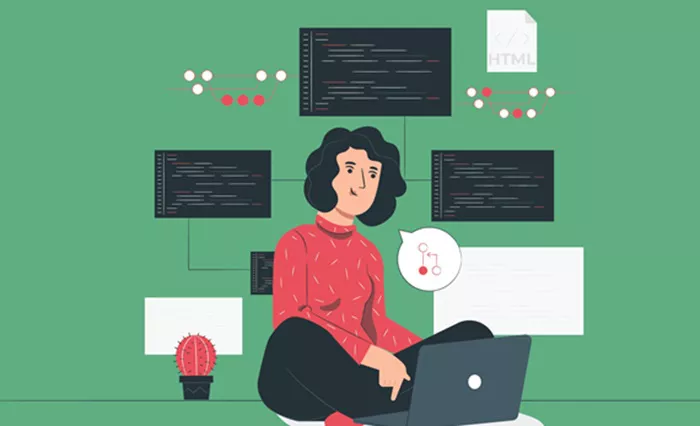Editing HTML in WordPress allows you to customize your website and enhance its design or functionality beyond the default settings. HTML (Hypertext Markup Language) is the foundation of web pages and is used to structure content like text, images, links, and other elements. WordPress, being a highly flexible content management system (CMS), offers a variety of ways to access and modify HTML.
This article will guide you through different methods for editing HTML in WordPress, ensuring that you can make the changes you need without breaking your website.
WordPress and HTML
Before diving into the methods of editing HTML, it is essential to understand how WordPress interacts with HTML. WordPress is built on PHP (a server-side scripting language), and most of the content you see and edit is stored in the WordPress database. When a visitor loads your website, WordPress pulls the data from the database and generates an HTML page that is displayed in their browser.
HTML plays a significant role in shaping the structure of your website’s content. Elements like headings, paragraphs, links, images, and tables are all represented using HTML tags. In WordPress, you can edit HTML to adjust how content appears and interacts with users.
Why Edit HTML in WordPress?
There are many reasons why you might want to edit the HTML on your WordPress site:
Customizing Website Design: Editing HTML can help you adjust the structure of a page or post to match your desired look and feel.
Adding Special Features: You may need to add custom functionality, such as embedding third-party widgets, forms, or interactive elements, which often require HTML code.
SEO Improvements: Proper HTML formatting can boost your website’s SEO by ensuring that search engines can read and index your content effectively.
Improving Website Performance: By editing HTML, you can streamline your code, remove unnecessary elements, or improve load times.
Ways to Edit HTML in WordPress
There are several methods to edit HTML in WordPress, depending on where you need to make changes. Here are the most common methods:
Editing HTML in WordPress Posts and Pages
The most common place to edit HTML in WordPress is within the content of posts and pages. WordPress comes with a block editor, commonly referred to as Gutenberg, which allows users to create and modify content using blocks. However, the block editor also provides a way to edit the HTML directly.
To edit HTML in a post or page:
- Navigate to the WordPress Dashboard.
- Go to Posts or Pages and select the post or page you wish to edit.
- In the block editor, click on the three vertical dots in the top-right corner of the block you wish to edit.
- Select the Edit as HTML option.
- You can now make changes to the HTML code directly.
This method is ideal for tweaking the structure of your content or adding small snippets of custom HTML like links, images, or custom styles.
Using the Classic Editor
If you’re using the Classic Editor plugin (or prefer the old editing interface), you can edit HTML directly within the post or page content. The Classic Editor allows users to toggle between the visual editor and the HTML editor.
Here’s how you can do it:
- Navigate to the WordPress Dashboard.
- Go to Posts or Pages and select the content you want to edit.
- In the editor, click on the Text tab, which switches to the HTML view.
- You can now make direct edits to the HTML content.
- Switch back to the Visual tab to see how your changes look.
This method is similar to editing HTML in a basic text editor, allowing you to see and manipulate the raw HTML code.
Editing HTML in WordPress Theme Files
For more advanced users, you may want to edit the HTML in the theme files to make structural changes to your website’s layout. WordPress themes consist of multiple template files that control how your site’s pages are displayed. These files include headers, footers, sidebars, and single post layouts, all of which are written in PHP and HTML.
To edit the theme files:
- From the WordPress Dashboard, go to Appearance > Theme Editor.
- You will be directed to the editor, where you can select various theme files such as header.php, footer.php, and index.php.
- Once you select the file, you can edit its HTML code directly in the editor.
- After making your changes, click Update File to save them.
Be careful when editing theme files, as incorrect changes can break the design of your website. It’s advisable to back up your theme before making significant changes.
Custom HTML in Widgets
WordPress also allows you to add custom HTML within widgets. Widgets are small blocks of content that can be placed in areas like the sidebar, footer, or header. These areas allow you to add HTML content like text, links, or images without affecting the entire site layout.
To edit HTML in widgets:
- From the WordPress Dashboard, go to Appearance > Widgets.
- Choose a widget area, like the sidebar or footer.
- Select the Custom HTML widget and drag it to the desired widget area.
- In the Custom HTML widget, you can add your HTML code.
- Once you’re done, click Save.
This method is excellent for adding small amounts of custom HTML to non-content areas of your site.
Using a Custom HTML Plugin
If you need more flexibility when adding or editing HTML across your WordPress site, you can use a plugin. Plugins can extend the functionality of your WordPress site and allow for easy insertion of HTML code across different parts of your site.
One popular plugin is the Insert Headers and Footers plugin, which allows you to add HTML, JavaScript, or CSS to your site’s header or footer without editing the theme files.
To use the plugin:
- Install and activate the plugin from the WordPress Plugin Repository.
- Once activated, go to Settings > Insert Headers and Footers.
- Here, you can paste custom HTML code into the header or footer sections.
This method is particularly useful for adding tracking codes, custom JavaScript, or third-party integrations that need to be inserted globally.
Best Practices for Editing HTML in WordPress
While editing HTML in WordPress is a powerful way to customize your site, it’s important to follow some best practices to ensure that your site remains secure, functional, and fast:
Backup Your Site: Before making any changes, always back up your site. This ensures that you can restore it if something goes wrong.
Use Child Themes: If you’re making changes to theme files, consider using a child theme. This allows you to preserve your changes even when the main theme is updated.
Validate HTML: Use an HTML validator to check that your code is correct. Invalid HTML can cause display issues or interfere with other parts of your site.
Test Changes: Always test your changes on a staging environment or local server before applying them to the live site.
Avoid Overusing Inline Styles: While you can add styles directly in HTML tags, it’s better to use CSS for styling. This keeps your code cleaner and more maintainable.
Conclusion
Editing HTML in WordPress is a crucial skill for users who want to customize their websites beyond the basic functionality provided by themes and plugins. Whether you’re editing a post, modifying your theme’s structure, or adding custom code to widgets, understanding how to manipulate HTML in WordPress opens up countless possibilities for web design and development.
By following the methods outlined in this article and keeping best practices in mind, you can confidently edit HTML and create a website that looks and functions exactly as you envision. Remember to always back up your site and test your changes thoroughly to ensure a seamless user experience.
Related Topics
- Where To Add JavaScript In WordPress?
- Where To Add Filter In WordPress?
- How To Set Site Title In WordPress for Moz?