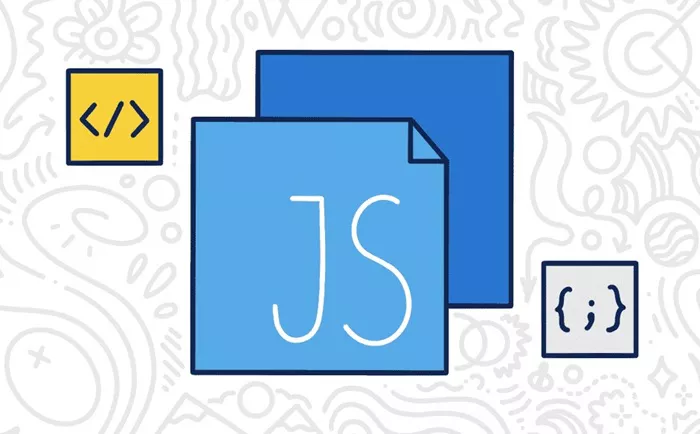JavaScript is a crucial component of modern web development, providing dynamic functionality and interactive features on websites. In WordPress, there are several methods to add JavaScript, each offering flexibility and control over how the script is loaded and executed. Where to add JavaScript in WordPress? This article explores the various ways of adding JavaScript to WordPress sites, detailing their advantages and best practices for implementation.
Why Add JavaScript to WordPress?
JavaScript is essential for creating a dynamic and interactive user experience. It enables functionalities such as form validation, interactive maps, animations, and real-time content updates without requiring a page refresh. Adding JavaScript to a WordPress site allows developers to enhance its capabilities, improve the user experience, and provide advanced features.
Without JavaScript, many modern features would not be possible, making it an indispensable tool for web development. As WordPress has become a popular platform for building websites, understanding the best methods for adding JavaScript can optimize site performance and reduce potential conflicts.
The Importance of Properly Adding JavaScript
Incorrectly adding JavaScript to a WordPress site can result in slow loading times, broken functionalities, and conflicts between scripts. It’s essential to follow best practices and ensure that JavaScript is added in the right way to maintain performance and site stability. Using the wrong method can also prevent the JavaScript from being loaded correctly, leading to issues with the site’s interactive elements.
Knowing the correct approach to adding JavaScript to WordPress can help ensure that your site is running efficiently and that your scripts are functioning as intended.
Methods for Adding JavaScript to WordPress
There are several ways to incorporate JavaScript into a WordPress site. Below are some of the most popular methods, each suitable for different needs and scenarios.
1. Adding JavaScript to the Theme Files
One of the most straightforward ways to add JavaScript to a WordPress site is by modifying the theme files. This method involves inserting the JavaScript code directly into the theme’s header or footer, depending on when and where the script should be loaded.
To add JavaScript to the header, you would typically edit the theme’s header.php file. If you want the JavaScript to load in the footer (which is recommended for performance reasons), you would edit the footer.php file. Inserting JavaScript into these files will ensure that it is executed on all pages that use the theme.
However, while this method is simple, it has some limitations. Any changes made directly to the theme files can be overwritten when the theme is updated, which is why many developers prefer using a child theme for customizations.
When to Use This Method: This approach is suitable for small websites or when adding JavaScript that should appear across all pages of the site. It’s also a good option if you’re working with a custom theme.
2. Using wp_enqueue_script() Function
The best practice for adding JavaScript in WordPress is to use the wp_enqueue_script() function. This method is more robust and ensures that scripts are loaded in the proper order without causing conflicts with other scripts on the site.
This function allows you to register and enqueue JavaScript files in WordPress. By doing so, you ensure that the script is loaded at the right time (in the header or footer) and that any dependencies (like jQuery) are properly handled. Additionally, WordPress will automatically add versioning and cache-busting to avoid browser caching issues.
When to Use This Method: wp_enqueue_script() is the preferred method for most WordPress sites, especially if you’re working with a custom theme or plugin. It’s a reliable way to include JavaScript while maintaining compatibility with WordPress’s script-loading system.
3. Adding JavaScript via a WordPress Plugin
For users who don’t want to deal with modifying theme files or for those who manage multiple WordPress sites, a plugin can be an effective solution. Plugins like “Insert Headers and Footers” and “Simple Custom CSS and JS” allow you to add custom JavaScript to your site through a simple interface, without writing any code.
These plugins offer an easy-to-use method for injecting JavaScript into the header or footer of your site. Some plugins even allow you to target specific pages or posts, offering more control over where the scripts are loaded.
When to Use This Method: This method is ideal for beginners or for people who need to add JavaScript without modifying their theme files. It’s also a good option for those who need to add JavaScript across multiple sites quickly and easily.
4. Adding JavaScript to WordPress Widgets
WordPress widgets are small content blocks that can be placed in areas like the sidebar, footer, or header. If you need to add JavaScript to these widgetized areas, you can use the Text widget or Custom HTML widget.
To add JavaScript to a widget, simply go to the WordPress admin dashboard, navigate to “Appearance” > “Widgets,” and choose the appropriate widget area. Add a Custom HTML widget or Text widget, then insert the JavaScript code directly into the widget’s content area.
When to Use This Method: This method is useful when you need to add JavaScript to specific parts of your website, such as sidebars or footers, without affecting the entire site.
5. Adding JavaScript to Specific Posts or Pages
If you only need JavaScript on certain pages or posts, WordPress allows you to add it directly within the page or post content using the block editor (Gutenberg) or the classic editor. To do this, you can add a Custom HTML block or a Code block, then insert the JavaScript code directly into the content.
This method is best suited for adding small snippets of JavaScript that are specific to a particular page or post. For example, you might use this method to add a custom form validation script on a contact page or a map widget on a specific location page.
When to Use This Method: This is appropriate for adding JavaScript that is relevant only to a single page or post. It allows you to limit the scope of the JavaScript to the specific page where it’s needed.
Best Practices for Adding JavaScript to WordPress
To ensure that your JavaScript works correctly and does not negatively impact your site’s performance, here are some best practices to follow:
Use wp_enqueue_script(): This is the recommended method for adding JavaScript, as it ensures scripts are loaded properly without conflicts. Always enqueue scripts instead of directly inserting <script> tags.
Minimize External Scripts: Avoid loading multiple third-party JavaScript libraries and frameworks if possible. Use only what is necessary to keep the site lean and fast.
Load Scripts in the Footer: Load JavaScript in the footer whenever possible to improve page load times. This prevents blocking the page rendering process while the script is being loaded.
Leverage Caching: Enable caching on your site to reduce the number of requests made to load the same JavaScript files. This helps improve the loading time and overall performance of the site.
Test for Compatibility: Before deploying new JavaScript on your WordPress site, test it on a staging site or in a controlled environment. Make sure it does not conflict with other plugins, scripts, or the theme.
Conclusion
Adding JavaScript to WordPress can significantly enhance the functionality and interactivity of your website. Whether you choose to modify theme files directly, use a plugin, or enqueue the script through wp_enqueue_script(), there are various methods available, each suited to different needs. By following best practices and carefully selecting the right method, you can ensure that your JavaScript is added efficiently, without impacting your site’s performance or causing conflicts with other scripts.
Properly implementing JavaScript will improve the user experience and functionality of your WordPress site, making it more dynamic and engaging for visitors.
Related Topics
- Where To Add Filter In WordPress?
- How To Set Site Title In WordPress for Moz?
- When Are Plugins Loaded in WordPress?