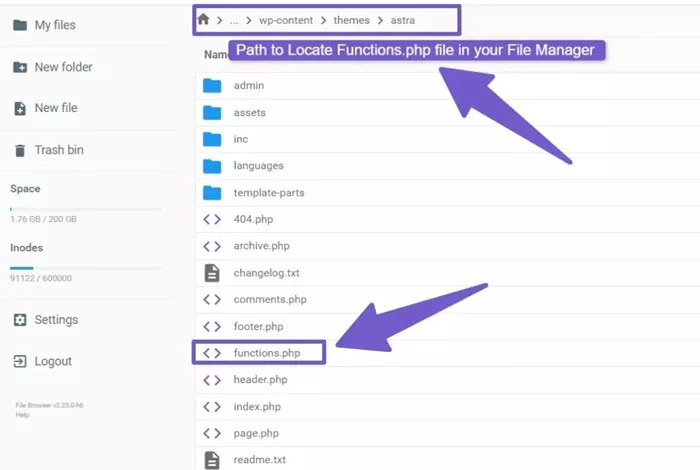In the world of WordPress development, understanding where certain files are located and how they contribute to the overall functionality of a website is essential for every developer. One such crucial file is functions.php. As a WordPress user or developer, you may find yourself asking, “Where is functions.php?” This article aims to answer that question while providing an in-depth understanding of the file’s location, significance, and role in a WordPress website.
Functions.php in WordPress
Before we dive into the specifics of its location, it’s essential to first understand what functions.php is. This file plays a pivotal role in WordPress theme development. It acts as a central hub for adding custom functionalities and hooks into a WordPress site without modifying core files. With functions.php, developers can extend the features of their WordPress site by adding custom functions, modifying default behaviors, and hooking into various actions and filters.
Unlike WordPress core files, functions.php is specific to your active theme. It provides an area where developers can include code to modify or add new functionalities to the theme without directly altering the core of WordPress. This flexibility is key for maintaining a sustainable and upgradable website.
Where Is Functions.php Located?
The location of functions.php can vary depending on the theme you are using, but it always resides within the theme folder. To find it, follow this path:
Navigate to your WordPress site’s root directory.
Open the wp-content folder.
Inside wp-content, locate and open the themes folder.
In the themes folder, open the folder corresponding to your active theme.
Inside your theme’s folder, you should see the functions.php file.
It’s important to note that every active theme in WordPress has its own functions.php file. This means that if you change themes, the functions.php file will change as well, and any custom functions or modifications made will only apply to the theme that contains them.
Significance of Functions.php
The functions.php file is a powerful tool in WordPress development. It allows developers to enhance the functionality of a site by writing custom PHP code that interacts with the WordPress core. Below are several examples of what can be accomplished through functions.php:
Custom WordPress Hooks: Developers can add custom hooks for actions and filters to modify WordPress behaviors.
Enqueue Scripts and Styles: The file is used to properly enqueue scripts and styles for themes, ensuring that they load at the correct time.
Theme-Specific Functions: Developers can add theme-specific functionalities like custom widgets or sidebars through this file.
Custom Post Types and Taxonomies: By adding specific functions in functions.php, you can create custom post types and taxonomies to organize content on your website better.
In essence, functions.php enables WordPress users to mold their websites according to their specific needs.
How to Access Functions.php
Now that we’ve established where functions.php is located, you might be wondering how to access and edit it. There are several ways to access the file:
Using the WordPress Admin Dashboard
- From the dashboard, go to Appearance > Theme Editor.
- In the right-hand sidebar, find and click on functions.php. The code editor will open, allowing you to add or modify functions as needed.
Keep in mind that editing this file directly from the WordPress dashboard should be done cautiously, as mistakes can result in your site breaking.
Accessing via FTP:
- Use an FTP client (like FileZilla) to connect to your WordPress site’s server.
- Navigate to the wp-content/themes/your-active-theme folder.
- Find and download functions.php to your local computer.
- Open it in a text editor, make your changes, and upload the file back to the same location on the server.
This method provides more control and is recommended if you are more comfortable working with raw code.
Accessing via cPanel File Manager:
Log into your hosting account and access cPanel.
Open the File Manager and navigate to the wp-content/themes folder.
Locate your active theme and click to open it.
Find the functions.php file and edit it directly in the File Manager.
Best Practices for Editing Functions.php
When making changes to the functions.php file, it’s essential to follow best practices to avoid site crashes and other issues. Below are some best practices to keep in mind:
Use a Child Theme: If you are adding custom functionality or modifying the theme, it’s advisable to use a child theme. This way, your changes will not be lost when the parent theme is updated.
Backup Before Editing: Always back up your functions.php file before making any changes. This ensures you can revert back to the original version if something goes wrong.
Use Syntax Highlighting: When editing functions.php, use a code editor that provides syntax highlighting to make it easier to spot errors in the code.
Test on a Staging Site: Before making any changes to your live site, test your changes on a staging site. This helps prevent issues from affecting your visitors.
Add One Function at a Time: When adding custom functions to the functions.php file, it’s a good practice to add them one at a time and test each one before moving on to the next.
Common Mistakes to Avoid When Editing Functions.php
While editing functions.php can be a powerful way to customize your WordPress site, there are several common mistakes that developers should avoid:
Forgetting to Add PHP Tags: One of the most common mistakes is forgetting to open or close the PHP tags. Make sure to start your code with <?php and end it with ?> if you are adding raw PHP code.
Improper Code Syntax: Incorrect syntax or misplaced semicolons can break your website. Always double-check your code for proper syntax.
Adding Code That Conflicts with Other Plugins or Themes: Sometimes, custom code in functions.php can conflict with other plugins or themes. Always test your changes in a controlled environment before pushing them live.
Making Direct Modifications to Parent Theme’s functions.php: If you modify the functions.php file in a parent theme directly, your changes will be lost when the theme is updated. This is why using a child theme is a safer approach.
What Happens If Functions.php Is Missing?
While it’s rare for a theme to lack a functions.php file, if it is missing, WordPress will simply ignore it. In such cases, the theme will function without any custom functionalities or modifications provided by functions.php. However, if your theme is designed to rely on functions.php for important features, such as custom post types or specific theme options, the absence of this file could result in missing or broken functionality.
If you find that functions.php is missing from your theme, you can create a new one. To do this, create a plain text file, name it functions.php, and place it in your theme folder. From there, you can begin adding custom code to it.
Functions.php in WordPress Theme Customization
Whether you are a novice or an experienced developer, functions.php is an essential file for WordPress theme customization. With it, you can:
- Add custom functionalities.
- Hook into WordPress actions and filters.
- Enqueue scripts and styles.
- Modify theme behaviors.
- Create custom post types and taxonomies.
By knowing where functions.php is located and understanding its role in WordPress, you open the door to endless customization possibilities for your website.
Conclusion
The functions.php file is a central part of WordPress theme development. It allows developers to modify the default behavior of WordPress and add custom functionalities specific to their theme. By understanding where this file is located and how it works, you can significantly enhance the capabilities of your WordPress website. Whether you’re working with a simple blog or a complex e-commerce site, functions.php provides the flexibility needed to create a customized, feature-rich website. Always remember to follow best practices when editing the file and back up your changes to ensure the stability of your site.
In conclusion, functions.php is located within the theme directory of your WordPress installation, and it’s a crucial file for customizing and enhancing the functionality of your WordPress site.
Related Topics
- Is WordPress Open-Source Software and What Does It Mean?
- How To Use Shortcode In WordPress?
- How Do You Update PHP in WordPress?