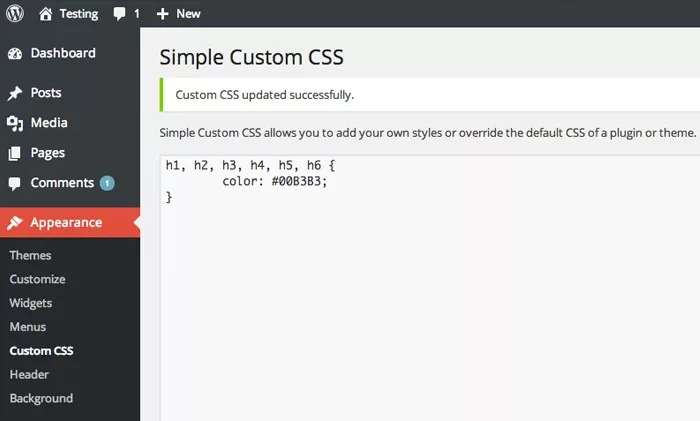When working with WordPress, one of the most common tasks developers and website owners face is customizing the appearance of their websites. While WordPress offers a user-friendly interface, many users find it necessary to adjust the design and layout beyond what is provided by the default theme. Custom CSS (Cascading Style Sheets) is often used for this purpose, but a common question arises: where is custom CSS stored in WordPress?
In this article, we will explore where custom CSS is stored in WordPress, how it can be added, and how you can manage and modify it effectively. We’ll also discuss the importance of custom CSS and best practices to ensure your changes are both secure and easily maintainable.
Custom CSS in WordPress
Custom CSS refers to the styles that you apply to your WordPress site, which can affect everything from text sizes and font choices to colors, layouts, and other design elements. CSS allows you to modify the look and feel of your site without altering the underlying HTML structure.
WordPress themes come with their own set of predefined styles, but they can be restrictive. By adding custom CSS, you gain greater flexibility to tailor the design of your website. Custom CSS can be applied to:
- Specific pages
- Specific elements
- Entire site-wide design elements
However, many WordPress users are unsure about where exactly their custom CSS is stored, and whether it is safe to edit.
Where Is Custom CSS Stored in WordPress?
There are several ways to add custom CSS to a WordPress website, and each method determines where the CSS is stored. The main locations are:
Theme Customizer (Customizer → Additional CSS)
The WordPress Customizer is one of the simplest ways to add custom CSS to your site. If you navigate to Appearance > Customize > Additional CSS, you will find an area where you can add your custom CSS directly. This CSS is stored in the WordPress database and is tied to the specific theme you are using.
Where is it stored? The CSS added through the Customizer is stored in the database, specifically in the wp_options table under the option name theme_mods_[theme_name].
How does it work? When you add custom CSS through the Customizer, WordPress saves the styles and dynamically injects them into the frontend of the site. This CSS does not modify the theme’s core files, so it is safe to use when changing themes.
Child Themes
Another method for storing custom CSS is by creating a child theme. A child theme allows you to make changes to the design without altering the parent theme’s files, ensuring that your customizations are preserved even when the theme is updated.
Where is it stored? The custom CSS is stored within the child theme’s style.css file.
How does it work? Child themes inherit the functionality and design of the parent theme, but you can override specific elements by adding your custom CSS to the child theme’s stylesheet. This is the preferred method for developers because it keeps customizations organized and separate from the core theme.
Custom Plugin (Custom CSS Plugin)
You can also add custom CSS by installing a Custom CSS Plugin. There are several plugins available in the WordPress repository that allow you to add and manage custom CSS across your site.
Where is it stored? Custom CSS added through these plugins is stored in the WordPress database, typically within a custom table or in the wp_options table.
How does it work? These plugins often provide a simple interface where you can add custom CSS, and the plugin will automatically inject the styles into your site’s HTML output. This method can be convenient for users who don’t want to modify theme files directly.
Theme Files (Manual Editing of Theme Stylesheets)
If you have a theme that does not offer an easy way to add custom CSS through the Customizer or plugins, you might be tempted to add it directly to the theme’s style.css file. While this is possible, it is generally not recommended because any theme updates will overwrite your changes.
Where is it stored? The CSS is stored directly within the theme’s style.css file, which is located in the theme directory.
How does it work? By adding custom CSS directly to the theme’s stylesheet, you can control the appearance of your site. However, this is not a best practice because it can result in losing your customizations during theme updates.
Why Should You Use Custom CSS?
Using custom CSS in WordPress offers numerous benefits, particularly in terms of design and functionality. Here are a few reasons why custom CSS is a popular choice for WordPress users:
Design Flexibility: Custom CSS allows you to tweak the look of your site beyond the options available in the theme settings.
Brand Consistency: It helps maintain a consistent design across your website, ensuring that every page reflects your brand identity.
User Experience: Custom CSS enables you to improve user experience by adjusting elements like typography, navigation menus, buttons, and more.
Optimization: Custom CSS can help with optimizing your site for performance by eliminating unnecessary or unused styles.
Best Practices for Managing Custom CSS in WordPress
When adding custom CSS to your WordPress site, there are several best practices you should follow to ensure that your changes are sustainable, maintainable, and secure:
Use Child Themes for Custom CSS
As mentioned earlier, using a child theme is one of the best ways to store custom CSS. This ensures that your changes remain intact even when the parent theme is updated.
Avoid Modifying Core Theme Files
Directly editing a theme’s core files, like the style.css, is not recommended. Instead, make use of the Customizer, child themes, or custom plugins to keep your customizations separate from the core theme files.
Organize Your Custom CSS
As your site grows, your custom CSS may become complex. It’s important to organize your CSS by using comments, grouping related styles together, and keeping the code as concise as possible. This will make it easier to manage and troubleshoot if needed.
Test Your Changes Thoroughly
Before applying custom CSS to your live site, make sure to test it on a staging environment or in the WordPress Customizer preview. This will ensure that the changes look as expected without breaking any other parts of the site.
Minify and Compress Your CSS
If you’re adding large amounts of custom CSS, it can be a good idea to minify and compress your stylesheets to improve site performance. Tools like CSS minifiers can help reduce the file size and ensure that your site loads faster.
Keep Backup Copies
Whenever you add custom CSS, it’s a good practice to keep backups of the code. In case you need to revert to a previous version or the customization conflicts with a future update, you’ll have a backup ready.
How to Access and Edit Custom CSS in WordPress
Depending on the method you’ve chosen to add custom CSS, here are the steps to access and edit it:
Through the Customizer
Go to Appearance > Customize in your WordPress dashboard.
Navigate to the Additional CSS section.
Add or modify the custom CSS in the text box provided.
Click Publish to save your changes.
Through a Child Theme
Navigate to your child theme folder, typically found in wp-content/themes/child-theme-name.
Open the style.css file in a code editor.
Add your custom CSS at the bottom of the file.
Save the changes and upload the file to your server if you’re editing locally.
Using a Custom Plugin
Install a Custom CSS Plugin from the WordPress plugin repository.
Go to the plugin’s settings and add your custom CSS in the provided editor.
Save the changes.
Conclusion
Custom CSS is a powerful tool for WordPress users who want to tailor the design and layout of their websites. It can be stored in several locations, including the WordPress Customizer, child themes, custom plugins, or directly in theme files. Each method has its own benefits and considerations, and understanding where your CSS is stored and how it works is key to maintaining a secure and well-functioning website.
By following best practices, such as using child themes, avoiding direct edits to theme files, and testing your changes before applying them to your live site, you can ensure that your customizations are both effective and sustainable. Whether you’re a beginner or an experienced developer, managing custom CSS properly will help you create a visually appealing and functional WordPress site that stands out.
Related Topics
- What Is The Best Way To Use WordPress SEO Plugins?
- How To Fix A Hacked WordPress Site?
- How Can You Stop Hackers on WordPress?