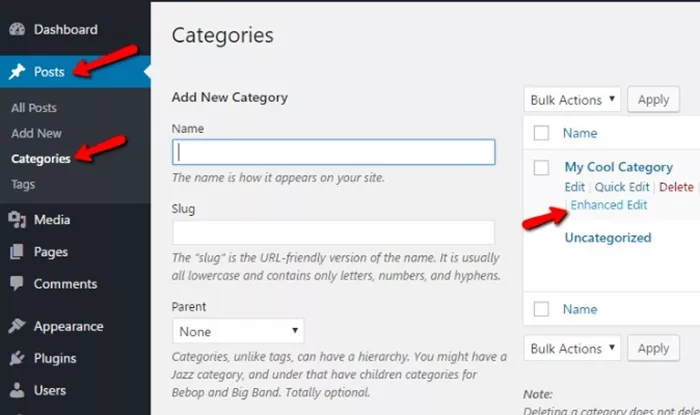Changing the front page in WordPress is a common task that many site owners need to perform, whether it’s to showcase a blog, display a static landing page, or even customize the design to better fit a business or personal website. WordPress provides a user-friendly platform that allows you to adjust the front page to meet your needs, whether you’re a beginner or an experienced website manager.
This guide will walk you through how to change your front page, exploring both the options within the WordPress dashboard and the customization features that allow you to tailor your site’s appearance and functionality.
Why Change the Front Page?
Before diving into the process, it’s essential to understand why you might want to change the front page. The front page is the first thing visitors see when they land on your site, so it’s crucial for driving engagement and providing a clear direction to your audience.
Here are a few reasons you might want to change the front page:
Showcase New Content: If you frequently update your site with blogs or new product offerings, having a dynamic blog or post feed on the front page might make sense.
Branding: For business websites, a static front page with a clear call-to-action, brand message, or product showcase can make a big difference in converting visitors into customers.
Navigation: Sometimes, changing the front page helps users navigate more efficiently, whether through custom menus, featured content, or specific services.
What You’ll Need
Before making any changes to your front page, make sure you have access to your WordPress admin dashboard. You’ll also want to have an understanding of what kind of front page you want to set up—whether it’s a blog, a static page, or something custom.
You don’t need to have coding skills to change your front page, as WordPress offers several built-in customization options that require no technical knowledge. However, if you plan to create a custom layout or use advanced features, having some understanding of WordPress themes and page builders can be helpful.
How To Change Your Front Page: A Step-By-Step Guide
1. Log Into Your WordPress Dashboard
To begin the process of changing your front page, log in to your WordPress website’s admin dashboard by navigating to the URL yourwebsite.com/wp-admin and entering your credentials. Once logged in, you’ll be taken to the main dashboard where you can start making changes.
2. Navigate to the Reading Settings
Once in the WordPress dashboard, go to the Settings menu on the left-hand side, then select Reading. This is where you can set what appears on the front page of your website.
3. Choose Your Front Page Display Option
In the Reading Settings, you’ll see an option labeled Your homepage displays. Here, you’ll have two main choices:
Your latest posts: This option will display your most recent blog posts on the front page of your website. It’s ideal if you want to create a blog-style website where fresh content is regularly updated.
A static page: This option allows you to select a specific page to serve as the front page. If you prefer a more professional or business-oriented homepage, this option is usually the best choice.
4. Select a Static Front Page
If you choose the A static page option, you’ll need to select a page that will serve as the homepage. This page can either be an existing page or a new one you create. Here’s what you need to do:
Homepage: From the dropdown menu, select the page you want to use as the front page.
Posts page: If you also want a separate page to display your blog posts (for example, a “Blog” page), you can select a page here as well. This is where your most recent blog posts will appear, but it will not be the first thing visitors see when they visit your site.
5. Save Your Changes
After selecting the appropriate pages for your homepage and blog (if applicable), make sure to click Save Changes at the bottom of the screen. Your new front page settings will take effect immediately.
6. Customize the Front Page
Once you’ve set up your front page, you may want to customize the layout or design to fit your brand or purpose. There are several ways to do this in WordPress, depending on the tools you’re using.
Customizing with Themes
WordPress themes control how your site looks, including your front page. If you’re using a pre-built theme, you can often adjust the layout of the front page through the theme’s customization settings.
To access these, go to the Appearance section on the left-hand sidebar of your dashboard, then click on Customize. This will open the WordPress customizer, where you can adjust various settings like:
Site Identity: Add or change your logo, tagline, and site title.
Colors and Fonts: Adjust the theme’s color scheme and typography.
Widgets: Add widgets to the front page, such as a search bar, recent posts, or social media links.
Homepage Layout: Many themes come with specific settings for customizing the layout of the homepage. Look for options related to header, footer, and content display.
Using Page Builders for Customization
If your theme doesn’t offer the level of customization you need, or if you want more control over the design, using a page builder plugin might be the solution. Plugins like Elementor, Beaver Builder, and WPBakery Page Builder allow you to create highly customized pages with a drag-and-drop interface.
These page builders typically offer a variety of pre-designed templates that you can modify to fit your vision for the front page. Using these tools, you can add advanced features like:
- Image sliders
- Interactive buttons
- Custom fonts and animations
- Social media feeds
To use a page builder, you simply install and activate the plugin from the WordPress plugin repository. Once activated, you can begin editing pages using the builder’s interface.
7. Preview and Publish
Once you’ve finished customizing your front page, it’s important to preview your changes before publishing. You can do this by clicking on the Preview button in the customizer or page builder interface. This will allow you to see how your front page will look to visitors and make any necessary adjustments.
When you’re satisfied with the appearance and functionality, click Publish to make your changes live.
Additional Front Page Customization Tips
Changing your front page is just the beginning. Here are a few additional tips to help you further optimize your homepage:
1. Use a Call-to-Action (CTA)
Adding a clear call-to-action (CTA) on your front page can help direct your visitors to the next step, whether that’s signing up for your newsletter, exploring your services, or making a purchase. Make sure your CTA is visible and compelling.
2. Add Visual Content
Images, videos, and other visual elements can greatly enhance your front page and make it more engaging. Ensure your visuals are optimized for the web to prevent slow loading times.
3. Optimize for Mobile Devices
With the majority of web traffic coming from mobile devices, it’s essential that your front page looks great on all screen sizes. Most modern WordPress themes are mobile responsive, but you should always double-check how your site looks on smartphones and tablets.
4. SEO Considerations
Ensure that your front page is optimized for search engines. This includes using relevant keywords, optimizing image alt text, and ensuring fast loading times. You can use SEO plugins like Yoast SEO to help with on-page SEO.
Conclusion
Changing the front page in WordPress is a straightforward process, especially when you utilize the tools provided within the platform. Whether you want a static page, a dynamic blog feed, or a fully customized design, WordPress gives you the flexibility to create a homepage that suits your needs.
By following the steps outlined in this article, you can easily change your front page, customize it to fit your brand or business goals, and ensure that it provides a great user experience. Remember to always preview your changes before publishing and continue to optimize your front page to improve engagement and SEO performance.
Whether you’re a beginner or an experienced user, mastering the front page of your WordPress site is an essential skill that can make a significant impact on how visitors interact with your site.
Related Topics
- How Can I Change Font Color In WordPress?
- How To Change Favicon In WordPress?
- How To Change Button Color In WordPress?