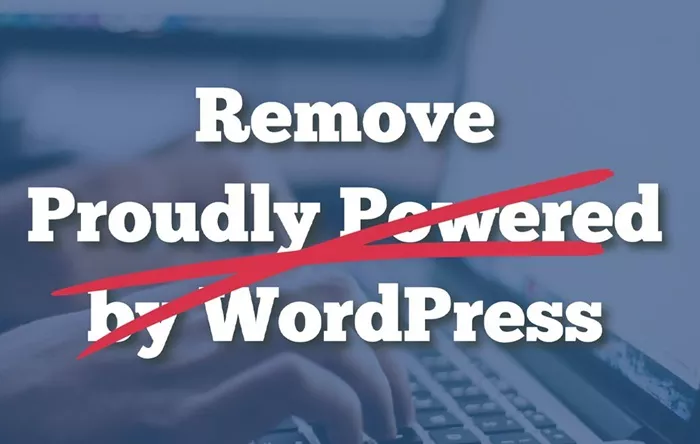In today’s digital landscape, managing copyright information on your website is essential for both legal and professional purposes. WordPress, being one of the most widely used content management systems, offers various ways to customize the copyright notice in your website’s footer. This article provides a comprehensive guide on how to change the copyright in WordPress, and offers several methods suited for all levels of expertise.
Understanding Copyright in WordPress
Copyright refers to the legal ownership of the content on your website. This includes text, images, videos, and any other intellectual property. The copyright notice typically appears in the footer section of WordPress websites, where it states something like, “© 2025 Your Website Name. All Rights Reserved.” While this default copyright text is generally sufficient, you might want to customize it to reflect your branding, legal requirements, or to automatically update the year.
It is important to update your copyright notice regularly, not only for legal reasons but also to provide transparency to your site visitors regarding the ownership of content on your website.
Why Should You Change Copyright Information?
There are several reasons why a website owner might want to change their copyright information:
Updating the Year: Many site owners prefer to have the copyright year automatically reflect the current year, so they don’t have to manually update it every year.
Branding: You may want to add specific branding elements or phrases to the copyright text to make it unique to your website.
Legal Requirements: Certain sites may need to display specific legal disclaimers or notices in their copyright text, particularly for eCommerce platforms or sites collecting user data.
Custom Information: Some website owners prefer to add their company name, partner information, or even links to their privacy policy in the copyright footer.
Methods to Change Copyright in WordPress
Now let’s explore various methods you can use to change the copyright notice on your WordPress website.
1. Using the WordPress Customizer
The WordPress Customizer is an easy-to-use tool that allows you to modify various aspects of your site, including the copyright text. Follow these steps to update the copyright information:
Step 1: Log in to your WordPress dashboard.
Step 2: Go to Appearance > Customize.
Step 3: Look for the Footer or Site Identity section (the exact location may depend on the theme you’re using).
Step 4: You should find an option to change the copyright text. Edit the text as per your requirements and save the changes.
This method is simple and doesn’t require any technical knowledge. If your theme supports it, this is the fastest way to modify the copyright.
2. Modifying Footer Settings in Your Theme
Many WordPress themes offer built-in settings for modifying the footer content. This could include text for copyright, legal disclaimers, or other footer elements. Here’s how you can change the copyright information if your theme has this option:
Step 1: Go to Appearance > Theme Options or Theme Settings (this varies by theme).
Step 2: Search for the footer section where you can update the copyright details.
Step 3: Once located, you can customize the text, add the current year, your website name, or other necessary information.
Step 4: After making your changes, save them.
If this feature is available in your theme, it’s an easy and efficient method for making changes without delving into code.
3. Using a Plugin to Modify the Copyright
For WordPress users who are not comfortable with editing the theme files, there are several plugins that can help you change the copyright notice. Plugins are particularly useful for those who want a simple solution without needing to modify any files manually.
Some plugins that can help with this task include:
Remove Footer Credit: This plugin allows you to easily remove or replace the default footer text with custom text of your choosing. It’s a straightforward tool that provides flexibility for footer customization.
Insert Headers and Footers: This plugin gives you the ability to add custom text or HTML to the footer (or header). It can be used to insert a custom copyright notice.
Copyright Footer: Another plugin designed specifically for customizing the footer copyright text. It lets you change the text, add legal disclaimers, and adjust the design of the footer.
To install a plugin:
Step 1: Navigate to Plugins > Add New from your WordPress dashboard.
Step 2: Search for the desired plugin by name.
Step 3: Install and activate the plugin.
Step 4: Follow the plugin’s instructions to change the copyright text in your footer.
This approach provides an easy solution for those who want to update the copyright text quickly without editing any files directly.
4. Manually Editing the Footer via Theme Editor
For more control over the footer and copyright notice, you may choose to manually edit the footer.php file within your theme. This method requires some technical knowledge, but it gives you complete freedom over what appears in the footer.
To manually edit the footer:
Step 1: Log into your WordPress dashboard and go to Appearance > Theme Editor.
Step 2: Find and select the footer.php file from the list of theme files.
Step 3: Locate the section that contains the copyright information.
Step 4: Update the text as needed. For example, you might replace the default text with your custom message.
Step 5: Save the changes.
When you make changes to the theme files, it’s important to use a child theme. This will prevent your changes from being overwritten during theme updates.
5. Using Widgets to Customize the Footer
Some themes allow you to add content to the footer using widgets. This is a user-friendly way to modify the footer without needing to access any theme files. Here’s how you can use widgets to change the copyright:
Step 1: Go to Appearance > Widgets in the WordPress dashboard.
Step 2: Look for the footer widget area (it may be labeled as “Footer,” “Footer Area,” or something similar).
Step 3: Add a Text Widget or Custom HTML Widget to the footer area.
Step 4: In the widget settings, type your custom copyright text.
Using widgets is one of the easiest ways to add or change the copyright text, and it’s ideal for users who prefer not to edit any files.
6. Using a Child Theme for Custom Footer
If you plan on making extensive changes to your website’s footer, including custom copyright designs or text, using a child theme is the best practice. A child theme ensures that any updates to the parent theme won’t override your changes.
Step 1: Create a child theme if you don’t already have one.
Step 2: Copy the footer.php file from the parent theme into your child theme.
Step 3: Make the necessary changes to the footer.php file in the child theme.
Step 4: Activate the child theme.
A child theme provides a safe, customizable environment to modify the footer without affecting the core functionality of the parent theme.
Conclusion
Changing the copyright in WordPress is an important task that can be accomplished in various ways, depending on your level of expertise and preference. Whether you choose to use the WordPress Customizer, modify your theme’s settings, use a plugin, or edit the footer.php file manually, there are solutions for all types of users. The key is to ensure that the copyright notice reflects the current year, your branding, and any legal requirements while maintaining the professional appearance of your website.
By keeping your copyright information up to date and clearly visible, you not only comply with legal standards but also demonstrate professionalism to your website’s visitors.
Related Topics
- How To Backup WordPress Database?
- How Can You Block An IP Address From Your WordPress Website?
- How To Add WordPress To GoDaddy Domain?