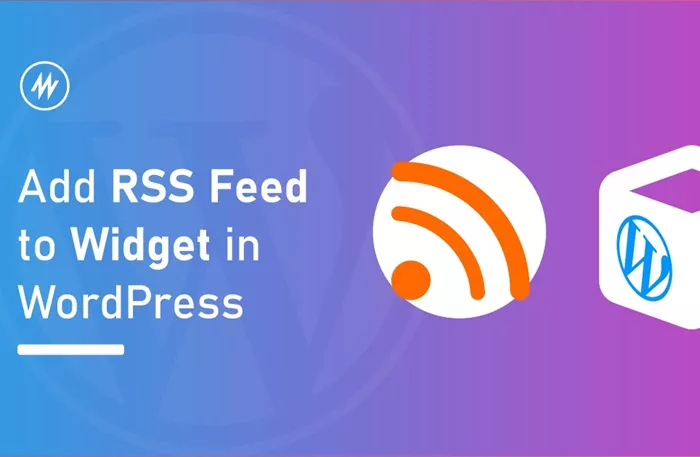Adding an RSS feed to your WordPress site is a great way to keep your audience engaged with fresh content. RSS feeds, which stand for Really Simple Syndication, are a popular method of distributing content across the internet. Whether you want to include content from other sites, or you wish to add your own feed to other platforms, this process is relatively easy to set up. In this article, we will guide you through the process of adding an RSS feed to your WordPress site, covering all the necessary steps to integrate feeds, customize them, and manage them effectively.
Understanding RSS Feeds
Before diving into the technical steps, it’s important to understand what RSS feeds are and how they function. RSS is a way for websites to share updates in a format that can be read by feed readers or aggregated on other websites. For WordPress users, RSS is often used to deliver updates about blog posts, product releases, and other important information. By adding RSS feeds to your WordPress site, you open up your content to a broader audience, which can help with visibility, SEO, and engagement.
Why Use RSS Feeds in WordPress?
RSS feeds are a great way to automate the sharing of your content with others, whether you want your audience to access your latest blog posts, product updates, or any other content. They provide an easy way for readers to stay up to date with your content without needing to manually visit your website. Additionally, adding external RSS feeds can enrich your content and bring in relevant updates from trusted sources. Here are a few reasons to use RSS feeds in WordPress:
Increase Content Visibility: By adding RSS feeds from other websites, you provide your users with fresh content, encouraging them to spend more time on your site.
Improve SEO: Search engines love fresh content, and integrating external RSS feeds into your site can boost your SEO performance.
Automated Content Sharing: You can automate the process of sharing new posts to your audience, saving you time and effort.
Setting Up an RSS Feed in WordPress
Adding an RSS feed to your WordPress site involves a few steps. Let’s break them down into manageable steps, from setting up external RSS feeds to customizing their display on your site.
Step 1: Finding an RSS Feed
The first thing you need is an RSS feed URL. This can be from any website you wish to include in your WordPress site, such as a news site, blog, or podcast. Most websites that offer RSS feeds have a visible RSS icon or provide a URL like “http://example.com/feed.” Alternatively, you can search for the feed by appending “/feed” to the end of the URL.
For example, if the site you want to include is a blog, the RSS feed might be found at “http://www.exampleblog.com/feed.” Many websites use this standard format for RSS links.
Step 2: Installing a Plugin to Manage RSS Feeds
Although WordPress has basic RSS feed features built-in, adding external feeds is best done through plugins. Plugins allow you to control how RSS feeds are displayed on your site, customize them, and even filter specific content. Here are some popular RSS feed plugins you can use:
WP RSS Aggregator: This plugin is widely regarded as one of the best for handling multiple RSS feeds. It allows you to display content from various sources on your website. It’s especially useful for aggregating content from multiple blogs, news outlets, and more.
Feedzy RSS Feeds: A great alternative for adding RSS feeds, Feedzy lets you automatically import and display RSS content on your WordPress site. It supports both free and paid versions depending on your needs.
RSSImport: If you are looking for a lightweight solution, RSSImport offers a simple way to display external RSS feeds without unnecessary features.
To install any of these plugins, navigate to the Plugins section in your WordPress dashboard, click Add New, and search for the plugin. Once you find the plugin you want, click Install Now and then Activate.
Step 3: Configuring the RSS Feed Plugin
After activating the plugin, it’s time to configure it according to your needs. Most RSS feed plugins offer easy-to-follow setup guides, but here’s a general overview of what to do next:
Enter the RSS Feed URL: After installing the plugin, you will need to add the URL of the external RSS feed you want to import. This is typically done in the plugin’s settings section.
Customize Feed Display: Choose how the feed will be displayed on your site. Many plugins allow you to display RSS content in widgets, in posts, or even in dedicated sections of your site.
Set Feed Update Frequency: Set how often the plugin will check for updates from the source site. You can typically choose intervals from a few minutes to a few hours.
Filter Content: Some plugins allow you to filter the content from the RSS feed to display only certain types of posts, such as blog posts, articles, or media.
Step 4: Displaying the Feed on Your Site
Once you’ve configured the plugin, you’ll need to decide how you want to display the feed on your site. Here are the common options for displaying an RSS feed:
Using Widgets: Widgets allow you to display RSS feeds in your site’s sidebar, footer, or any other widgetized area. Simply go to the Appearance section, select Widgets, and add the RSS widget to the desired area. Then, enter the feed URL and configure its settings.
Embedding Feeds in Posts: You can embed an RSS feed directly into a post or page by using shortcodes. Most RSS plugins provide a shortcode that can be inserted into the body of a post or page. This allows you to display the feed’s content within your articles or dedicated feed pages.
Dedicated Feed Pages: Some WordPress users prefer to create a separate page dedicated entirely to displaying feeds. This can be a great option if you want to aggregate content from various sources. Simply create a new page and insert the feed shortcode into the page’s content area.
Step 5: Customizing the Appearance of the RSS Feed
While adding the feed is relatively simple, making it match your site’s design and look can take a little more effort. Fortunately, most RSS feed plugins come with customizable display options. Here are a few ways to tweak the appearance:
Choose Layout: Many plugins allow you to change the layout of the feed display, such as list view, grid view, or slider view. Select the option that best suits your site’s design.
Change Colors and Fonts: Some plugins let you modify colors and fonts to match the style of your WordPress theme. This helps ensure the feed blends seamlessly with your site’s existing content.
Add Thumbnails: Some plugins give you the option to display thumbnails alongside the feed content. If the feed includes images or media, this can be an excellent way to enhance visual appeal.
Step 6: Test the RSS Feed
Once everything is set up and customized, it’s important to test the feed to make sure it works as expected. Visit your site, check the RSS feed display, and verify that the content is being pulled from the external source. Ensure that the feed updates automatically according to the settings you configured.
If any issues arise, review the plugin settings and adjust the feed URL or update frequency. Many plugins also offer troubleshooting guides in their support documentation.
Step 7: Managing and Monitoring Your RSS Feeds
Now that your RSS feed is added to your WordPress site, the job isn’t over. It’s essential to regularly monitor the performance of your feeds and make adjustments as needed. Here are a few tips for managing your feeds:
Check for Broken Feeds: Occasionally, the RSS feed URL might change or become inactive. If you notice a drop in the feed’s performance or the content stops updating, check the feed source to ensure it’s still working properly.
Analyze Feed Traffic: You can use tools like Google Analytics to track traffic from RSS feeds. This will help you understand how your users are interacting with the content you’re syndicating.
Refresh Feed Regularly: If you’re pulling content from high-traffic websites, it’s a good idea to refresh your feed settings every so often to keep up with the content updates.
Conclusion
Adding an RSS feed to your WordPress site is a great way to increase engagement and deliver fresh content to your audience. With the right plugin, you can easily integrate external feeds, display them in various formats, and even customize their appearance to fit seamlessly within your website’s design. By following the steps outlined above, you’ll be able to add RSS feeds to your site quickly and effectively, enhancing the user experience and boosting content discovery. Whether you’re curating content from other sites or promoting your own, RSS feeds are an essential tool for modern WordPress websites.
Related Topics
- How To Add A Read More Link In WordPress?
- How To Add Rich Snippets In WordPress?
- How To Add Lottie Animation In WordPress?