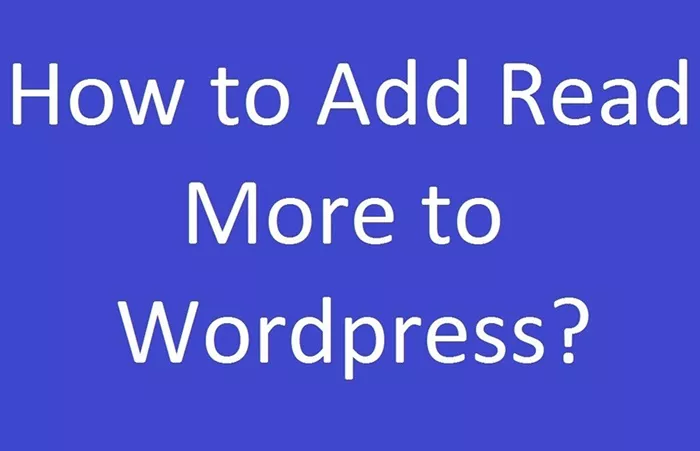Adding a “Read More” link in WordPress is an essential feature for enhancing the organization and readability of your site. This simple function allows users to view a concise excerpt of a post while linking them to the full content. It is particularly useful for content-heavy sites and ensures that your homepage or archive pages remain clean, organized, and engaging.
In this article, we’ll explore several ways to add the Read More link in WordPress, including both built-in functions and customization options. By the end of this guide, you’ll know exactly how to incorporate this feature to improve your WordPress site.
What Is a “Read More” Link and Why Should You Use It?
A “Read More” link in WordPress is a hyperlink that, when clicked, takes a user to the full version of the post. It’s used to truncate the content displayed on your homepage, category pages, or archives. This enables you to show only a brief excerpt of your posts, keeping the design of your site neat and uncluttered.
The key benefits of using the “Read More” link include:
Cleaner Layout: It ensures that only a snippet of the post is visible on the homepage or blog archive, making the site look less crowded and more professional.
Increased Engagement: By enticing users to click on the “Read More” link, you can increase traffic to individual posts, encouraging them to engage with your content.
Improved User Experience: A clean, organized layout with limited text per page makes browsing your site easier and more enjoyable for users.
How WordPress Handles “Read More” Links
WordPress automatically handles “Read More” links through the use of an excerpt or the more tag. Most WordPress themes will display an excerpt of a post on the homepage or blog pages, and a “Read More” link will appear at the end of the excerpt. This will direct users to the full post when clicked.
In simpler terms, WordPress can automatically split your content into an excerpt (a summary) and the full post. The “Read More” link typically appears at the point where the content is split.
Using the Block Editor (Gutenberg) to Add a “Read More” Link
The WordPress Block Editor (also known as Gutenberg) makes adding a “Read More” link quick and easy. Here’s how to do it:
Open the Post or Page: Start by editing the post or page where you want to add the “Read More” link.
Insert the “More” Block: Place your cursor where you want to split the content. Click the “+” icon to add a new block, then search for the “More” block. This block will create a break in your content, inserting a “Read More” link automatically.
Update Your Post: Once you’ve inserted the block, save your changes by updating or publishing your post. When viewing the post on the front end, the excerpt will be displayed, and the “Read More” link will appear, allowing users to click through to see the full content.
Using the Classic Editor to Add a “Read More” Link
If you are still using the Classic Editor in WordPress, you can insert a “Read More” link by using a built-in feature. Here’s how:
Open Your Post in the Classic Editor: Navigate to your post in the WordPress dashboard and open it for editing.
Place the Cursor at the Right Spot: Move the cursor to the point where you want the excerpt to end and where the “Read More” link should appear.
Insert the More Tag: In the toolbar of the editor, you’ll find an option called “Insert More Tag.” Click on this, and it will insert the “Read More” break into your post.
Save or Update: Once the break is added, update or publish the post. Now, visitors will see an excerpt on your homepage, and the “Read More” link will lead them to the full post.
Customizing the Appearance of the “Read More” Link
The default “Read More” link might not always match your theme or personal design preferences. Fortunately, you can customize how this link looks using either CSS or a plugin.
Customizing with CSS
To change the look of the “Read More” link, you can use CSS styling. By adding specific CSS rules, you can alter the link’s color, font, size, and other properties.
Open the Customizer: In your WordPress dashboard, go to Appearance > Customize.
Add Custom CSS: Look for the Additional CSS section. Here, you can add custom CSS to target the “Read More” link. For example, you might change the link color or add a background.
Publish Your Changes: Once you’ve added your desired styles, click “Publish” to make the changes live.
Using Plugins for Customization
If you’re not comfortable with CSS, you can install a plugin that allows for easier customization of the “Read More” link. Many plugins provide a user-friendly interface to change the text, design, and placement of the link without needing to write any code.
Some popular plugins for customizing the “Read More” link include:
WP Read More: This plugin gives you an easy way to customize the text of the “Read More” link.
Shortcodes Ultimate: A versatile plugin that provides many shortcodes, including custom “Read More” links.
These plugins often allow you to style the “Read More” link with built-in options, saving you time and effort.
Manually Customizing the “Read More” Link with PHP
If you are an advanced user and want complete control over the “Read More” functionality, you can customize it directly in your theme files using PHP. This method allows you to change the link’s text, location, and other behaviors.
- Locate the Theme File: Navigate to your theme’s folder and locate the
single.phpfile. This file controls the display of individual posts. - Edit the PHP Code: Find the section where the content is being displayed. You can modify this to change how the “Read More” link behaves. For example, you can change the text from “Read More” to something more specific to your content.
- Save and Test: After editing the PHP file, save your changes and test the functionality on the frontend of your website to ensure it’s working as expected.
Best Practices for Using “Read More” Links
When incorporating “Read More” links, here are some best practices to keep in mind:
Use It for Long Posts: The “Read More” link is most effective for longer posts. Shorter posts may not need truncation, as it can be disruptive for readers who are looking for the full content.
Provide Engaging Excerpts: Make sure the excerpt displayed before the “Read More” link provides enough context to entice users to click through. A compelling introduction or summary can improve user engagement.
Make the Link Stand Out: The “Read More” link should be noticeable. You can style it differently so users can easily spot it.
Ensure Mobile Responsiveness: Check how the “Read More” link behaves on mobile devices. Make sure the link is easy to tap and doesn’t break the layout of your page.
Conclusion
Adding a “Read More” link in WordPress is a straightforward yet highly effective way to improve the organization and presentation of your website’s content. Whether you are using the Block Editor, Classic Editor, or customizing it with plugins or PHP, this feature can help you present longer posts neatly and encourage greater engagement.
By following the methods outlined in this article, you can successfully add and customize the “Read More” link to meet the needs of your site. This feature not only enhances the user experience but also contributes to a more professional and visually appealing WordPress site.
Related Topics
- How To Add FAQ Schema In WordPress?
- How To Add GA4 To WordPress?
- How To Add Expiry Headers In WordPress?