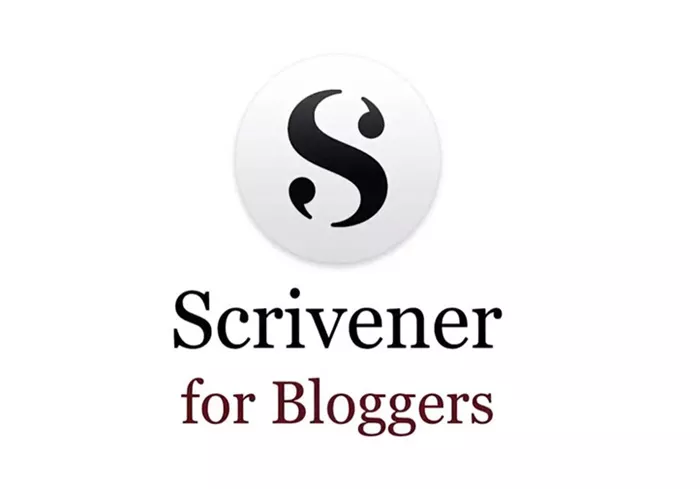Blogging is a multifaceted endeavor that combines creativity, organization, and strategy. For bloggers, a tool that enhances workflow while catering to the complexities of content creation is invaluable. Scrivener, a robust writing software, offers precisely that, with features designed to streamline and elevate the blogging process. In this article, we will explore how to use Scrivener for blogging, breaking down its functionalities and demonstrating its value.
What Is Scrivener?
Scrivener is a writing software created to cater to the needs of authors, screenwriters, researchers, and anyone working on large or complex projects. Unlike traditional word processors, Scrivener provides tools for structuring and managing content in an intuitive way.
Its hallmark features include the ability to:
- Organize content in a hierarchical structure.
- Integrate research materials and media within the project.
- Offer distraction-free writing modes.
- Compile and export content in multiple formats.
For bloggers, these features are transformative, enabling efficient management of multiple posts, ideas, and drafts.
Setting Up Scrivener for Blogging
To use Scrivener for blogging effectively, start by customizing it for your workflow. Here’s how:
Creating a Blogging Project
- Open Scrivener and create a new project.
- Choose “Blank” or “Non-Fiction” as your project template.
- Name your project (e.g., “Blog 2025”) and save it in an accessible location.
Organizing the Binder
The binder, located on the left-hand side of Scrivener, acts as the central navigation tool for your project. Use it to organize your content:
- Folders for Categories: Create folders for each category of your blog (e.g., Travel, Technology, Lifestyle).
- Documents for Posts: Inside each folder, create individual documents for blog posts. Each document serves as a standalone post.
Customizing Metadata
Scrivener’s metadata feature helps you track essential information about your posts:
- Add custom fields for post status (e.g., Draft, Published).
- Use labels or keywords for tagging posts with themes or SEO keywords.
Drafting Blog Posts in Scrivener
Using the Editor
The editor is where the writing magic happens. Scrivener offers a distraction-free mode, helping you focus entirely on your content. Customize the editor to suit your preferences:
- Adjust fonts and line spacing for readability.
- Use the full-screen mode for an immersive writing experience.
Incorporating Research
Scrivener allows you to store all your research materials within the project:
- Import PDFs, images, or web pages related to your blog topic.
- Keep research accessible in a separate “Research” folder in the binder.
Structuring Content
Scrivener’s flexibility in structuring content is one of its biggest advantages:
- Use the corkboard view to visualize posts as index cards. Drag and drop to rearrange them.
- Create outlines to structure posts logically before drafting.
Enhancing Productivity With Scrivener Features
Templates for Consistency
For bloggers who frequently publish similar types of posts, templates are invaluable:
- Create a document template for your preferred blog post format (e.g., Introduction, Subsections, Conclusion).
- Save it in the “Templates” folder for reuse.
Snapshots for Version Control
Scrivener’s snapshot feature allows you to save versions of a document before making significant changes:
- Take a snapshot before editing an old draft.
- Revert to previous versions if needed, ensuring no work is lost.
Tracking Progress
Stay on top of your writing goals with Scrivener’s progress tracking tools:
- Set word count targets for each post.
- Monitor progress in real-time with the project targets feature.
Optimizing Blog Management
Planning a Content Calendar
Use Scrivener to create a content calendar:
- Dedicate a folder to planning and scheduling.
- Add documents for each month and outline upcoming posts.
Organizing Ideas
Keep a separate “Ideas” folder to store potential blog topics:
- Add notes, references, or draft outlines for each idea.
- Review the folder regularly for inspiration.
Collaboration and Feedback
While Scrivener isn’t collaborative by default, it’s easy to export drafts for feedback:
- Compile posts as PDFs or Word documents for sharing.
- Import edits back into Scrivener to maintain a unified workspace.
Exporting and Publishing
Compiling for Your Blog
Scrivener’s compile feature enables you to format and export posts in multiple formats:
- Choose a format like plain text or HTML, depending on your blog platform.
- Adjust export settings to match your blog’s style guide.
- Export the final draft to your desktop for uploading to your CMS.
Maintaining Consistency
Use Scrivener’s formatting tools to maintain consistency across posts:
- Set default styles for headings, subheadings, and body text.
- Apply these styles to all posts before exporting.
Why Use Scrivener for Blogging?
Blogging often involves juggling multiple tasks, from brainstorming and drafting to editing and publishing. Scrivener centralizes these tasks into one platform, eliminating the need for switching between tools. Its ability to organize, streamline, and enhance the blogging process makes it a valuable asset for bloggers aiming for efficiency and quality.
Conclusion
Scrivener offers an unparalleled toolkit for bloggers looking to refine their workflow. From idea management to exporting polished drafts, it simplifies every stage of the blogging process. By leveraging its features, you can save time, stay organized, and focus on what truly matters: creating engaging content for your audience.
If you’re serious about elevating your blogging game, give Scrivener a try—it might just become your go-to content creation tool.
Related Topics
- What Is Social Blogging?
- How To Use Tumblr For Blogging?
- How Can You Build A Bigger Blogging Presence Online?