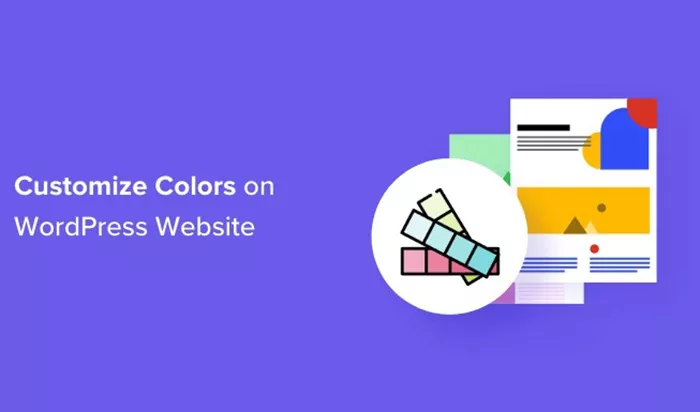WordPress is a powerful platform that allows users to create highly customizable websites. One of the easiest and most effective ways to enhance the visual appeal of your WordPress site is by adding color to your pages. Whether you’re aiming to match your brand’s theme, create a vibrant, eye-catching design, or simply add some personal flair, adding color can make a significant impact. In this article, we will explore various methods and best practices for adding color into your WordPress pages.
Why Adding Color Matters
Color is not just about aesthetics; it plays a significant role in the user experience and overall design of a website. Colors can evoke emotions, create a sense of cohesion, and even influence visitor behavior. By carefully choosing and applying colors to your WordPress pages, you can:
Enhance Visual Appeal: Well-chosen colors can transform a bland page into an eye-catching one.
Increase Readability: Proper color contrast ensures that text is legible and easy to read.
Communicate Branding: Colors are an essential part of your brand identity, helping to establish a memorable visual experience.
Guide User Behavior: Color can draw attention to important elements such as call-to-action buttons or key sections of your page.
Choosing the Right Colors for Your Website
Before you start adding colors to your WordPress pages, it’s important to understand the color scheme that will work best for your site. A color palette typically consists of a primary color, secondary colors, and accent colors. Here are some tips to help you choose the right colors:
Know Your Brand: If you have an established brand, choose colors that align with your brand identity. If you don’t have one yet, consider what emotions and values you want to convey.
Use Color Psychology: Different colors evoke different feelings. For example, blue is often associated with trust, red with excitement, and green with growth. Think about how you want your visitors to feel when they interact with your site.
Contrast is Key: Ensure there is enough contrast between text and background colors to make the content easy to read. For instance, light text on a dark background or dark text on a light background is usually best.
Stay Consistent: Use colors consistently across your pages for a cohesive and professional look. Overuse of too many colors can lead to a chaotic design.
Adding Color Using the WordPress Block Editor (Gutenberg)
The WordPress Block Editor (also known as Gutenberg) offers various tools to add color to your pages. Here’s how you can add color using the built-in features of the editor:
1. Color Text and Background with the Text Block
One of the simplest ways to add color to your page is by changing the color of the text or the background. The Gutenberg editor allows you to apply color settings to text and backgrounds directly within the block settings.
Text Color: To change the text color, select the block you want to edit (e.g., a paragraph or heading), and in the right-hand sidebar, under the “Block” settings, you’ll see a “Color” section. You can choose a color from the default palette or click the color picker to select a custom color.
Background Color: Similarly, you can change the background color for a block by using the “Background” color option in the same settings. This is useful for adding contrast or highlighting specific sections of content.
2. Using the Cover Block
If you want to add a color overlay to an image, the Cover Block is a great option. This block allows you to place a color overlay on top of an image or video. Here’s how you can do it:
- Select the Cover Block from the block options.
- Upload or select an image or video.
- Once the media is uploaded, you’ll see options to adjust the overlay color. You can choose a solid color or use a gradient.
- You can also adjust the opacity of the overlay to make the background image visible while still adding a colored effect.
3. Button Color Customization
If you’re using buttons on your WordPress pages (for example, for call-to-action), you can customize the color of the buttons to make them stand out. In the Block Editor, you can change button colors directly:
- Select the Button Block on your page.
- In the block settings, you’ll find options to change the background color and text color of the button.
By using vibrant colors for your buttons, you can increase the chances of users interacting with them.
Adding Color Through Customizing Your WordPress Theme
If you want to apply a more consistent or wide-ranging color scheme to your entire site, you’ll need to use the Theme Customizer. This tool allows you to control many aspects of your site’s appearance, including colors, without needing any coding skills.
1. Accessing the Theme Customizer
To begin, navigate to your WordPress Dashboard, and go to Appearance > Customize. This will open the WordPress Customizer, where you can edit various elements of your site.
2. Modifying the Site Colors
In the Theme Customizer, look for an option labeled something like “Colors” or “Color Scheme.” The available options will vary depending on the theme you are using, but most themes allow you to adjust the following:
Primary Color: This is the main color that will be used throughout your site. Often, this color is used for links, headings, buttons, and other key elements.
Background Color: Here you can change the background color of your entire site or specific sections.
Header and Footer Colors: Many themes allow you to customize the color of your site’s header and footer to help create a balanced, cohesive design.
3. Previewing Changes
As you make color changes in the Customizer, WordPress provides a live preview so you can see how the changes look before publishing them. This allows you to experiment and find the perfect color scheme for your site.
4. Additional Theme Options
Some themes offer advanced color options that let you tweak colors for specific elements, such as buttons, links, and navigation menus. If your theme doesn’t offer these features, you can still add custom CSS to modify the colors.
Using Plugins for Advanced Color Customization
While the Block Editor and Theme Customizer are great for basic color adjustments, you might need additional features to fully customize your site’s color scheme. Fortunately, there are numerous WordPress plugins that can help you achieve more complex designs.
1. Colorlib Plugins
Colorlib offers a variety of free and premium WordPress plugins designed to enhance color customization. These plugins can allow you to add gradient backgrounds, advanced text color settings, and more.
2. Elementor Page Builder
Elementor is a popular page builder plugin for WordPress that offers extensive color customization options. With Elementor, you can easily apply color to any element on your page, from text and headings to buttons and entire sections. It also provides pre-designed color templates that you can use as a starting point for your design.
3. Custom CSS Plugins
If you have a specific vision for your color scheme that goes beyond what’s available in your theme or plugins, you can use custom CSS to tweak colors. Plugins like Simple Custom CSS allow you to insert custom code directly into your site without needing to edit theme files.
Best Practices for Using Color in Web Design
While adding color to your WordPress pages can enhance the aesthetic appeal, it’s important to do so thoughtfully. Here are some best practices to keep in mind:
Use a Limited Palette: Stick to a few primary colors and a handful of complementary accent colors to maintain a clean and cohesive design.
Consider Accessibility: Ensure that your color choices don’t hinder accessibility. Check the contrast between text and background colors to make sure that your content is easy to read for everyone.
Consistency Across Pages: Try to keep your color scheme consistent across all pages to create a unified experience for your visitors.
Test on Different Devices: Colors can appear differently on various devices and screens. Always test your color scheme on mobile, tablet, and desktop to ensure it looks great everywhere.
Conclusion
Adding color to your WordPress pages is an effective way to enhance the look and feel of your website. Whether you’re using the Gutenberg editor, customizing your theme, or adding advanced features through plugins, there are many ways to integrate color into your pages. The key is to choose colors that reflect your brand, enhance readability, and create an enjoyable user experience. With these tips and tools, you’ll be able to create a visually stunning website that leaves a lasting impression on your visitors.
Related Topics
- How Can You Add a Checkbox in WordPress?
- How To Add Canonical Tag In WordPress?
- How Can You Add Breadcrumbs In WordPress?