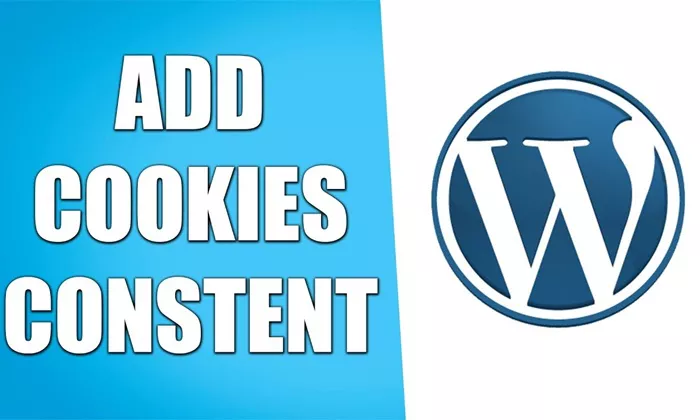In today’s digital world, ensuring that your website complies with privacy regulations is more important than ever. One of the key requirements in this domain is obtaining consent from your users before collecting cookies. For website owners using WordPress, adding a cookie consent feature is essential to maintaining user trust and abiding by laws such as the General Data Protection Regulation (GDPR) and the California Consumer Privacy Act (CCPA).
In this article, we will walk through the necessary steps and tools available for adding a cookie consent consent to your WordPress website. This guide is ideal for WordPress beginners and experienced users alike, providing a detailed approach to implementing cookie consent in a clear and effective way.
Cookie Consent and Its Importance
Before diving into the technical aspects of adding cookie consent, it’s important to understand what cookie consent is and why it is crucial for your website.
Cookies are small data files that are stored on a user’s device when they visit a website. They are often used for a variety of purposes, such as tracking user behavior, remembering login information, or personalizing content. However, due to privacy concerns, many regions require website owners to obtain explicit consent from users before placing cookies on their devices.
In regions like the European Union, the GDPR mandates that websites inform users about the use of cookies and ask for their consent before storing non-essential cookies. Similarly, the CCPA requires websites to disclose data collection practices and give users control over their personal data.
A cookie consent banner or notification is the solution that notifies users about cookie usage and asks for their permission to collect and store cookies. This banner usually appears when a user first visits the website.
How Cookie Consent Works in WordPress
WordPress does not come with built-in cookie consent functionality. However, several methods can be used to add cookie consent banners or pop-ups to your WordPress website. These methods generally fall into two categories: using plugins and adding custom code.
For the sake of simplicity, we will focus on the easiest and most efficient way—using plugins—while still explaining how custom code can be an alternative for advanced users.
Why Use a Plugin to Add Cookie Consent in WordPress?
Using a plugin to add cookie consent is the most straightforward option for most WordPress users. WordPress has a wide range of plugins specifically designed for this purpose, making it easy for you to implement cookie consent without requiring deep technical knowledge.
Plugins come with ready-made templates and customizable options that allow you to display a cookie consent banner or pop-up notification with just a few clicks. Most of these plugins are compatible with the GDPR, CCPA, and other privacy regulations, making it easy to comply with local laws.
Some benefits of using plugins include:
Ease of use: Most cookie consent plugins are designed to be user-friendly, with simple setup and configuration processes.
Customization: You can modify the appearance, wording, and behavior of the cookie consent banner to align with your website’s design.
Compliance: Popular plugins are updated regularly to ensure compliance with evolving privacy laws.
Free or Affordable: Many cookie consent plugins offer free versions with the option to upgrade for additional features.
Steps To Add Cookie Consent Using a Plugin
The process of adding cookie consent to your WordPress website can be completed in a few simple steps using a plugin. Here’s a general outline of what needs to be done:
1. Choose a Cookie Consent Plugin
There are several excellent plugins available for adding cookie consent to your WordPress website. Some of the most popular options include:
Cookie Notice & Compliance for GDPR / CCPA: This plugin is highly recommended for beginners. It provides a simple way to display cookie consent banners and includes customization options.
GDPR Cookie Consent: This plugin is great for ensuring GDPR compliance. It comes with many customization features and can be set to block cookies until consent is given.
Complianz: A more advanced plugin with features tailored for GDPR, CCPA, and other privacy laws. It includes built-in cookie scanning and compliance tools.
Cookiebot: A fully automated cookie consent solution that offers in-depth compliance features and automatic cookie scanning.
For the sake of this guide, we will focus on the Cookie Notice & Compliance for GDPR / CCPA plugin due to its simplicity and wide usage.
2. Install the Plugin
To install the Cookie Notice & Compliance for GDPR / CCPA plugin:
Go to the Dashboard of your WordPress site.
Navigate to Plugins > Add New.
Search for “Cookie Notice & Compliance for GDPR / CCPA”.
Click Install Now and then Activate once the installation is complete.
3. Configure the Plugin Settings
Once the plugin is activated, you will need to configure its settings to match your website’s requirements and ensure it complies with applicable laws.
Navigate to Settings > Cookie Notice in your WordPress dashboard.
In the plugin’s settings, you can configure:
Message: The text that will appear in the cookie consent banner. You can personalize the message to match your website’s tone and include the type of cookies you use.
Cookie Expiration: Specify how long the consent should last (e.g., 30 days, 365 days).
Link to Privacy Policy: Add a link to your privacy policy so users can review your data collection practices in detail.
Accept Button: Customize the wording of the accept button, such as “I Agree” or “Accept Cookies.”
Display Options: Choose whether you want the banner to appear at the top or bottom of the page, and select its design.
4. Customize the Cookie Banner Appearance
The appearance of your cookie consent banner is important for ensuring that it fits seamlessly with your website’s design. Most cookie consent plugins allow you to customize the look and feel of the banner. Some customization options may include:
Colors: Adjust the background and text colors of the banner.
Position: Decide whether the banner should appear at the top or bottom of the page, or if it should be a pop-up notification.
Buttons: Customize the color, text, and position of the accept and decline buttons.
Advanced Customization: If you are familiar with CSS, you can further customize the banner’s style to match your website’s theme.
5. Test the Cookie Consent Banner
Once you have configured the plugin and customized the banner, it’s time to test it. Visit your website from an incognito or private browser window to ensure the banner appears correctly. Make sure that the accept button works as intended, and the privacy policy link is active.
You should also verify that cookies are only set after the user clicks “Accept” or another action that confirms consent.
6. Monitor and Maintain Compliance
After you have successfully added the cookie consent banner, the work does not end there. You must ensure that your website remains compliant with evolving regulations. This may involve:
Regularly Updating the Privacy Policy: As laws change, so should your privacy policy. Ensure it reflects the cookies your website uses.
Automatic Cookie Scanning: Some plugins like Complianz and Cookiebot offer automatic cookie scanning features that help you identify and categorize cookies used on your site.
Alternative Method
For advanced users who prefer not to use a plugin, it’s possible to add cookie consent functionality manually using custom code. This involves adding JavaScript and HTML to display a banner and collect user consent.
While this method provides more flexibility, it requires knowledge of web development and regular updates to maintain compliance with privacy laws. Due to the technical nature of this approach, we recommend using plugins for most users.
Conclusion
Adding cookie consent to your WordPress website is not only a legal requirement in many regions but also a way to build trust with your users. By informing visitors about your cookie usage and obtaining their consent, you demonstrate your commitment to privacy and transparency.
Whether you choose to use a simple plugin or implement custom code, ensuring that your website is cookie-compliant is essential for protecting both your users and your business.
By following the steps outlined in this guide, you can easily add a cookie consent banner to your WordPress site, ensuring that your website is both user-friendly and compliant with privacy regulations.
Related Topics