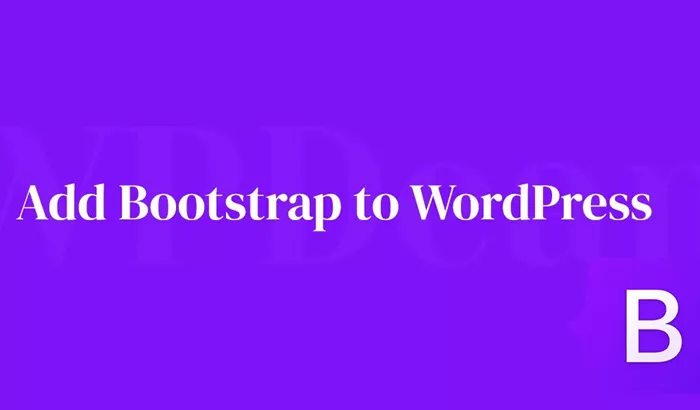When building a website, it’s important to prioritize both its design and functionality. WordPress, one of the most widely used content management systems (CMS), offers immense flexibility in terms of customization. One of the best ways to improve a WordPress website’s look and responsiveness is by integrating Bootstrap. Bootstrap is a powerful front-end framework that simplifies the process of creating mobile-first, responsive websites. By incorporating Bootstrap into a WordPress site, you can leverage its pre-designed components and grid system, which makes creating a modern, professional-looking website much easier.
In this article, we will walk you through the steps of adding Bootstrap to a WordPress site. We will also discuss the benefits and considerations when using Bootstrap, as well as how to ensure it integrates smoothly with your current theme or plugin.
What Is Bootstrap?
Before delving into how to integrate Bootstrap into WordPress, it’s important to understand what Bootstrap is. Bootstrap is an open-source front-end framework created by Twitter, designed to streamline the development of responsive, mobile-first websites. It comes packed with a vast collection of pre-built components, such as navigation bars, buttons, modals, and forms. The framework is based on a 12-column grid system, allowing developers to create flexible, responsive layouts.
Bootstrap is popular because it offers several advantages, such as saving time, reducing the amount of custom code needed, and offering mobile-first, responsive design by default. The framework also comes with built-in JavaScript components like carousels and tooltips, which add interactivity to your site without requiring much additional coding.
Why Use Bootstrap in WordPress?
There are several reasons why incorporating Bootstrap into your WordPress site is a great idea:
Responsive Design: Bootstrap’s grid system and responsive utilities ensure that your website automatically adjusts to various screen sizes. This is particularly important in today’s mobile-first world, where users access websites from multiple devices.
Pre-built Components: Bootstrap includes a large set of pre-designed UI components, which makes it easy to create a sleek, professional website without having to design each component from scratch. These include buttons, forms, navigation bars, and more.
Time Efficiency: By using Bootstrap’s pre-made elements, you can reduce development time significantly, which is especially useful for developers who are working on multiple projects or are looking for quick solutions.
Customizability: Although Bootstrap comes with default styles, it is also highly customizable. You can adjust colors, fonts, layouts, and other design elements to match your site’s unique style.
How to Add Bootstrap to WordPress
Adding Bootstrap to your WordPress site is fairly straightforward. There are a few different methods you can use, depending on your preferences and technical expertise. Below are three common approaches to adding Bootstrap to WordPress:
Method 1: Adding Bootstrap Through Your Theme
One of the most common ways to add Bootstrap to WordPress is by modifying your theme. This method works well if you’re comfortable working with your theme’s files, or if you’re using a custom or child theme.
Step 1: Download Bootstrap
The first step is to download the Bootstrap framework. You can do this by visiting the official Bootstrap website and downloading the latest version. Bootstrap provides compiled CSS and JavaScript files, which can be used directly in your WordPress site.
Step 2: Upload Bootstrap Files to Your WordPress Theme
Once you’ve downloaded Bootstrap, the next step is to upload the framework’s CSS and JavaScript files to your WordPress theme directory. Typically, you would place these files in a folder within your theme’s directory. For example, create a folder named “bootstrap” and upload the following files:
- Bootstrap CSS file
- Bootstrap JavaScript file
- Popper.js (required for Bootstrap’s interactive components)
You can upload these files via FTP or directly from your hosting file manager.
Step 3: Enqueue Bootstrap Files in Your Theme
The next step is to enqueue the Bootstrap CSS and JavaScript files in your WordPress theme. You’ll need to edit the functions.php file in your theme. Add the code to enqueue the Bootstrap files, which will ensure they load properly on your site.
Step 4: Customize Your Theme
Once you have added the Bootstrap files to your WordPress theme, you can start using Bootstrap’s grid system and pre-built components in your theme. You can customize elements like headers, footers, and page layouts to integrate the Bootstrap framework, making your WordPress site more modern and responsive.
Method 2: Using a WordPress Plugin
If you’re not comfortable editing theme files, there’s an alternative: using a plugin to add Bootstrap to your WordPress site. There are several plugins available that allow you to easily integrate Bootstrap into your site without touching any code.
Step 1: Install the Plugin
To install a Bootstrap plugin, navigate to the Plugins section of your WordPress dashboard. Search for a Bootstrap plugin, such as “Bootstrap 4 Shortcodes” or “Bootstrap Components for WordPress.” Once you find the plugin you want, click “Install Now,” and then activate it.
Step 2: Configure the Plugin
After activating the plugin, you may need to configure its settings. Many plugins will allow you to enable or disable Bootstrap integration and choose which version of Bootstrap to use. Some plugins also offer additional customization options to fine-tune how Bootstrap is applied to your site.
Step 3: Use Bootstrap Components
Once the plugin is activated and configured, you can start adding Bootstrap components to your WordPress site. Many Bootstrap plugins offer shortcodes or widgets that make it easy to add elements like buttons, navigation bars, carousels, and grids to your pages and posts. This method is great for users who want to add Bootstrap without writing any code.
Method 3: Adding Bootstrap Through a Custom Plugin
For more advanced users, creating a custom plugin to integrate Bootstrap into WordPress might be the best solution. This method gives you full control over how Bootstrap is added to your site.
Step 1: Create a Custom Plugin
Start by creating a custom plugin in your wp-content/plugins directory. Create a new folder for the plugin and name it something like “bootstrap-integration.” Inside this folder, create a PHP file (e.g., bootstrap-integration.php), where you will add the necessary code to enqueue the Bootstrap files.
Step 2: Enqueue Bootstrap Files
In your custom plugin’s PHP file, add the code to enqueue the Bootstrap CSS and JavaScript files. This step is similar to the process described for editing the theme, but it is done within a plugin.
Step 3: Activate the Plugin
Once you’ve added the code, go to the WordPress dashboard, navigate to Plugins, and activate your new plugin. This will add Bootstrap to your site, and you can start using it in your WordPress pages and posts.
Best Practices When Using Bootstrap with WordPress
While integrating Bootstrap into your WordPress site can greatly improve its design and responsiveness, there are several best practices to keep in mind:
Customization: Bootstrap comes with default styles that might not match your site’s branding. It’s important to customize the framework’s styles to fit your needs. You can adjust colors, fonts, and layout properties to create a unique look.
Minimize Bloat: Bootstrap includes a wide range of features, but you might not need all of them. To avoid unnecessary bloat and improve your site’s performance, only include the Bootstrap components that you actually need.
Test for Compatibility: Adding Bootstrap to your WordPress site can sometimes cause conflicts with existing themes or plugins. Make sure to thoroughly test your site after adding Bootstrap to ensure everything works properly. Pay attention to layout issues, overlapping styles, or broken components.
Conclusion
Adding Bootstrap to WordPress is a powerful way to enhance your website’s design and responsiveness. Whether you choose to integrate it via your theme, use a plugin, or create a custom solution, Bootstrap provides an easy-to-use and customizable framework for building modern websites. With its mobile-first approach and responsive grid system, Bootstrap can help ensure that your WordPress site looks great on any device. By following the steps outlined in this article, you can easily incorporate Bootstrap into your WordPress website and start taking advantage of its many features. Just remember to customize it to fit your needs, keep performance in mind, and test for compatibility to create the best experience for your users.
Related Topics
- How Do I Add A User To WordPress?
- How To Add Amazon Affiliate Links To WordPress?
- How To Add Alt Tags To Images In WordPress?