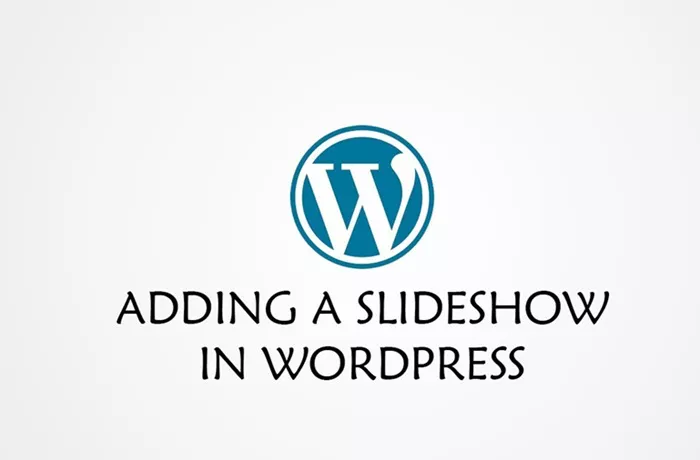WordPress is one of the most popular content management systems (CMS) used by millions of websites globally. One of the features that many WordPress users want to incorporate into their websites is a slideshow. A slideshow allows you to showcase multiple images or content in a dynamic and visually appealing manner, which can enhance the user experience and make your website more engaging. In this article, we’ll walk you through various ways to add a slideshow to your WordPress site, from using built-in features to installing plugins that make the process easier.
Why Use A Slideshow On Your WordPress Site?
Before diving into the steps of adding a slideshow, it’s important to understand why you would want to add one to your site. Here are some reasons why a slideshow can be beneficial:
Visual Appeal: Slideshows add a dynamic, visually engaging element to your website, which can capture the visitor’s attention.
Showcase Multiple Images: Slideshows are an effective way to display a series of images, such as product photos, portfolio pieces, or travel destinations.
Highlight Important Content: You can use slideshows to promote key services, products, or blog posts on your homepage or landing pages.
Increased Engagement: Interactive slideshows can encourage visitors to stay on your site longer, reducing bounce rates and increasing time spent on your site.
Now that we know why a slideshow can be valuable, let’s dive into how you can add one to your WordPress site.
Using Built-In WordPress Features To Add A Slideshow
WordPress comes with several built-in features that make adding slideshows relatively simple, even for beginners. Let’s take a look at some of the most common methods.
1. Using The WordPress Block Editor (Gutenberg)
The Gutenberg block editor in WordPress provides a simple way to add images, including creating basic slideshows. Although it’s not as feature-rich as dedicated slideshow plugins, it can be a good option for users who want to add simple image galleries to their posts or pages.
Steps to Add a Slideshow Using Gutenberg:
Open the WordPress editor: Go to your WordPress dashboard, navigate to the post or page where you want to add the slideshow.
Add an Image Gallery Block: In the Gutenberg editor, click the “+” icon to add a new block, then search for the “Gallery” block.
Upload Images: Click “Add Images” to upload the photos you want to display in the slideshow. You can either upload new images or select images from your media library.
Select the Layout: After uploading your images, you can choose how the gallery will be displayed. To create a slideshow effect, select the “Slideshow” option if available.
Publish: Once you’re satisfied with the gallery, click on the “Publish” or “Update” button to save the changes.
While the gallery block doesn’t offer advanced features like transitions or controls, it’s a quick and easy solution for a basic image slideshow.
2. Adding a Slideshow with the WordPress Customizer
Another way to add a slideshow to your WordPress site is by using the built-in WordPress Customizer. Some themes come with a built-in slider that you can activate and customize without needing a plugin.
Steps to Add a Slideshow Using the Customizer:
- Navigate to the Customizer: Go to your WordPress dashboard, click on “Appearance” and select “Customize.”
- Find the Slider Option: Look for a section related to sliders, such as “Header” or “Homepage Settings,” depending on your theme.
- Add Your Images: You can upload your images directly through the Customizer. Typically, the Customizer allows you to add a series of images that will rotate automatically.
- Adjust Settings: Customize the slideshow’s behavior, such as the transition speed, image size, or navigation controls.
- Publish: After adjusting the settings to your preference, click “Publish” to make the changes live.
Using the Customizer is a straightforward method if your theme supports it, but the customization options might be limited compared to dedicated slideshow plugins.
Using WordPress Plugins To Add A Slideshow
If you want more advanced features, such as transition effects, autoplay, or the ability to add text overlays, using a WordPress plugin is the way to go. There are many plugins available, each offering different levels of customization and functionality. Below, we’ll explore how to add a slideshow using one of the most popular slideshow plugins.
3. Using the MetaSlider Plugin
MetaSlider is one of the most popular slideshow plugins for WordPress, offering powerful features in a user-friendly interface. With MetaSlider, you can create responsive image sliders with various transition effects, navigation options, and more.
Steps to Add a Slideshow Using MetaSlider:
Install the MetaSlider Plugin:
- Go to your WordPress dashboard and navigate to “Plugins” > “Add New.”
- Search for “MetaSlider” and click “Install Now.” Once the plugin is installed, click “Activate.”
Create a New Slideshow:
- After activation, you’ll see a new “MetaSlider” option in the dashboard menu. Click on it to start creating a new slideshow.
- Click “Add New” to create a new slideshow.
Add Your Images:
- Click on the “Add Slide” button to upload the images you want to display in your slideshow.
- You can reorder the slides and adjust the display settings for each image, such as adding captions or links.
Customize the Slideshow Settings:
- MetaSlider allows you to choose from various slideshow types (e.g., FlexSlider, NivoSlider, Coin Slider).
- You can also adjust settings like transition type, speed, and image size.
Insert the Slideshow into Your Page/Post:
- Once you’re satisfied with your slideshow, MetaSlider generates a shortcode that you can copy.
- Go to the post or page where you want to display the slideshow and paste the shortcode into the content area.
- Save or publish the page, and your slideshow will appear on the site.
MetaSlider offers both free and premium versions, with the premium version offering additional features like video slides, SEO settings, and more.
4. Using the Slider Revolution Plugin
Another popular plugin for creating beautiful slideshows is Slider Revolution. This plugin is known for its advanced features and ability to create stunning slideshows with animations, text overlays, and video content.
Steps to Add a Slideshow Using Slider Revolution:
Install the Slider Revolution Plugin:
- Go to the WordPress dashboard and click on “Plugins” > “Add New.”
- Search for “Slider Revolution” and install the plugin. After installation, click “Activate.”
Create a New Slideshow:
- Once the plugin is activated, you’ll see a new menu item for Slider Revolution. Click on it to create a new slider.
- You’ll be prompted to add a new slider and choose a template or create one from scratch.
Add Your Images and Content:
- Upload your images or video files and drag them onto the slider editor.
- You can add text, buttons, and other content layers over the slides.
Customize the Slider Settings:
- Customize animation effects, slide transitions, and timing for each slide.
- You can also adjust the design and layout to make the slideshow fit your website’s theme.
Insert the Slideshow into Your Website:
- After finalizing the slideshow, Slider Revolution will generate a shortcode or block to insert the slideshow into any post or page.
- Paste the shortcode into the desired location, and your custom slideshow will appear on your website.
Slider Revolution is a premium plugin that offers powerful features, but it’s also more complex to use compared to simpler options like MetaSlider.
Tips for Creating Effective Slideshow Designs
While adding a slideshow to your WordPress site is straightforward, designing a slideshow that’s both visually appealing and functional requires some thought. Here are some tips to help you create an effective slideshow:
Use High-Quality Images: Make sure the images in your slideshow are of high quality and optimized for web use. Large image files can slow down your site.
Limit the Number of Slides: Avoid overwhelming visitors with too many slides. Five to ten slides are usually enough to make an impact without detracting from the user experience.
Keep Text to a Minimum: If your slideshow contains text, keep it concise and easy to read. Avoid large blocks of text, as this can distract from the visual experience.
Ensure Mobile Responsiveness: Make sure your slideshow is mobile-friendly. Most WordPress slideshow plugins, like MetaSlider and Slider Revolution, automatically create responsive sliders, but double-check the display on mobile devices.
Use Clear Navigation: If your slideshow includes multiple slides, make sure visitors can easily navigate between them. Include next/previous arrows or navigation dots, and make sure they’re clearly visible.
Avoid Autoplay (or Use it Sparingly): While autoplay can make the slideshow feel dynamic, it can also be annoying for users who prefer to go at their own pace. If you use autoplay, make sure to allow users to pause or navigate manually.
Conclusion
Adding a slideshow to your WordPress site is an excellent way to enhance your site’s design and engage visitors. Whether you choose to use built-in WordPress features like the block editor or the Customizer, or opt for a powerful plugin like MetaSlider or Slider Revolution, there are plenty of ways to add this dynamic feature to your site.
Remember that while slideshows can make your site look more professional and visually appealing, it’s important not to overdo it. Keep the design clean, the images optimized, and the user experience in mind, and your slideshow will be a valuable addition to your WordPress site.
Related Topics
- How To Add A Plugin To WordPress?
- How To Add A Search Bar In WordPress?
- How To Add A Meta Tag To WordPress?