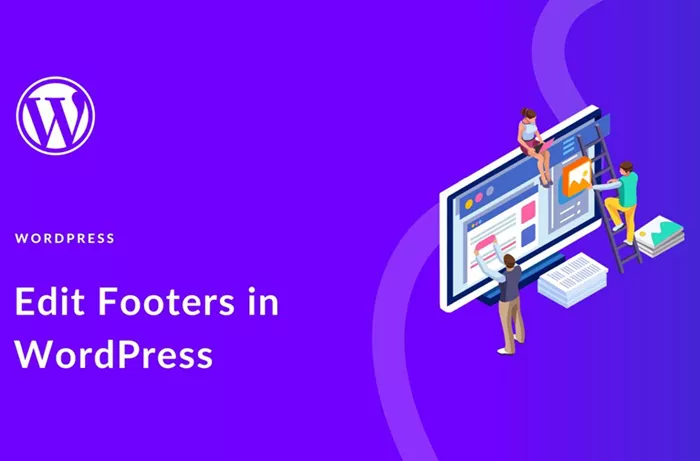Adding a footer to your WordPress website is a crucial step in enhancing its usability, visual appeal, and accessibility. A footer is the bottom section of a webpage that typically contains important links, contact information, social media icons, legal disclaimers, and other relevant content. It is displayed on every page of your website, ensuring that essential information is accessible to visitors at all times.
In this article, we will guide you through the process of adding a footer in WordPress, covering different methods that range from using built-in WordPress customization options to more advanced techniques for customization. Whether you’re a beginner or an experienced WordPress user, you’ll find a suitable solution for creating and customizing a footer on your website.
Understanding The Importance Of A Footer In WordPress
Before diving into the steps for adding a footer, it’s essential to understand why a footer is such an important element of your website. The footer is more than just a space to place links. It can significantly enhance the user experience and improve the structure of your website. Here are some key reasons why adding a footer is important:
Improved Navigation: The footer serves as an additional navigation tool. Visitors who have scrolled to the bottom of a page can quickly find links to essential areas of your website.
SEO Benefits: Footer content can help with SEO by including internal links to important pages on your site. This can improve the indexing of your site and help search engines understand your site’s structure.
Branding and Trust: Including your contact information, social media links, and privacy policies in the footer helps build trust with your visitors. It also strengthens your brand’s identity by providing easy access to your social profiles and other important information.
Legal and Compliance: Many websites need to include disclaimers, terms and conditions, privacy policies, and other legal information. The footer is an ideal place to house this content, making it accessible but not intrusive.
Now that we understand the significance of the footer, let’s explore the methods to add and customize it in WordPress.
Using The Default WordPress Footer
WordPress comes with a default footer that is automatically applied to your theme. This footer can be customized easily without any coding knowledge. Here’s how you can access and modify your site’s footer:
Accessing The Footer Settings:
From your WordPress dashboard, go to Appearance and click on Customize.
In the customization panel, look for a section called Footer or Theme Options. This will vary depending on your WordPress theme, but most modern themes provide an easy-to-use footer customization area.
Customizing The Footer Content:
Once in the footer settings, you may be able to change the text or logo displayed in the footer. Many themes allow you to modify footer text directly, such as replacing the “Powered by WordPress” phrase.
You might also be able to add widgets to the footer, which can display useful content like recent posts, archives, categories, or custom HTML.
Adjusting The Footer Layout:
Some themes allow you to change the number of columns in the footer. You can set up the footer to display multiple widgets in a grid-like fashion, making it look more organized and professional.
You can choose the color scheme and typography that fits the overall design of your site.
Save And Publish:
After making the desired changes, don’t forget to click Publish to save the modifications and make them visible to your visitors.
Adding Footer Widgets To WordPress
One of the most common methods of adding content to your footer is by using WordPress widgets. Widgets allow you to add various types of content, such as text, images, menus, and even custom HTML, to your footer areas.
Here’s how to add footer widgets:
Navigating To Widgets:
From your WordPress dashboard, go to Appearance and then select Widgets. This section will show you all the widget areas available in your theme, including the footer.
Adding Widgets To The Footer:
Drag and drop the desired widgets from the available widgets list into the footer widget areas. You may have multiple widget areas, depending on your theme (e.g., footer column 1, footer column 2, etc.).
Common widgets for the footer include:
Text Widget: Add custom text, HTML, or links.
Custom Menu: Add links to important pages or categories on your site.
Social Media Icons: Display icons that link to your social media profiles.
Recent Posts or Categories: Show recent posts or categorize them for easy navigation.
Customizing Each Widget:
Each widget has its own set of customization options. For example, if you add a Text Widget, you can enter custom HTML or plain text that will be displayed in the footer. If you add a Social Media Icons widget, you can input your social media URLs, and the widget will display corresponding icons.
Save And Preview:
After adding and customizing the widgets, make sure to click the Save button for each widget. Then, preview your website to ensure that the footer looks as expected.
Customizing The Footer Through Theme Files
If you’re looking for more control over the footer design or functionality, you may need to edit the theme’s footer files directly. This approach requires basic knowledge of HTML and CSS, but it allows you to add custom content, such as copyright information, additional links, or a custom design.
Here’s how to edit the footer files:
Access The Theme Editor:
From your WordPress dashboard, go to Appearance and select Theme Editor.
In the Theme Editor, locate the file called footer.php. This file controls the structure of the footer in most WordPress themes.
Editing Footer.php:
In the footer.php file, you can add custom HTML or modify the existing code. For example, if you want to add a custom copyright notice, you can insert it directly into the HTML of the footer.
Be cautious when editing PHP files. A small mistake could cause your website to break, so always create a backup before making changes.
Using Custom CSS:
You can also add custom CSS to modify the styling of the footer. This is useful for adjusting the layout, colors, fonts, and spacing of the footer elements.
To add custom CSS, go to Appearance > Customize > Additional CSS. Enter the desired CSS code, and it will be applied to your footer.
Preview And Save:
After editing the footer.php and adding any custom CSS, click Save and preview your website to ensure everything is functioning properly.
Using A Footer Plugin For Additional Functionality
If you want to enhance the functionality of your footer, you can use a footer plugin. Many plugins are available that can help you add custom footers, including those with advanced options like sticky footers, multi-column layouts, and footer widgets. Some popular footer plugins include:
Elementor:
Elementor is a popular drag-and-drop page builder that allows you to create custom footers without coding. You can design a footer from scratch or use pre-made footer templates and modify them to suit your website’s needs.
WPForms:
If you want to add a contact form to your footer, WPForms is a simple and powerful plugin that allows you to create forms that can be embedded into your footer widget area.
Footer Putter:
Footer Putter is a plugin specifically designed to create custom footers. It allows you to place any content you want in the footer area, such as widgets, custom HTML, or text.
To use a plugin, simply install it from the WordPress Plugin Directory, configure it according to your preferences, and then customize your footer accordingly.
Conclusion
A well-constructed footer is an essential element of any WordPress website, offering both functional and aesthetic benefits. Whether you’re using the default footer settings, adding widgets, modifying theme files, or utilizing a plugin, you have various options to customize your footer based on your website’s needs. By following the steps outlined in this article, you can easily integrate a footer that enhances navigation, builds trust with your visitors, and provides access to important information.
To ensure your footer serves its purpose effectively, remember to keep it clean and simple, focus on essential content, and maintain consistency with your website’s design. Testing and optimization across different devices and browsers will guarantee that your footer remains functional and accessible to all users.
By taking the time to create a thoughtful, well-designed footer, you improve the overall user experience and ensure that your website is not only visually appealing but also easy to navigate and compliant with necessary legal standards. Ultimately, your footer can become an invaluable tool for engaging with visitors and improving your website’s usability.
Related Topics
- How To Add A Blog To Your WordPress Website?
- What Is A Slug In WordPress?
- What WordPress Heading Setting Helps Web Crawlers Identify The Page Title?