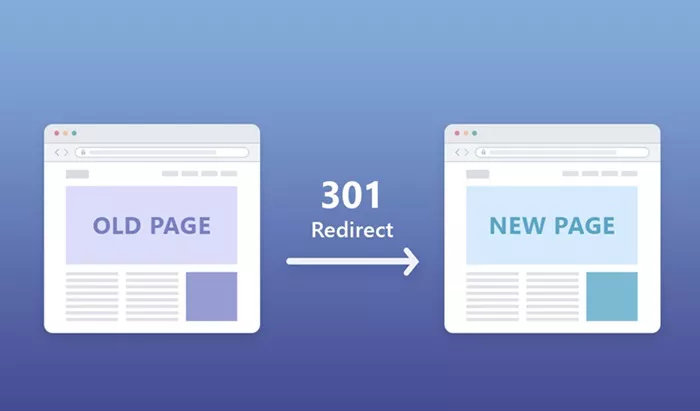When managing a WordPress website, ensuring the smooth navigation of your site is essential to provide an optimal user experience. A key part of this is handling URL changes properly, and one of the best methods to ensure the integrity of your site is through 301 redirects. A 301 redirect helps preserve the value of your old URLs when they are redirected to new locations, ensuring users and search engines can still access the content. This article will guide you on how to implement 301 redirects in WordPress. We will explore the different methods for setting up redirects, why 301 redirects are crucial for SEO, and how to execute them seamlessly. After reading, you’ll be equipped to use redirects effectively for your WordPress site.
What Is A 301 Redirect?
A 301 redirect is an HTTP status code that informs browsers and search engines that a particular webpage has permanently moved to a new location. When a 301 redirect is set up, all traffic to the old URL is automatically redirected to the new URL. Importantly, a 301 redirect ensures that the search engine rankings and link authority of the old page are passed on to the new page. This is vital for maintaining SEO and ensuring that your traffic isn’t lost when you move or restructure pages on your site.
Why Use 301 Redirects?
- SEO Preservation: One of the main reasons to use 301 redirects is to preserve the SEO value of your pages when you change URLs. Without proper redirects, search engines may treat the old page as a 404 error, and any ranking or link equity will be lost. A 301 redirect allows the SEO value to be transferred to the new URL, helping to maintain search engine rankings.
- Avoid 404 Errors: When visitors attempt to access an old URL that no longer exists, they might encounter a “404 Page Not Found” error. This can negatively impact the user experience and lead to higher bounce rates. A 301 redirect ensures that users are automatically sent to the correct page, even if the URL has changed.
- Preserving Link Value: If other websites or external sources are linking to your content, those links will lose their value without a 301 redirect. By setting up redirects, you ensure that these backlinks continue to drive traffic to your new page, preserving their SEO impact.
- Streamlining Site Maintenance: Redirects are particularly useful when you restructure your website or delete old content. Instead of leaving dead links, you can redirect users to relevant content, ensuring they can still find what they’re looking for.
Methods To Set Up A 301 Redirect in WordPress
There are several ways to implement 301 redirects in WordPress. These methods vary in complexity, and the approach you choose will depend on your experience level and the number of redirects you need to set up.
1. Using a Plugin
For most users, the easiest and most efficient way to manage 301 redirects in WordPress is through a plugin. WordPress has several plugins available that make the process seamless, especially if you don’t want to handle code or make manual adjustments to your site’s files.
Redirection Plugin
One of the most popular and user-friendly plugins for setting up redirects is “Redirection.” This plugin simplifies the process and also provides additional features like monitoring 404 errors and viewing redirect logs. To use the Redirection plugin:
- Install and activate the Redirection plugin from the WordPress plugin repository.
- After activation, go to “Tools” and select “Redirection.”
- In the plugin interface, enter the old URL (the one you want to redirect) and the new URL (the destination page).
- Select the type of redirect (choose 301 for permanent) and save your changes.
This plugin is ideal for users who prefer not to handle code directly, and it provides a clean, intuitive interface for managing redirects.
Simple 301 Redirects Plugin
Another straightforward plugin option is “Simple 301 Redirects.” This plugin is particularly useful for users who need a minimal setup. After installing the plugin, you’ll find an easy-to-use interface where you can input old and new URLs, saving time and effort in redirect management.
- Install and activate the Simple 301 Redirects plugin.
- In the settings, input the old URL in the “Request” field and the new URL in the “Destination” field.
- Save your changes.
This plugin is great for basic redirect tasks and works well when you only need to set up a few redirects.
2. Manually Editing the .htaccess File
If you have more technical expertise and want to manage redirects manually, you can edit your WordPress site’s .htaccess file. This method allows you to create redirects without a plugin and is typically used for more complex redirect needs, especially if you have many redirects to set up.
- Use an FTP client or your hosting provider’s file manager to access the root directory of your WordPress site.
- Locate and download the .htaccess file. Make sure to back it up before making any changes.
- Open the file in a text editor and add your redirect rule at the end of the file. You’ll need to specify the old URL and the new URL for each redirect.
- Save the changes and upload the modified .htaccess file back to your server.
This method is useful for advanced users but requires caution since incorrect changes to the .htaccess file can cause issues with your site.
3. Redirecting via WordPress Functions (functions.php)
Another way to implement 301 redirects in WordPress is by adding a redirect to your theme’s functions.php file. This method is best for users who are comfortable with adding code to their theme. However, be careful when using this method, as it can affect your theme’s functionality.
- Access the functions.php file from the WordPress dashboard by going to “Appearance” and selecting “Theme Editor.”
- Add the appropriate redirect code to the end of the file.
- Save the changes.
This approach can be used for custom or programmatic redirects, particularly when certain conditions need to be met before performing a redirect.
4. Redirecting Using cPanel
For users who have access to their hosting control panel (cPanel), this method is a simple and GUI-based way to create 301 redirects without touching any code.
- Log in to your hosting cPanel account.
- Find the “Redirects” option under the “Domains” section.
- Choose “Permanent (301)” from the dropdown menu.
- Select the domain you want to set the redirect for and enter the old URL.
- Provide the destination URL and save your changes.
Using cPanel can be an easy and reliable way to handle redirects, especially for non-technical users.
Best Practices for 301 Redirects
Avoid Redirect Chains: A redirect chain happens when a URL redirects to another URL, which then redirects to another. This can lead to slower load times and negatively impact SEO. Try to set up a direct redirect from the old URL to the new one.
Test Your Redirects: After setting up redirects, it’s important to test them to ensure they work correctly. Tools like Google Search Console or online redirect checkers can help confirm that your redirects are functioning properly.
Monitor 404 Errors: Keep track of any 404 errors that appear on your website. Plugins like Redirection can help you identify and fix broken links quickly by setting up the necessary redirects.
Use Descriptive URLs: When creating new URLs, ensure they are descriptive, clean, and relevant to your content. This helps with SEO and ensures a better user experience.
Conclusion
Implementing 301 redirects in WordPress is crucial for maintaining SEO and ensuring a positive user experience, especially when restructuring your website or changing URLs. Whether you choose to use a plugin, manually edit the .htaccess file, or take advantage of cPanel, setting up 301 redirects is a straightforward process. By following the steps outlined in this article, you can ensure that your site remains accessible to users and search engines, preserving both traffic and link equity. Remember to monitor your redirects, avoid redirect loops, and regularly test your setup to maintain an optimized site.
Related Topics
- How To Add A Gallery In WordPress?
- How To Add A Category In WordPress?
- How To Create A Website On WordPress?