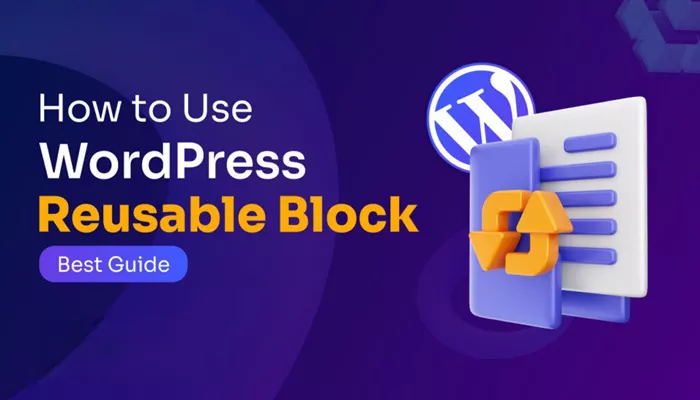A New Era for WordPress Content Creation
WordPress, the most popular content management system (CMS) in the world, offers a wide range of features that make website creation simple and effective. Over the years, it has evolved significantly, offering greater flexibility and customization options for users. One of the most powerful features introduced to the platform in recent years is the concept of reusable blocks.
Reusable blocks in WordPress allow users to create blocks of content that can be saved and reused across multiple pages or posts. This feature not only saves time but also helps ensure consistency across a website. Whether you’re a blogger, a business owner, or a developer, understanding how to use reusable blocks can streamline your content creation process and improve the efficiency of your workflow. In this article, we will dive into the world of reusable blocks in WordPress—what they are, how they work, and how you can use them to enhance your website.
Understanding Blocks in WordPress
Before we dive into reusable blocks, it’s important to understand what blocks are in WordPress. In 2018, WordPress introduced the Gutenberg editor, a block-based editor that allows users to create content using a variety of individual “blocks.” Each block represents a distinct type of content, such as paragraphs, images, quotes, videos, buttons, and more.
This block-based approach is a departure from the traditional WordPress editor, which was a simple WYSIWYG (What You See Is What You Get) editor. Blocks allow for greater flexibility in how content is structured and displayed on a page. As WordPress continued to evolve, developers saw the potential for further improvements to make content creation even more efficient. Thus, reusable blocks were born.
What Exactly Are Reusable Blocks?
A reusable block in WordPress is essentially a block of content that you can save and reuse across multiple posts and pages. Once you create a block and mark it as reusable, WordPress saves it in your content library. From there, you can insert it into any post or page, and any edits made to the block will automatically be reflected across all instances of that block.
For example, suppose you have a call-to-action (CTA) button that you use at the bottom of every blog post. Instead of recreating this button each time you write a new post, you can create it as a reusable block and simply insert it wherever needed. If you decide to change the text or design of that button, you can edit the reusable block, and the changes will apply to every instance of the block across your site. This functionality is a huge time-saver and helps ensure consistency across your website.
Benefits of Using Reusable Blocks
1. Time-Saving Efficiency
Creating the same piece of content repeatedly can be time-consuming and inefficient. Reusable blocks eliminate the need to recreate content from scratch every time you need it. Whether it’s a call-to-action, a disclaimer, or a custom heading, once you save it as a reusable block, you can quickly insert it into any new post or page with just a few clicks.
2. Consistency Across the Site
If you’re managing a website with multiple authors or contributors, maintaining consistency can be challenging. Reusable blocks help solve this problem by ensuring that certain pieces of content, such as branding elements, footers, or CTAs, are consistently formatted across the site. This helps present a professional, cohesive look to your audience.
3. Simplified Maintenance
When you use reusable blocks, updating content across your site becomes much easier. For instance, if you want to change the text or the style of a specific element that appears on multiple pages, you only need to update the reusable block. This means you don’t have to go back and manually update every instance of that content.
4. Flexibility and Control
Reusable blocks offer flexibility. They can be used in different contexts and combined with other blocks to create a unique layout. You can edit a reusable block without worrying about affecting its use in other parts of your site. Additionally, you can manage and delete reusable blocks directly from your block library.
How to Create and Use Reusable Blocks in WordPress
Now that you understand what reusable blocks are and why they’re beneficial, let’s go over how you can create and use them in WordPress.
Step 1: Creating a Reusable Block
To create a reusable block, follow these steps:
Open the WordPress block editor (Gutenberg) for the page or post where you want to create the block.
Add the content or block you want to make reusable. This can be any type of content block, like a paragraph, image, button, etc.
Once the block is created, click on the three vertical dots (options menu) in the block toolbar.
From the menu, select the option that says “Add to Reusable Blocks.”
A popup will appear, allowing you to name the block. Choose a name that will help you easily identify the block later.
Click “Save” to save the block as reusable.
Step 2: Inserting a Reusable Block into a Post or Page
To insert a reusable block into a new post or page:
While editing the post or page, click the “+” button to add a new block.
In the block search bar, type the name of your reusable block.
Select the reusable block from the list of available blocks.
The block will be inserted into your content, ready to be used.
Step 3: Editing a Reusable Block
To edit a reusable block:
Insert the reusable block into a post or page.
Click on the block to open the block settings.
In the block toolbar, click on the “Edit” option.
Make the necessary changes to the block’s content or design.
Once you’ve finished editing, click “Update” to save the changes. The changes will be applied to all instances of the reusable block across your site.
Step 4: Managing Reusable Blocks
To manage all of your reusable blocks:
In the WordPress dashboard, navigate to Settings > Reusable Blocks.
Here, you can view all of the blocks you’ve created, rename them, delete them, or edit them.
This central management system makes it easy to keep track of your reusable blocks, especially as your library grows.
Advanced Uses of Reusable Blocks
1. Combining Reusable Blocks with Custom Blocks
One of the powerful aspects of WordPress is its ability to support custom blocks. These blocks can be built using custom code or third-party plugins, allowing you to design unique, complex content elements. Reusable blocks can be combined with these custom blocks to create even more powerful, flexible content solutions for your site.
For example, you might create a custom “testimonial” block, which you can use across multiple pages. You can then save it as a reusable block and insert it anywhere you like. If you make a change to the design of the testimonial block, it will update everywhere it’s used.
2. Using Reusable Blocks for Multilingual Sites
For multilingual websites, reusable blocks are a huge time-saver. If you’re managing content in multiple languages, you can create a reusable block in one language and use it across all the language versions of your site. If a translation needs updating, you only need to do it once.
3. Customizing Reusable Blocks for Different Layouts
Another advanced use for reusable blocks is customizing them based on the layout of the page. For example, you might have a reusable block for a header or footer that changes slightly depending on the content of the page. By using custom CSS and layout options, you can tailor reusable blocks to fit different page types.
Simplifying Content Management with Reusable Blocks
Reusable blocks are a game-changer for WordPress users, offering an efficient and streamlined approach to managing content. By saving time, ensuring consistency, and simplifying maintenance, reusable blocks enhance the content creation process for both beginners and advanced users alike. Whether you’re running a blog, a business website, or an e-commerce store, leveraging reusable blocks can help you work smarter, not harder.
By mastering reusable blocks, you can make content management on your WordPress site more efficient, professional, and user-friendly, ensuring that your site remains consistent and well-maintained as it grows.
Related Topics
- How to Update PHP Version in Wordpress
- How to Update Wordpress Website
- What Does Parent Page Mean in WordPress?