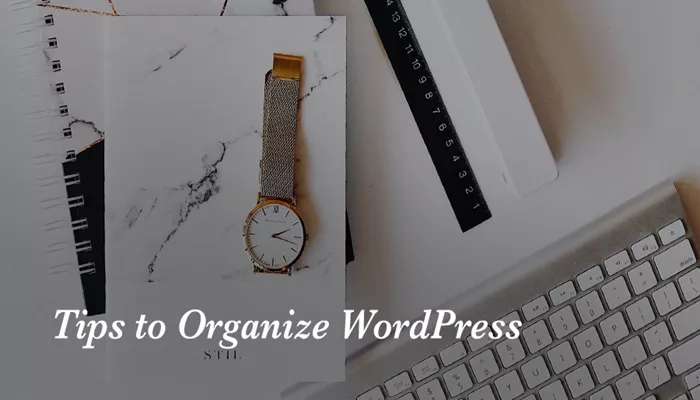When it comes to creating a WordPress website, organizing the pages effectively is key to ensuring a smooth user experience and maintaining a well-structured site. Whether you are managing a personal blog, a business site, or an e-commerce platform, properly organized pages will make navigation easier for visitors and improve your site’s overall performance. With WordPress being one of the most popular content management systems in the world, understanding how to organize pages is an essential skill for both beginners and seasoned users.
Pages in WordPress are static content sections that typically contain information such as your about page, contact page, services, portfolio, and more. Unlike blog posts, pages don’t change frequently and are meant to provide timeless content. Organizing them in a clear and logical manner will help guide visitors through your website, improving both the aesthetics and usability.
In this article, we will explore the different methods of organizing pages in WordPress, from setting up menus and submenus to using categories, custom post types, and page templates. We’ll also cover how to make use of plugins to streamline the process. Let’s dive into the world of page organization in WordPress and uncover the best ways to create a seamless, user-friendly experience for your visitors.
Understanding the Importance of Page Organization in WordPress
Before jumping into the technical details of how to organize your WordPress pages, it’s important to first understand why this task is so crucial. A well-organized website allows visitors to find the information they are looking for quickly and easily. When your pages are disorganized or hard to navigate, visitors may become frustrated and leave, negatively impacting your site’s traffic and SEO rankings.
Good page organization also helps with SEO. Search engines, like Google, favor websites that are easy to navigate, with clear hierarchies of information. By ensuring that your pages are organized logically, you can improve the chances of your website ranking well in search results.
A well-structured website also allows for easier maintenance in the future. As your site grows, keeping track of your pages and their hierarchy will make it easier to manage content and make updates when needed.
Setting Up WordPress Menus for Easy Navigation
One of the simplest and most effective ways to organize your pages in WordPress is by creating menus. Menus are a primary navigation tool that allow visitors to quickly access different sections of your site. WordPress offers several ways to set up and customize menus to suit your needs.
Creating a Primary Menu
To create a primary menu in WordPress, you first need to go to the “Appearance” tab in your WordPress dashboard and click on “Menus.” This will open the menu editor where you can add and arrange links to your pages. You can add a variety of items, including pages, posts, custom links, and categories. Once you have added the items you want, you can drag and drop them to rearrange the order.
The primary menu should contain links to the most important pages on your site, such as your homepage, about page, services, and contact page. Ideally, these links should be easily accessible at the top of your site for users to find.
Organizing Submenus for Better Hierarchy
If you have multiple pages related to a specific category or topic, you can organize them into submenus to create a more structured navigation system. Submenus allow you to nest pages under main menu items, providing an organized structure for users to explore related content.
For example, under the “Services” menu item, you could create a submenu with links to individual service pages. This can be done by simply dragging a page slightly to the right under a parent menu item in the menu editor. The pages that appear indented will become part of the submenu.
Creating Custom Menus for Specific Areas
In addition to the main navigation menu, you can create custom menus for specific areas of your website. For example, you could create a footer menu that contains links to privacy policies, terms of service, and other important but less prominent pages. Custom menus are also useful for creating sidebars or other sections where navigation should be more targeted.
By organizing menus in this way, you can give your visitors a clear path to the most important parts of your site without overwhelming them with too many options.
Using Categories to Organize Content
Another way to organize pages in WordPress is by using categories. Categories allow you to group similar content together, making it easier for users to find relevant information. While categories are primarily used for organizing blog posts, they can also be useful for organizing pages, especially if your website covers multiple topics or services.
For example, if you run a business website, you might have categories like “About Us,” “Services,” “Blog,” and “Testimonials.” By assigning your pages to specific categories, you can ensure that your site has a clear structure and that visitors can find content in a logical way.
Assigning Categories to Pages
WordPress pages do not have categories by default, but you can enable them using plugins. The most common plugin for this purpose is “Category Pages,” which allows you to add categories to your pages and display them in an organized way on your site.
Using categories helps with SEO because search engines will recognize the logical structure of your site and index it accordingly. It also improves the user experience by making it easier for visitors to find pages related to specific topics.
Leveraging Custom Post Types for Advanced Organization
For more advanced websites, especially those with a lot of diverse content, you might want to use custom post types to organize your pages even further. Custom post types allow you to create new content types beyond standard pages and posts, such as portfolios, product listings, or client testimonials.
Custom post types are ideal for businesses or individuals who need to organize content that doesn’t fit neatly into the typical page or blog post format. For example, if you’re a photographer, you could create a “Portfolio” custom post type where each portfolio item is a separate post within that category.
How to Create Custom Post Types
Creating custom post types can be done manually through the code, but for most WordPress users, a plugin such as “Custom Post Type UI” makes the process easier. With this plugin, you can create new content types with ease and assign them to specific menus or categories.
Using custom post types allows you to organize content in a way that fits your business needs while maintaining a clear and professional website structure. It can also make it easier for visitors to navigate and find content that is most relevant to them.
Using Page Templates for Different Layouts
Another method for organizing pages in WordPress is by using page templates. Page templates allow you to control the layout and design of specific pages on your site. This is particularly useful if you want certain pages to have a unique look, separate from the rest of your site’s design.
For example, you might want your homepage to have a large image slider, while your “About” page could be simple with text and a contact form. By creating and assigning custom page templates, you can ensure that your pages are not only well-organized but also visually appealing and tailored to your needs.
How to Use Page Templates
To use page templates, you need to create a custom template file in your theme’s directory. If you are not familiar with coding, this may seem intimidating, but many modern WordPress themes come with pre-built templates that you can apply directly from the page editor.
Once you select a page template from the dropdown menu in the “Page Attributes” section, WordPress will apply the specific layout to that page, making it different from the default page style. This allows you to organize pages in a way that best serves your content while keeping the user experience in mind.
Organizing Pages with Plugins
While WordPress provides several built-in tools for organizing pages, there are also a number of plugins that can help streamline the process. Plugins can help you create advanced page structures, manage categories more effectively, or even provide better visual layouts for your pages.
Some popular plugins for organizing pages include:
WP Page Manager: This plugin helps you reorder pages and posts quickly and easily, creating a more logical hierarchy.
Elementor: A page builder plugin that allows you to create custom page layouts and organize content visually, without needing to know code.
Table of Contents Plus: A plugin that automatically creates a table of contents for long pages, helping users quickly navigate through sections.
Plugins give you additional flexibility and functionality that can make managing your WordPress pages much easier, especially if your site is content-heavy.
Conclusion
Organizing pages in WordPress is an essential task for creating a user-friendly, easy-to-navigate website. By utilizing menus, categories, custom post types, page templates, and plugins, you can ensure that your site is both well-structured and visually appealing. With the right strategies in place, you can enhance the user experience, improve your site’s SEO, and make it easier to manage content over time.
Whether you’re running a personal blog, a business website, or a complex content-driven platform, understanding how to organize your pages in WordPress is key to maintaining a well-functioning and professional site. By following the tips outlined in this article, you’ll be on your way to mastering WordPress page organization and creating a more streamlined website for your visitors.
Related Topics
- How to Redesign an Existing WordPress Website?
- What Happens When You Delete a Category or Tag in WordPress?
- How to Customize Wordpress