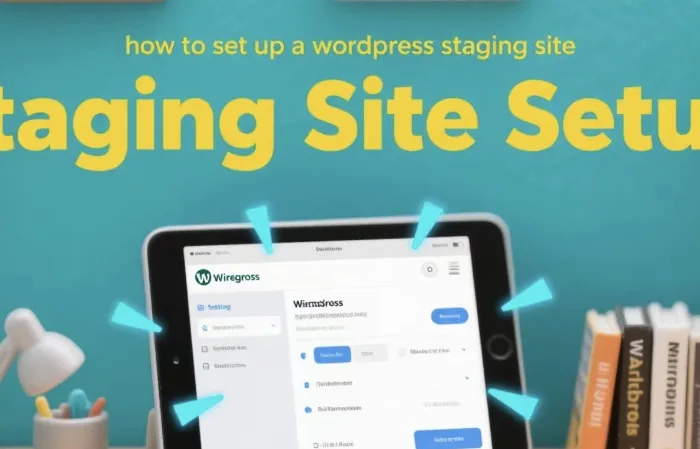A WordPress staging site is a replica of your live website that exists in a separate, non – public environment. It serves as a testing ground where you can experiment with new themes, plugins, and content changes without affecting your live site. This article will guide you through the process of setting up a WordPress staging site, step by step.
Why You Need a WordPress Staging Site
Safe Experimentation
Making changes directly on your live site can be risky. If something goes wrong, such as a plugin conflict or a theme issue, it can lead to a broken site and a poor user experience. A staging site allows you to test all changes in a safe environment. For example, if you want to update to a new version of a theme, you can first install it on the staging site. Check for any layout issues, broken links, or compatibility problems. Only when you are satisfied with the results can you transfer the changes to the live site.
Backup and Recovery
In addition to testing new features, a staging site can also act as a backup. You can regularly update the staging site to match the live site. In case of a disaster on the live site, such as a hack or a server failure, you can quickly restore the site from the staging version.
Collaboration
If you are working with a team of developers, designers, or content creators, a staging site provides a common space for everyone to work on. Multiple people can make changes simultaneously without interfering with the live site. This streamlines the development process and ensures that all changes are thoroughly tested before going live.
Prerequisites for Setting Up a WordPress Staging Site
Hosting Account
You need a hosting account that supports the creation of multiple sites. Many hosting providers offer the option to create sub – domains or additional sites within your existing hosting plan. For example, Bluehost, SiteGround, and WP Engine all have features that make it easy to set up a staging site.
WordPress Installation
You should already have a live WordPress site up and running. If not, you can easily install WordPress on your hosting account using the one – click installer provided by most hosting providers.
FTP Access or cPanel Access
To transfer files and manage the site, you will need either FTP (File Transfer Protocol) access or access to your hosting provider’s cPanel. FTP allows you to transfer files between your local computer and the server, while cPanel provides a web – based interface for managing various aspects of your hosting account, such as databases and file management.
Methods to Set Up a WordPress Staging Site
Using a Plugin
One of the easiest ways to set up a WordPress staging site is by using a plugin. There are several plugins available in the WordPress plugin repository that can help you create a staging site with just a few clicks.
WP Staging
WP Staging is a popular plugin for creating staging sites. Here’s how to use it:
Install and activate the WP Staging plugin on your live WordPress site.
Navigate to the WP Staging dashboard. You will see an option to create a new staging site.
Click on the “Create a Staging Site” button. The plugin will start copying your live site’s files and database to a new staging environment.
Once the process is complete, you will have a fully functional staging site. You can access it through a link provided in the WP Staging dashboard.
Duplicator
Duplicator is another useful plugin. It allows you to create a package of your live site, which you can then install on a new location to create a staging site.
Install and activate the Duplicator plugin on your live site.
Create a new package. The plugin will scan your site, collect all the necessary files and database information, and create a package.
Download the package to your local computer.
Create a new database and directory on your hosting account for the staging site.
Upload the package to the new directory and run the installer. Follow the on – screen instructions to complete the installation.
Manual Setup
If you prefer a more hands – on approach, you can set up a WordPress staging site manually. This method involves creating a new database, uploading WordPress files, and importing the live site’s database.
Create a New Database
Log in to your hosting provider’s cPanel.
Find the “MySQL Databases” section.
Create a new database for your staging site. Make a note of the database name, username, and password.
Upload WordPress Files
Download the latest version of WordPress from the official WordPress website.
Extract the files on your local computer.
Use an FTP client, such as FileZilla, to connect to your hosting account.
Create a new directory for your staging site in the public_html folder.
Upload the extracted WordPress files to the new directory.
Import the Database
Export the database from your live WordPress site. You can use a plugin like WP – DBManager or the built – in functionality in cPanel to export the database as a SQL file.
Import the SQL file into the new database you created for the staging site. You can do this through the phpMyAdmin tool in cPanel.
Configure wp – config.php
Locate the wp – config.php file in the root directory of your staging site.
Open the file with a text editor and update the database name, username, and password to match the new database you created.
Working with Your WordPress Staging Site
Testing Changes
Once your staging site is set up, you can start testing changes. This could include installing new themes, updating plugins, or adding new content. Make sure to test all aspects of your site, such as the front – end layout, back – end functionality, and user experience. Check for any broken links, error messages, or compatibility issues.
Synchronizing with the Live Site
After you have made and tested all the changes on the staging site, you may need to synchronize the staging site with the live site. Some plugins, like WP Staging, offer an option to synchronize the staging site with the live site. If you set up the staging site manually, you will need to transfer the changes back to the live site using FTP and database management tools.
Troubleshooting
If you encounter any issues on the staging site, such as a white screen of death or a database connection error, don’t panic. First, check the error logs. WordPress stores error logs in the wp – content folder. You can also try deactivating plugins one by one to see if a particular plugin is causing the problem.
Conclusion
Setting up a WordPress staging site is an essential step for any WordPress user who wants to make changes to their site safely. Whether you choose to use a plugin or set up the site manually, the process is relatively straightforward. By following the steps outlined in this article, you can create a staging site that allows you to test new features, backup your site, and collaborate with your team without risking the stability of your live site. Remember to regularly test and synchronize your staging site to ensure that it accurately reflects the state of your live site.
Related topics:
- How Can I Publish Modifications in WordPress?
- How Can I Increase Traffic to My WordPress Blog?
- How Can I Find Out Who Is Hosting My WordPress Website?