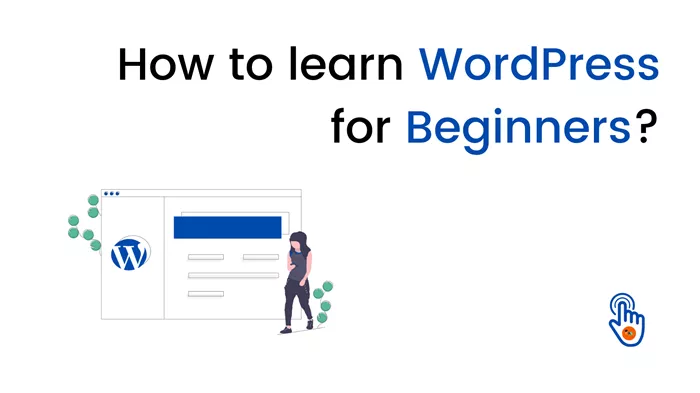WordPress has revolutionized the way websites are created and managed, offering an intuitive platform that empowers users with varying levels of technical expertise to build professional websites. This comprehensive guide explores the ease of learning WordPress, from initial setup to advanced customization, providing practical tips and resources for beginners.
Introduction to WordPress
WordPress is a versatile content management system (CMS) that powers over 40% of the web. It started as a blogging platform but has evolved into a full-fledged CMS capable of supporting various types of websites, including blogs, e-commerce stores, portfolios, and more. Here’s how you can get started:
Getting Started with WordPress
Installation and Setup
Choose a hosting provider that supports WordPress.
Install WordPress either manually or using a one-click installer provided by your hosting provider.
Access your WordPress dashboard and familiarize yourself with its interface.
Navigating the Dashboard
Understand the main components of the WordPress dashboard, including Posts, Pages, Media, Appearance, Plugins, and Settings.
Customize dashboard widgets for quick access to important information.
Creating Content with WordPress
Writing Posts and Pages
Use the editor to create and format blog posts and static pages.
Add media such as images, videos, and audio files to enhance your content.
Schedule posts for future publication dates or draft them for later review.
Managing Media
Upload and organize media files in the Media Library.
Insert media into posts, pages, or galleries with ease.
Customizing Your WordPress Site
Choosing and Customizing Themes
Select a WordPress theme that suits your website’s purpose and design preferences.
Customize themes using the WordPress Customizer or theme options panel.
Install and activate child themes for safe theme modifications.
Exploring Plugins
Extend WordPress functionality with plugins available in the WordPress Plugin Directory.
Install essential plugins for SEO, security, performance optimization, and more.
Configure plugin settings to align with your website’s requirements.
Enhancing Functionality with Plugins
Essential Plugins for Every Website
Install and configure plugins for SEO optimization, such as Yoast SEO or All in One SEO Pack.
Enhance security with plugins like Wordfence Security or Sucuri Security.
Improve website performance using caching plugins such as W3 Total Cache or WP Super Cache.
Exploring Advanced Plugins
Integrate e-commerce functionality with WooCommerce for online stores.
Implement contact forms with plugins like Contact Form 7 or WPForms.
Create membership sites or learning platforms using plugins such as MemberPress or LearnDash.
Managing Users and Permissions
User Roles and Permissions
Understand different user roles (Administrator, Editor, Author, Contributor, Subscriber) and their capabilities.
Assign appropriate roles to users based on their responsibilities.
Install plugins for user management and access control if needed.
See also:How To Add A Blog Post In WordPress: A Comprehensive Guide
Optimizing WordPress for Performance and SEO
Performance Optimization
Use caching plugins to speed up your website’s load times.
Optimize images and enable lazy loading to conserve bandwidth.
Minimize CSS, JavaScript, and HTML files for faster page rendering.
SEO Best Practices
Install an SEO plugin to optimize on-page SEO elements such as titles, meta descriptions, and keywords.
Create SEO-friendly URLs and use internal linking to improve site navigation and SEO.
Submit your sitemap to search engines for better indexing.
Securing Your WordPress Website
Basic Security Measures
Keep WordPress core, themes, and plugins updated regularly.
Use strong passwords and consider implementing two-factor authentication (2FA).
Limit login attempts and protect sensitive directories with password protection.
Advanced Security Solutions
Install security plugins to monitor and mitigate threats such as malware and brute force attacks.
Enable web application firewalls (WAFs) for additional protection against malicious traffic.
Regularly backup your website and store backups securely offsite.
Conclusion
In conclusion, WordPress offers a user-friendly platform for building and managing websites, making it accessible to beginners and empowering advanced users with extensive customization options. By following the steps outlined in this guide and exploring the resources available within the WordPress community, you can quickly learn WordPress and create dynamic websites tailored to your needs. Whether you’re starting a blog, launching an online store, or showcasing your portfolio, WordPress provides the tools and flexibility to bring your ideas to life on the web.
Related topics:
- How To Delete Your WordPress Account
- Building A WordPress Site Offline: A Comprehensive Guide
- How To Duplicate A Page In WordPress: Just 5 Steps