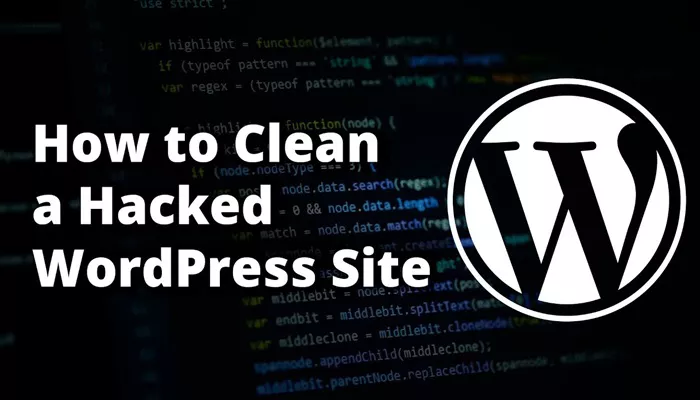WordPress is a highly popular content management system (CMS) known for its user-friendly interface, extensive plugin options, and wide range of customizable themes. However, the very popularity of WordPress makes it a common target for hackers. If you’ve encountered a message stating “This site may have been hacked” or have noticed suspicious activity on your website, it is crucial to address the situation promptly. A compromised WordPress site can lead to data loss, damage to your brand reputation, and other severe consequences.
In this article, we will explore how to identify a hacked WordPress site, the potential causes of a hack, and provide a detailed step-by-step guide on how to remove a hack from your site and secure it against future breaches.
Identifying Signs of a WordPress Hack
Before jumping into the cleanup process, it’s important to recognize the signs that your WordPress website may have been hacked. Here are some typical indicators that could suggest a breach:
Unexpected Website Behavior: If your website starts redirecting users to unknown pages or displays strange pop-up ads, this is a red flag.
Inability to Access the Admin Panel: If you’re unable to log into your WordPress dashboard or the login page appears altered, it could mean your login credentials have been compromised.
Defaced Content: A hacked website may show altered content, images, or messages that you didn’t put there. This is usually a clear sign of a compromise.
Unusual Traffic Patterns: A significant drop or increase in traffic could indicate that something is wrong. Hackers might redirect your traffic, or your website might become a source of spam.
Blacklisted by Google: If Google or other search engines blacklist your site due to malware or phishing, this can point to a security breach.
Unfamiliar Files or Code: Malware often comes in the form of unfamiliar files or injected code. If you notice files in your directory that you don’t recognize, they could be the work of a hacker.
Recognizing these signs early is key to preventing further damage. Once you confirm that your site has been hacked, you should act quickly to remove the hack and secure your site.
Step-by-Step Guide to Removing a WordPress Hack
Now that you know the signs of a hack, let’s discuss how to remove the hack and restore your site. Follow these steps carefully to ensure that your WordPress site is cleaned up and protected.
1. Backup Your Website
Before proceeding with any changes, it’s essential to create a backup of your website. Backing up ensures that you have a copy of your website’s data, even if something goes wrong during the recovery process. You can use various plugins like UpdraftPlus or BackWPup to easily back up your website.
2. Take the Website Offline
To prevent further damage, it’s important to take your website offline while you work on resolving the hack. This will prevent users from being exposed to any malicious content. You can use a “maintenance mode” plugin to display a message informing visitors that the site is temporarily down for maintenance.
3. Scan for Malware
Once your website is offline, the next step is to scan your site for malware. There are several security plugins available for WordPress that can scan your site for vulnerabilities and malicious files. Plugins such as Wordfence, Sucuri, or MalCare can help detect malware and harmful code.
After running a malware scan, carefully review the results and identify any suspicious files or infections. If malware is detected, delete these files immediately to prevent further harm.
4. Update WordPress, Themes, and Plugins
Outdated software is one of the most common causes of WordPress hacks. Hackers exploit vulnerabilities in outdated versions of WordPress, plugins, or themes to gain access to websites. Therefore, it’s crucial to update WordPress core files, themes, and plugins to their latest versions.
To update WordPress, go to the WordPress dashboard and click on “Updates” to see if there are any new versions available for your WordPress core, themes, and plugins. Click the update button to ensure everything is up to date.
5. Remove Malicious Files
If the malware scan detects any malicious files, remove them immediately. Common files that hackers may add include backdoor scripts, hidden malware, and rogue plugins or themes. Using an FTP client or your hosting provider’s file manager, go through your site’s files and remove any suspicious or unfamiliar files.
Be cautious when deleting files to avoid accidentally removing important files. If you’re unsure whether a file is malicious, consult with a WordPress security expert.
6. Change All Passwords
After cleaning up the site, change the passwords for all accounts associated with your WordPress site. This includes your WordPress admin account, hosting account, FTP account, and any other accounts that could be used to access your website. Use strong, unique passwords for each account.
Consider using a password manager to securely store and manage your passwords. A password manager can help you create complex passwords and keep track of them.
7. Check for Suspicious User Accounts
WordPress allows multiple users to have access to the site. Hackers may create unauthorized user accounts with admin privileges to maintain control over the site. Check the user accounts in your WordPress dashboard and look for any unfamiliar accounts. If you find suspicious accounts, remove them immediately.
Additionally, review the roles of existing users to ensure they have the correct permissions. Any users with admin access who do not need it should have their privileges downgraded.
8. Reinstall WordPress Core Files
If you suspect that your WordPress core files have been tampered with, reinstalling WordPress can help restore any compromised files. This step is particularly important if the hacker has modified WordPress files to hide their presence.
Reinstalling the core files will replace the infected files with fresh, unmodified ones without affecting your posts, pages, or other content. You can do this by simply downloading the latest version of WordPress from the official website and replacing your existing core files.
9. Check the .htaccess File
Hackers often modify the .htaccess file to redirect traffic or to enable malicious scripts. Open the .htaccess file located in your website’s root directory and check for any unfamiliar entries. If you notice any suspicious code, remove it. Alternatively, you can replace the file with a clean version.
You can regenerate the .htaccess file by going to the “Settings” section of the WordPress dashboard, selecting “Permalinks,” and clicking “Save Changes.”
10. Run a Security Audit
After cleaning your site, run a comprehensive security audit to check for any remaining vulnerabilities. This audit can help identify potential weak points in your website that hackers could exploit in the future.
Security plugins like Wordfence or Sucuri offer audit features that scan for vulnerabilities and give you recommendations for improving your site’s security.
11. Contact Your Hosting Provider
Once you’ve cleaned your website, it’s important to contact your hosting provider to inform them of the hack. Hosting companies often have additional tools and resources to help with website recovery and can assist in preventing future hacks.
Your hosting provider may also be able to restore a clean backup of your site if needed.
12. Implement Security Measures
To prevent future hacks, it’s crucial to implement additional security measures. Here are a few recommendations:
Install a WordPress Security Plugin: Use plugins like Wordfence, Sucuri, or iThemes Security to provide real-time protection against malware and attacks.
Enable Two-Factor Authentication: Add an extra layer of protection to your login process by enabling two-factor authentication (2FA).
Regular Backups: Ensure that you perform regular backups of your website so that if a hack occurs again, you can restore your site quickly.
Secure File Permissions: Set the correct file permissions for your WordPress files to prevent unauthorized access.
Conclusion
Dealing with a WordPress hack is stressful, but by taking immediate action, you can clean up your site and secure it from future attacks. The process involves identifying signs of a hack, removing malicious files, updating your site, and reinforcing security measures to prevent further breaches. While no website is entirely immune to security threats, following these steps will greatly reduce the risk of future compromises and help you keep your WordPress site safe.
By staying vigilant and taking proactive measures, you can ensure that your website remains secure, offering a safe experience for both you and your visitors.
Related Topics