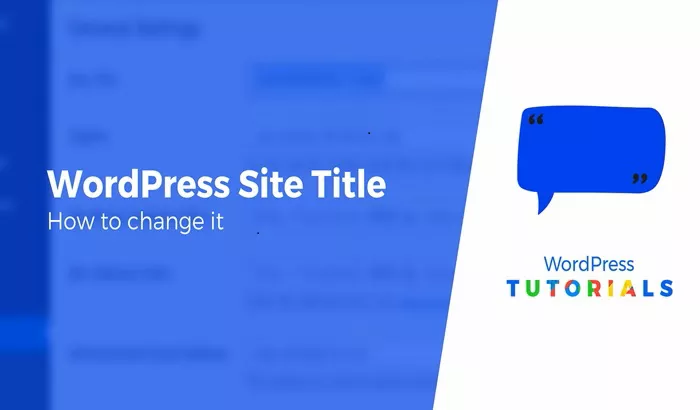When you create a WordPress website, the title of your site is one of the first things you set. The website title plays a key role in branding, user experience, and search engine optimization (SEO). Whether you’re creating a personal blog, a business website, or an online store, having the right title is crucial for attracting visitors and improving your website’s visibility on search engines.
However, there are times when you might need to change the title of your WordPress site. It could be because you’ve rebranded your business, updated your blog’s focus, or simply want to improve your SEO strategy. Fortunately, WordPress makes it relatively easy to change the title of your website. In this article, we’ll explore how WordPress changes the title of a website, why it’s important, and the different methods available for updating your website’s title.
By the end of this article, you’ll understand the steps involved in changing your site’s title and how to make the most of this process to benefit your website’s performance.
What Is the Title of a Website in WordPress?
In WordPress, the website title is the name of your website, which appears on the top of your pages, in the browser tab, and on search engine results pages. This title is important because it not only helps visitors identify your site but also has a significant impact on your site’s SEO.
A website title typically appears in the following places:
Browser Tab: The website title is shown in the tab of your browser when someone visits your site.
Search Engine Results: Search engines like Google use your website title in the search results, which makes it important for attracting clicks and improving your ranking.
Social Media: When you share your website on social media, the title often accompanies the link, giving users an idea of what your site is about.
Within Themes: The title is displayed on the header or in other prominent areas depending on the WordPress theme you are using.
The Role of the Website Title in SEO
The website title also plays a critical role in search engine optimization (SEO). Search engines like Google use the title to understand what your website is about. A well-crafted title that includes relevant keywords can improve your site’s chances of ranking higher in search results.
Moreover, the title appears in the meta tags, which are used by search engines to index and display your site. By changing the title strategically, you can boost your SEO efforts and drive more traffic to your site.
Now, let’s dive into the details of how to change the title of your WordPress website.
How to Change the Title of Your WordPress Website
WordPress makes changing the title of your website an easy task, and you don’t need to be a web developer to do it. There are several ways you can change the title, depending on what exactly you want to update—whether it’s the site’s general title, the title displayed on the home page, or the title for SEO purposes.
1. Changing the Website Title via WordPress Settings
The simplest and most straightforward way to change your website’s title is by going through the WordPress Settings. This method allows you to change both the site title (what visitors see on your website) and the tagline (a short description that provides more context about your website).
Here’s how you can change the title through the WordPress settings:
Step-by-Step Guide:
Log in to Your WordPress Admin Panel
Navigate to your WordPress login page (usually yourdomain.com/wp-admin) and enter your admin credentials.
Go to the General Settings
In the WordPress dashboard, on the left-hand menu, find and click on Settings. Then select General from the dropdown menu.
Edit the Site Title and Tagline
In the General Settings section, you will see two fields: Site Title and Tagline.
Site Title: This is the main title of your website. Simply replace the existing text with your new website name.
Tagline: The tagline is a short description that gives more information about your website. This is optional, but you may want to update it as well.
Save Your Changes
Once you’ve made the necessary changes, scroll down and click the Save Changes button.
This will immediately change the title that appears in the browser and on the search engine results.
2. Changing the Title Using WordPress Customizer
Another way to change the title of your WordPress website is through the Customizer, which gives you more control over the design and appearance of your site, including the header and title settings.
Step-by-Step Guide:
Access the Customizer
From your WordPress dashboard, go to Appearance > Customize. This will open the theme customizer, where you can adjust the settings of your WordPress site.
Select Site Identity
In the customizer, look for the Site Identity section. This section allows you to modify the site title, tagline, and logo.
Edit the Site Title
You will see the Site Title field here, where you can edit your website’s title. You can also change the tagline and even upload a logo.
Preview and Publish
After making your changes, you can see a preview of how the new title will appear on your website. If everything looks good, click the Publish button to save the changes.
The customizer method is especially useful if you want to make visual adjustments to the title area, such as changing the font or color, as well as adjusting other settings that affect your site’s appearance.
3. Changing the Title for SEO Purposes Using an SEO Plugin
While changing the general site title is important, you may also want to optimize your title for SEO. The title tag is one of the key factors search engines use to determine your website’s relevance to search queries. You can update your title tag using an SEO plugin, such as Yoast SEO or Rank Math.
SEO plugins allow you to customize the title that appears in search engine results without changing the actual title displayed on the website.
Step-by-Step Guide:
Install an SEO Plugin
If you haven’t already, install an SEO plugin like Yoast SEO or Rank Math. Go to the Plugins section of your WordPress dashboard, click Add New, and search for the plugin. Install and activate it.
Go to the SEO Plugin Settings
After activating the plugin, you will see a new section for the plugin in the dashboard. For Yoast SEO, go to SEO > Search Appearance.
Edit the Title Template
In the Search Appearance settings, you can adjust the Title Template for various sections of your site. You can set a custom title for your homepage, posts, pages, and other taxonomies (such as categories and tags).
Add Variables for SEO
Most SEO plugins allow you to use variables in the title tag, such as the site name, page name, or post title. For example, you can use %%sitename%% to include your site’s name automatically.
Save Changes
Once you’ve customized the title for SEO purposes, save your changes. The new SEO title will be used by search engines, while the site title on the website itself remains the same.
4. Changing the Title Using a Theme’s Custom Header Options
Some WordPress themes come with built-in customization options that allow you to change the site title from within the theme settings. These themes provide more advanced customization for specific areas like the header or footer.
Step-by-Step Guide:
Go to Appearance > Customize
In the WordPress dashboard, go to Appearance > Customize.
Look for Header or Site Title Settings
Depending on your theme, you may find specific options to edit the site title directly within the header section.
Edit the Title and Save Changes
Modify the title as needed, and once you’re satisfied, click the Publish button to save your changes.
This method works well for themes that allow more granular control over the title’s appearance, such as changing the font, size, or position within the header.
Why You Might Want to Change the Title of Your WordPress Website
Changing the title of your WordPress website may be necessary for several reasons:
Rebranding: If you’ve changed your business name or blog focus, updating your website title reflects your new identity.
SEO Optimization: Including keywords in your title can improve search engine rankings, helping attract more organic traffic.
Better User Experience: A concise and clear website title can help visitors understand what your website is about, improving user engagement.
New Focus or Niche: If you’ve shifted the focus of your site to a new niche or target audience, updating your title will align your website with the new direction.
Conclusion
The title of your WordPress website is one of the most important elements in shaping your brand, improving SEO, and enhancing user experience. WordPress makes it easy to change your site’s title, whether you’re doing it through the general settings, customizer, SEO plugin, or theme options.
By keeping your title relevant, clear, and SEO-friendly, you can make sure your website stands out in search results and leaves a lasting impression on visitors. Regularly reviewing and updating your website’s title is an essential part of managing and growing your online presence.
Related Topics
- How to Create a Vanity URL in WordPress?
- How to Create a Staging Site for WordPress?
- How to Create a Mailchimp Signup Form for WordPress?