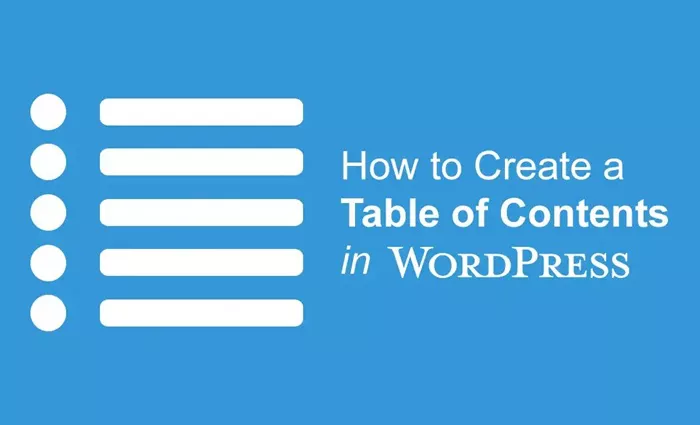Creating a table of contents (TOC) for your WordPress site can significantly enhance the user experience, improve SEO, and help readers navigate long-form content more efficiently. In this article, we’ll explore how to create a table of contents in WordPress with a detailed, step-by-step guide that doesn’t require code blocks, making it easy for users of all skill levels to follow. By the end, you’ll be able to implement a fully functional TOC that organizes your posts and pages in a way that’s both accessible and SEO-friendly.
What is a Table of Contents in WordPress?
A table of contents (TOC) is a structured list that highlights the major sections or headings within a webpage or post. It allows readers to quickly jump to specific parts of the content, improving both readability and accessibility. For websites with long articles or blog posts, a TOC is a valuable tool that enhances the overall user experience. It also plays an essential role in SEO, helping search engines understand the structure of your content, and in some cases, even generating “jump-to” links in search results.
Why Should You Use a Table of Contents in WordPress?
There are several reasons why incorporating a table of contents into your WordPress site is beneficial:
Improves User Experience: A TOC provides a clear, easy-to-follow roadmap of your content. This is especially helpful for lengthy blog posts, tutorials, and guides, where users want to skip to specific sections that interest them the most.
Enhances SEO: Search engines, like Google, prefer well-structured content. A TOC can help search engines better understand your article’s structure, potentially leading to better rankings. It also increases the chances of your content appearing in rich snippets.
Increases Engagement: When users can easily navigate through content, they are more likely to stay on your page longer, reducing bounce rates. With a TOC, visitors can jump straight to what interests them, which can lead to more time spent on the page.
Mobile-Friendly: A TOC can be particularly helpful on mobile devices, where scrolling through lengthy articles can be tedious. The TOC allows users to quickly access the relevant sections of the content.
Accessibility: For users with disabilities, a TOC can improve accessibility by providing a clear outline of the content, which can be especially beneficial for screen readers.
How to Add a Table of Contents to WordPress
Although WordPress doesn’t have a built-in feature to add a table of contents by default, you can create one manually by following these steps. The process includes organizing the headings and adding anchor links, which can be quite technical but is highly customizable.
Step 1: Identify the Headings in Your Content
Before adding a TOC, you need to structure your content with proper headings. Headings are crucial for creating an organized outline of your content, and they help both users and search engines understand the hierarchy of your information. In WordPress, headings are created using the built-in heading styles: H1, H2, H3, etc.
H1: This is typically the title of your post or page.
H2: These are major sections within the article.
H3: These are sub-sections of the H2 sections.
H4-H6: These are for more detailed sections if necessary.
Ensure that your content is structured properly with these heading styles. This is the foundation for building an effective table of contents.
Step 2: Use Anchor Links for Navigation
An anchor link is a link that jumps to a specific part of a page. To create a TOC, you need to link the TOC items to their respective sections using anchor links.
First, highlight the heading you want to link to and create an anchor link by adding an ID attribute. For example, you can add the following attribute to your headings:
For a heading like “Introduction”, you might add an ID tag like id=”section1″ to it.
In the table of contents, you will link to the corresponding section using the following format:
<a href=”#section1″>Introduction</a>
Repeat this for all the headings you want to include in the table of contents.
Step 3: Organize the Table of Contents
Once you’ve identified all the sections and added anchor links, create a list at the top of your page or post where your TOC will appear. You can organize the list using an unordered or ordered list format. For example, you could create an unordered list of links to the sections in your article.
Step 4: Styling the Table of Contents
To make your table of contents stand out, you can add custom styles to it. You can modify the appearance of the TOC by adjusting things like font size, color, borders, or padding using custom CSS. The WordPress theme customization tools or additional CSS options in the Customizer can help you achieve this.
How to Add a Table of Contents Using a Plugin
If you prefer a simpler approach, you can use a plugin to automatically generate a table of contents for your posts or pages. This is an ideal solution for beginners who may not want to dive into coding.
Step 1: Install a TOC Plugin
There are several plugins available for creating a table of contents in WordPress. Here are some popular options:
Easy Table of Contents: This is one of the most popular and user-friendly plugins for adding a TOC. It allows you to automatically insert a TOC based on your headings, and you can customize its appearance and placement.
Table of Contents Plus: Another well-known plugin, this one offers additional features like support for hierarchical TOCs and the ability to choose where the TOC will appear on your pages.
To install a TOC plugin, follow these steps:
Go to the WordPress dashboard.
Navigate to Plugins > Add New.
Search for the plugin (e.g., Easy Table of Contents).
Click Install Now and then Activate.
Step 2: Configure the Plugin
After activating the plugin, go to the plugin settings (usually found in the Settings menu of the WordPress dashboard). Here you can configure options like:
Placement: Choose where you want the TOC to appear (before or after the content, or both).
Heading Levels: Select which heading levels you want to include in the TOC (H2, H3, etc.).
Appearance: Customize the appearance of your TOC, including the style, colors, and fonts.
Once you’ve configured the settings, the plugin will automatically insert a TOC in your posts and pages based on the headings you’ve used.
Step 3: Customize the Table of Contents
Most TOC plugins allow for further customization, such as adjusting the depth of the TOC (how many heading levels to include), enabling sticky TOCs, and more. Make sure to review all available settings and customize them according to your needs.
How to Ensure Your Table of Contents is SEO-Friendly
A table of contents can be an excellent tool for SEO, but only if it’s implemented correctly. Here are a few tips to ensure that your TOC enhances your search engine rankings:
Use Proper Heading Tags: As mentioned earlier, use the appropriate heading tags (H1, H2, H3) in your content. This is essential for SEO because it helps search engines understand the structure and hierarchy of your content.
Optimize the TOC with Keywords: If applicable, include keywords in your TOC items. This can help improve the SEO of your post, as search engines will take note of the relevant terms in your content structure.
Make the TOC Crawlable: Ensure that your TOC is HTML-based and not generated as an image or JavaScript-based element. This ensures that search engines can crawl the TOC and use it for indexing purposes.
Use Rich Snippets: If you’re using a plugin, check whether it supports rich snippets. Rich snippets can help your content appear in special search results, such as the “jump-to” links that appear when users search for specific questions.
Conclusion
Adding a table of contents to your WordPress site is an excellent way to improve the readability, usability, and SEO of your content. Whether you choose to implement it manually or use a plugin, a well-structured TOC can make a big difference in how users interact with your content. Not only will it help your readers navigate long-form articles, but it will also increase engagement and help search engines better understand your content structure. By following the steps outlined in this article, you can create a TOC that enhances both user experience and SEO performance on your WordPress website.
Related Topics
- How To Choose An Automated SEO Reporting Tool?
- How to Fix Toxic Backlinks?
- How to Create a Vanity URL in WordPress?