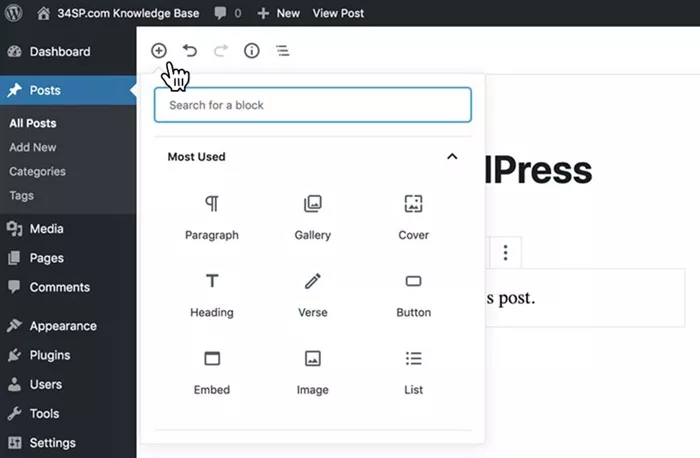Creating the perfect blog layout is essential for improving user experience and ensuring that your WordPress blog looks appealing and professional. Whether you are starting a new blog or revamping an existing one, choosing the right layout can make a huge difference in the way visitors interact with your content. How to Create WordPress Blog Layouts? This article will guide you through the process of creating and customizing WordPress blog layouts, including step-by-step instructions, design tips, and tools that will help you create a stunning blog layout.
WordPress Blog Layouts
Before diving into the design process, it’s important to understand what a WordPress blog layout is. A blog layout refers to the arrangement of various elements on a blog page, such as the header, sidebar, content area, and footer. It defines how your blog appears to visitors and how they can navigate through your posts. WordPress offers a variety of layout options that are flexible and customizable, allowing you to tailor your blog’s design to your style.
There are several types of layouts to choose from, such as:
Grid Layouts: These layouts display posts in a grid pattern, with each post shown as a block or card.
List Layouts: A traditional blog layout, posts are arranged in a vertical list, one after the other.
Magazine Layouts: Designed for content-heavy sites, magazine layouts often feature multiple sections with different types of content (articles, videos, etc.) displayed in a grid or list format.
Single Column Layouts: Ideal for minimalist designs, the single column layout only shows content in one continuous column, which is perfect for blogs that prioritize readability and simplicity.
Each of these layouts can be customized to suit your branding and design preferences.
Choosing the Right WordPress Theme
The easiest way to get started with creating a blog layout in WordPress is by choosing the right theme. WordPress themes provide pre-designed templates that you can use to quickly set up your blog layout. These themes offer various styles, layouts, and features, making it easier to create a blog that suits your needs.
When selecting a theme, keep the following points in mind:
Responsiveness: Make sure the theme is mobile-friendly. A responsive theme adjusts to different screen sizes, providing an optimal viewing experience across devices.
Customization Options: Look for themes that offer easy customization options. This includes the ability to change colors, fonts, and layout elements without needing to write code.
User Reviews: Read the reviews of other users to gauge the quality and support of the theme. Positive feedback from others can help you make an informed decision.
Demo Versions: Many themes offer demo versions that allow you to see the layout before committing to it. Use these demos to visualize how the layout will look with your content.
Once you’ve chosen your theme, it’s time to start customizing the layout.
Using the WordPress Customizer for Layout Adjustments
WordPress comes with a built-in tool called the Customizer that allows you to make changes to your blog’s layout without writing any code. The Customizer is located in the WordPress Dashboard under Appearance > Customize. It provides an intuitive interface where you can modify various aspects of your theme, including the layout.
Some of the most common layout changes you can make using the Customizer include:
Header Layout: You can adjust the header’s design, such as the logo placement, navigation menu location, and header style.
Sidebar Settings: Choose whether you want a sidebar on the left, right, or none at all. You can also adjust the number of columns for your sidebar content.
Content Width: Change the width of the main content area to allow more or less space for text and images.
Background and Color Options: Customize the background color, image, or pattern, and adjust the color scheme of various elements like text, buttons, and links.
The Customizer provides a live preview of the changes you make, so you can see how your blog layout looks in real-time.
Customizing Blog Layouts with Page Builders
If you want even more control over your blog layout, using a page builder plugin can help you design your blog layout from scratch. Page builders provide drag-and-drop functionality, making it easy to create custom layouts without needing to code.
Some of the most popular page builder plugins for WordPress include:
Elementor: A user-friendly page builder with a wide range of widgets and templates. Elementor allows you to design complex blog layouts with ease, using a visual editor.
Beaver Builder: A versatile page builder that also offers drag-and-drop functionality. Beaver Builder is known for its user-friendly interface and high-quality templates.
WPBakery Page Builder: A popular page builder that comes with a large library of templates and design elements, allowing you to create unique blog layouts.
Page builders give you full control over your blog’s design, from the layout structure to the finer details like spacing, alignment, and typography.
Adding and Organizing Widgets for Enhanced Layouts
WordPress widgets are small blocks that perform specific functions, such as displaying recent posts, categories, or social media links. Widgets are often placed in sidebars, footers, and other widgetized areas of a theme, adding functionality and enhancing your blog layout.
To add widgets to your WordPress blog:
Go to Appearance > Widgets in the WordPress Dashboard.
Drag and drop the widgets you want to use into the appropriate widget area (e.g., Sidebar, Footer).
Configure each widget’s settings (e.g., the number of recent posts to display, categories, etc.).
Click “Save” to apply the changes.
Widgets allow you to customize your blog layout further, adding useful features like search bars, comment sections, or related posts, making your blog more user-friendly.
Creating a Custom Blog Layout with CSS
If you want more granular control over your blog layout, you can use custom CSS (Cascading Style Sheets). CSS allows you to tweak the appearance of individual elements, such as adjusting margins, paddings, font sizes, and colors.
To add custom CSS to your WordPress blog:
Go to Appearance > Customize > Additional CSS in the WordPress Dashboard.
Enter your custom CSS code to modify the layout elements.
Click “Publish” to save the changes.
Using custom CSS is especially useful if you want to make specific changes to your layout that are not available through the Customizer or page builder.
Optimizing Blog Layout for Speed and Performance
An attractive blog layout is important, but so is performance. A slow-loading blog can drive visitors away and negatively impact your SEO rankings. To ensure your blog layout is optimized for speed:
Optimize Images: Use image compression tools to reduce the file size of images without compromising quality. Large images can slow down your website’s loading time.
Minimize HTTP Requests: Too many HTTP requests (for external files like scripts and images) can slow down your blog. Reduce the number of elements on your pages to minimize these requests.
Use Caching Plugins: Caching plugins store static versions of your blog pages, which helps speed up loading times for repeat visitors.
Choose a Reliable Hosting Provider: Your web host plays a crucial role in the performance of your blog. Choose a hosting provider with fast servers and good customer support.
By optimizing your blog layout for speed, you can improve the user experience and reduce bounce rates.
Testing Your Blog Layout on Different Devices
With so many people browsing the internet on mobile devices, it’s important to test your WordPress blog layout on different screen sizes. WordPress themes are often responsive, meaning they automatically adjust to fit various devices. However, it’s still a good idea to check your layout on smartphones, tablets, and desktops to ensure that it looks great on all screen sizes.
To test your blog layout:
Use the WordPress Customizer’s live preview to switch between different device sizes.
Test your blog layout on real devices, or use tools like Google Chrome’s Developer Tools to simulate various screen sizes.
Make adjustments to the layout if necessary, ensuring that text is readable and images are properly aligned on all devices.
Conclusion
Creating a WordPress blog layout that is both functional and aesthetically pleasing is a key aspect of building a successful blog. By choosing the right theme, customizing it with the WordPress Customizer or page builders, and optimizing your layout for speed and performance, you can create a blog that stands out to your audience.
Remember to regularly test your blog layout to ensure it provides the best user experience across devices, and don’t hesitate to tweak your layout as your blog evolves. With these tips and tools, you’ll be well on your way to creating a stunning WordPress blog layout that captures your audience’s attention.
Related Topics